How to create labels, mailing labels in Word 2007 simply
Create mailing labels in Word 2007 to quickly print out addresses in bulk. Learn how with this step-by-step guide from TipsMake.
Instructions for creating Labels, mailing labels in Word 2007
Step 1: On the Word 2007 interface, select Mailings > Labels .
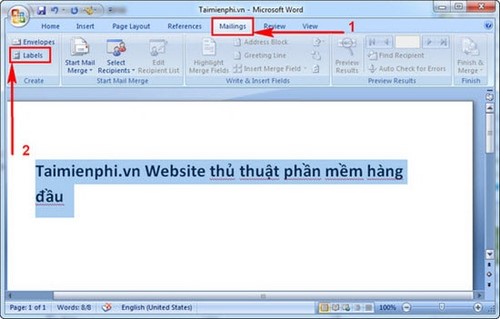
Step 2: In the Envelopes and Labels window , you will see the Address items , you can completely edit your information.
Then check Use return address to save Labels.
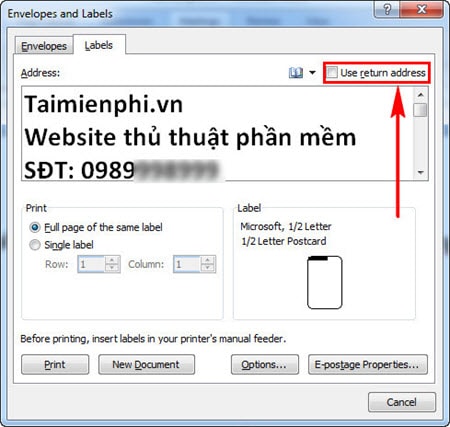
Step 3: Continue to select Options , select the Labels display type and press OK.
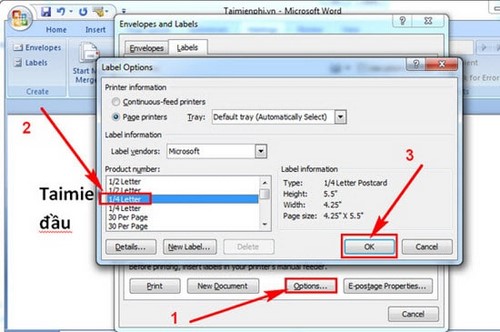
Step 4: Click New Document to see the result.
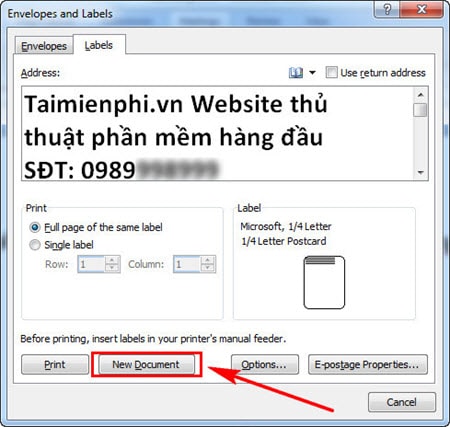
That's it, you have successfully created Labels.
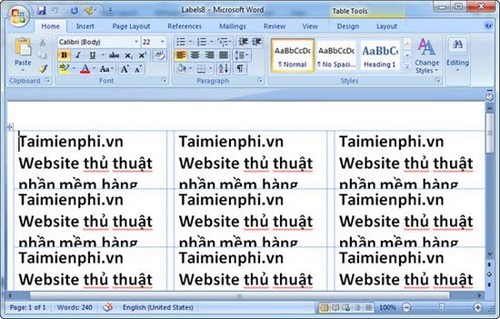
With the way to create Labels in Word 2007, you can easily create a series of mailing labels to send to partners or customers. This is a useful feature that helps save time and improve work efficiency.
However, while using Word, you may encounter a situation where you cannot open the file due to formatting errors or damage. In that case, you can use the Repair feature available in Word or see the instructions for fixing corrupted Word files from Free Download to fix the error and access the text content again.
In addition, if you are using Word 2003 but need to open files in .docx format from Word 2007 or later, the simple solution is to install the Microsoft Office Compatibility Pack. This tool not only helps open Word files but also supports reading Excel files in .xlsx format on Excel 2003.
 Instructions for creating Labels and mailing labels on Word 2013 quickly
Instructions for creating Labels and mailing labels on Word 2013 quickly How to add AutoText in Word 2016 document quickly
How to add AutoText in Word 2016 document quickly Instructions for merging text in Word 2016 easily
Instructions for merging text in Word 2016 easily How to merge and combine text in Word 2013 quickly
How to merge and combine text in Word 2013 quickly How to convert Excel to Word 2003 simply and easily
How to convert Excel to Word 2003 simply and easily How to easily transfer Excel content to Word 2016
How to easily transfer Excel content to Word 2016