Instructions on how to check the configuration of a Macbook computer
Don't worry, this article will guide you on how to check the most detailed Mac computer configuration! Let's see!
1. See overview information on Macbook laptops
On the navigation bar, click on the Apple logo (apple icon bitten)> Select About This Mac .

Here will give you the most general information about the Macbook laptop you are using. You can click to see information in each tab such as Overview , Displays , Storage , Support and Service .

- Overview
In this tab will display information including:
The operating system version is running.
+ Name, model of Macbook machine.
+ Processor and its running speed (Processor).
+ Memory Ram (Memory).
+ Startup Disk (Startup Disk).
+ VGA are using (Graphics).
Serial Number of the machine.
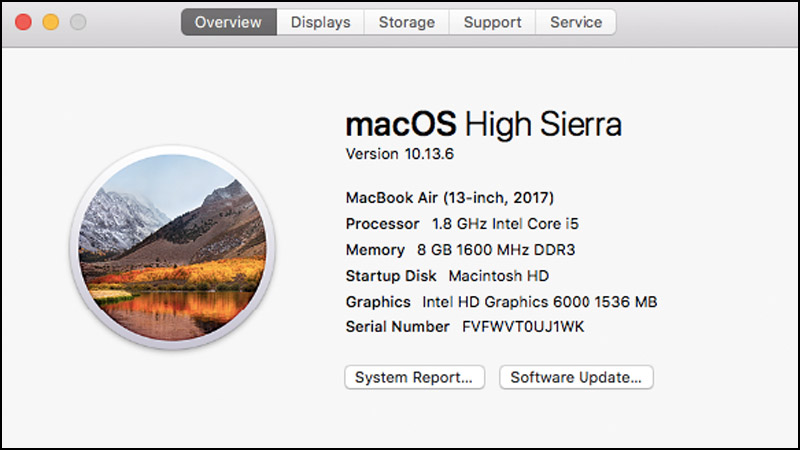
- Display : Includes monitor parameters such as screen size, resolution, and Graphics card information.
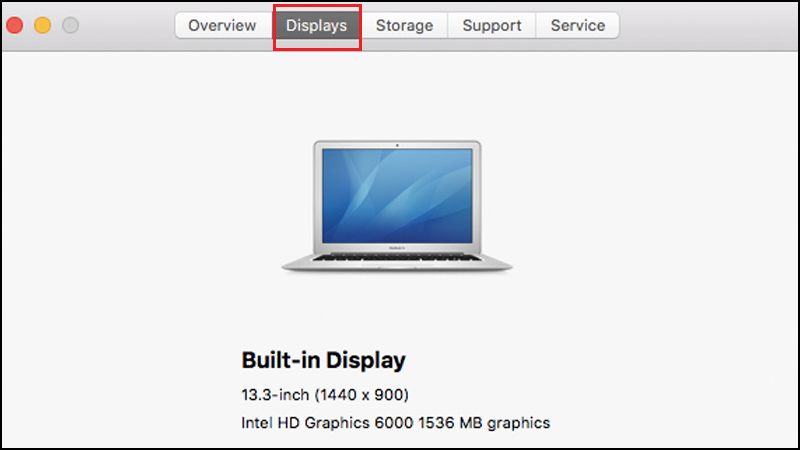
- Storage : Contains information about how much of your storage memory is using the same types of information stored. You can see how much memory is used and how much free storage space is available on your Mac.

- Support : Get support for MacOS software and Mac hardware.
Service : Check service, support, and repair options for your Mac.
2. See detailed information about the Macbook computer
If you want to see a more detailed view of your computer, click System Report at the first tab Overview .
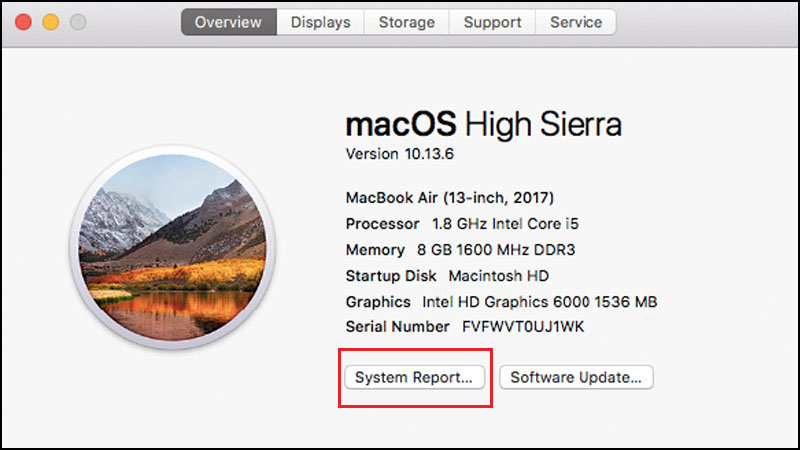
As soon as you click on System Report , a new window will appear, providing details of all the information such as:
- Hardware (Hardware): The serial number, model, .
- Memory : Indicates the amount of RAM installed in each slot of the internal memory.
- Network : IP address, signal strength of nearby Wi-Fi networks, .
- Software : Display the boot drive, .
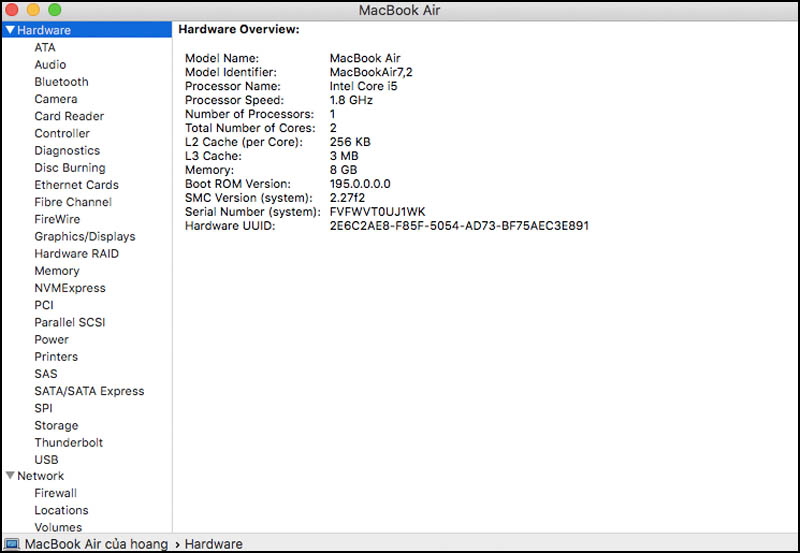
Alternatively, you can also check the battery status of your Mac by accessing the Power section in System Report,
Here will show you information like:
- Full Charge Capacity (mAh): The amount of the Macbook battery's fully charged capacity.
- Cycle Count : The number of charges of the Macbook. Used to evaluate the battery status on the device. The smaller the number, the better the battery your Mac will function.
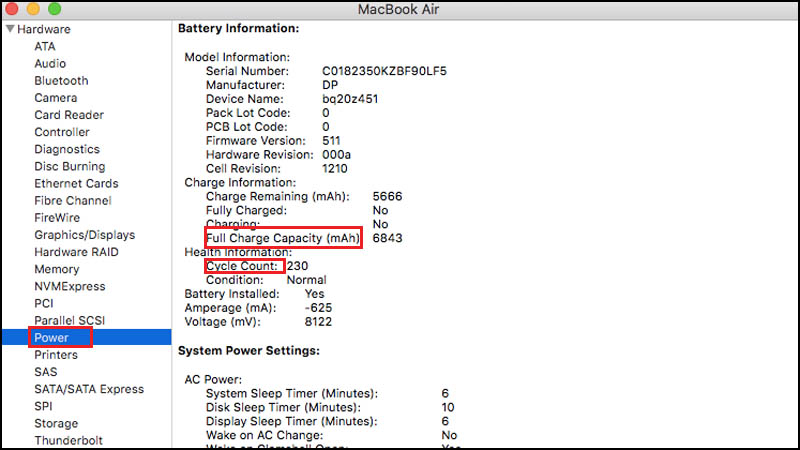
Above is how to check extremely simple computer configuration. Hope the article brings a lot of useful information to you, thank you for your interest!
You should read it
- How to view computer configuration
- 4 simple ways to check the configuration and hardware information of computers and laptops
- How to Check Computer Configuration
- Apple quietly upgraded the MacBook configuration
- Steps to check computer configuration on Windows 11
- Top 10 tools to check computer configuration
 How to turn off quick app notifications on Mac
How to turn off quick app notifications on Mac How to test optimized application for Mac M1
How to test optimized application for Mac M1 How to translate web pages on Safari on Mac
How to translate web pages on Safari on Mac Customize the Safari front page on Mac
Customize the Safari front page on Mac How to run iPhone apps on Mac
How to run iPhone apps on Mac How to access Accessibility on Mac from menu bar
How to access Accessibility on Mac from menu bar