Instructions for using SwifDoo PDF Online Converter
Users can convert PDF to Word or vice versa, PNG convert to PDF or other image formats. Users just need to upload the file and select the conversion purpose. Below are instructions for using SwifDoo PDF online.
How to use SwifDoo PDF online convert
Step 1:
First, access the link below to visit the SwifDoo PDF website. At the page interface, click on Products and then select the conversion tool in the Online Tools section to use.
https://www.swifdoo.com/ 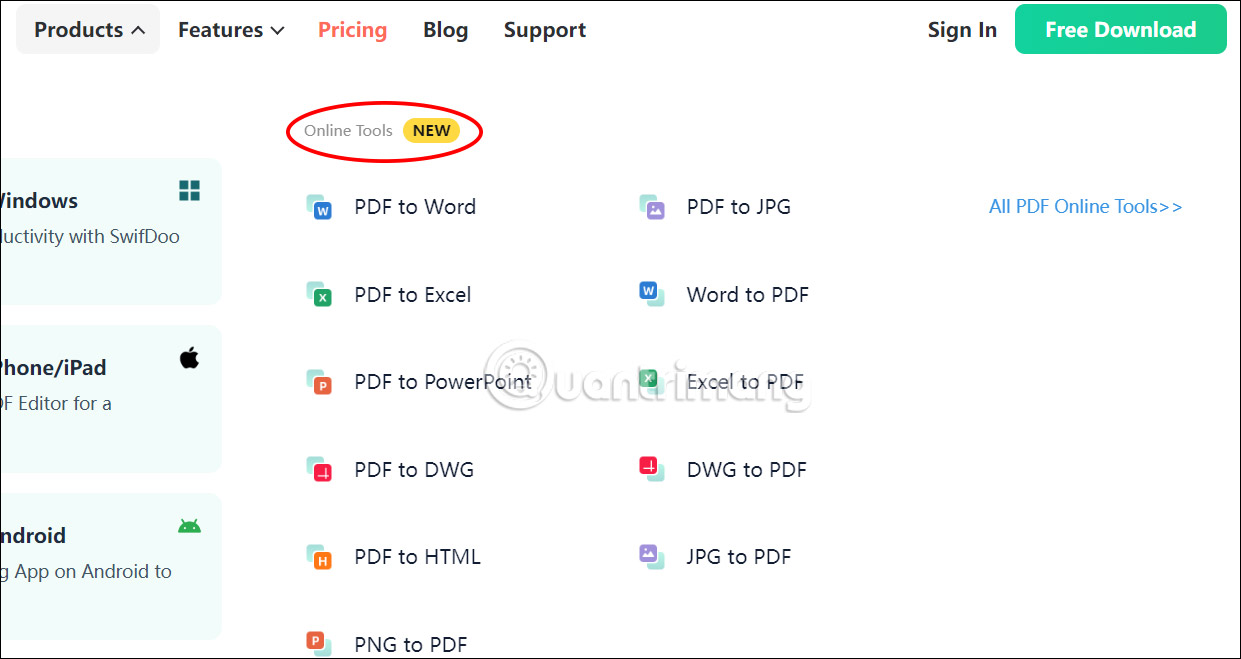
Step 2:
Next, choose the online conversion tool you want to use. Click Choose File to upload the file.
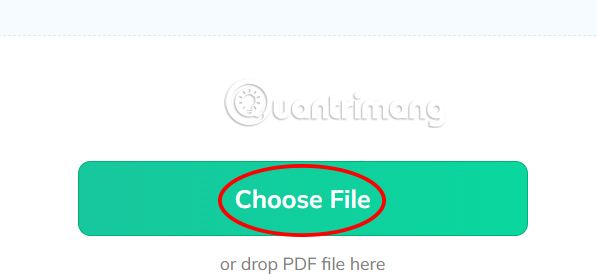
Step 3:
You wait for the PDF file or other file to be uploaded to SwifDoo PDF and proceed with the conversion immediately afterwards. As a result, you will get a successfully converted file, we click the Download button to execute.
The file is immediately downloaded to your computer.
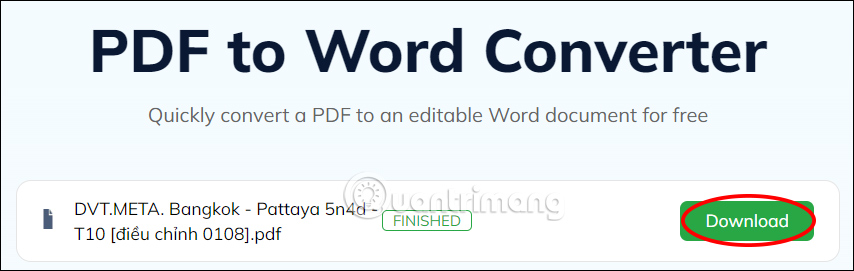
You continue to use SwifDoo PDF online to convert other file formats. After being converted, the entire layout and content of the file is kept intact, without changing or affecting the quality.
 5 genres of smartphone photography that outperform DSLR cameras
5 genres of smartphone photography that outperform DSLR cameras Fixing the error of decompressing lost files is super simple
Fixing the error of decompressing lost files is super simple CleanMyMac X
CleanMyMac X How to log in to multiple accounts on Telegram iPhone, Android
How to log in to multiple accounts on Telegram iPhone, Android Unlock iPhone with heart rate in the future?
Unlock iPhone with heart rate in the future? Should I leave PS5 in Rest Mode?
Should I leave PS5 in Rest Mode?