Instructions for using Microsoft Teams on your phone
Along with Google Classroom, Zoom Meeting now has a lot of software to support distance learning, online meetings with many people without having to meet face-to-face like Microsoft Teams. Currently Microsoft Teams has provided a full version for many operating systems, including Microsoft Teams on computers, Microsoft Teams online or Microsoft Teams on Android and iOS. This makes it easy for users to use Microsoft Teams to study remotely or participate in online meetings. The following article will guide you how to use Microsoft Teams on your phone.
How to use Microsoft Teams on Android, iOS
Step 1:
First we download the Microsoft Teams app for Android and iOS by following the link below and proceed to create an account.
- Download Microsoft Teams for Android : https://play.google.com/store/apps/details?id=com.microsoft.teams
- Download Microsoft Teams for iOS : https://itunes.apple.com/app/id1113153706
In the first interface, users press Sign up for free to create an account and then enter a personal account. Note Microsoft Teams will require using email provided by the school to create courses. So if you don't have it, enter your personal email address. Then check the Give job .
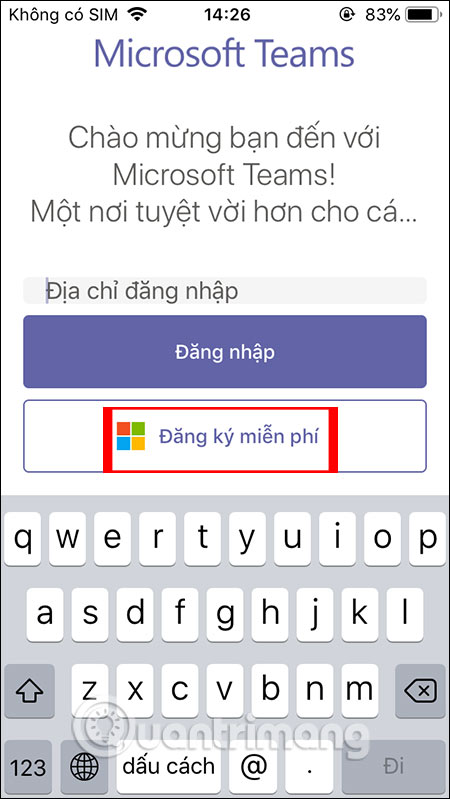


Step 2:
Next, Microsoft Teams will create an account to use according to the email you enter, enter your password, enter the verification code, and fill in other information.
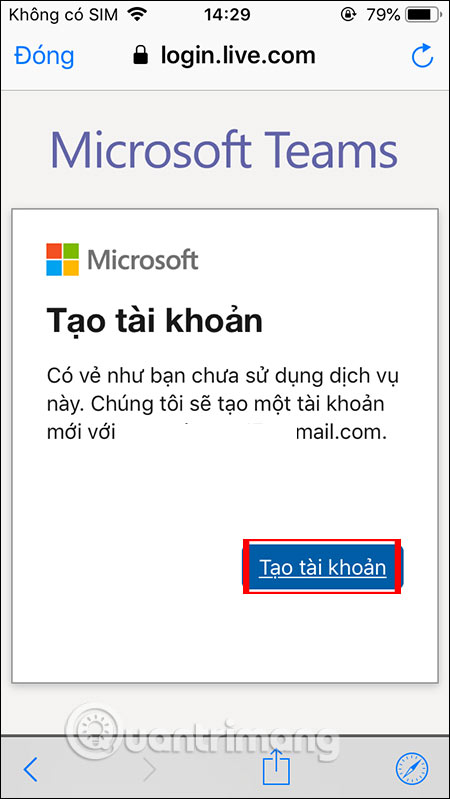

Step 3:
In the main interface of the application you will see the group activity options icons below. To invite others to join, press Invite people and select an invitation method. They will receive an invitation and join Microsoft Teams with you.


Step 4:
Once you have participants you can chat with them by clicking on the Chat , then click on the input icon above and enter the name or email of the person you want to message .


Step 5:
Click on Teams and then click Invite people to add members to the group. Once the group has been created, the team members will exchange, send documents, . In the Teams interface, when you click the 3-dot icon, the option to change for the group will be displayed.



Step 6:
In the Call section, press the phone icon to contact other people. Can enter multiple people to call.


Step 7:
Clicking on the 3 dashes icon will display the setup menu for the application and other settings.


 Summary of shortcuts using Zoom learning online
Summary of shortcuts using Zoom learning online How to align correctly in Word
How to align correctly in Word How to circle answers in Word, Excel, PowerPoint
How to circle answers in Word, Excel, PowerPoint How to Recover Word Documents
How to Recover Word Documents How to record online learning videos on Zoom Meeting
How to record online learning videos on Zoom Meeting How to create drop down lists on Google Sheets
How to create drop down lists on Google Sheets