Instructions for using Gmail shortcuts in Outlook web apps
Anyone who uses keyboard shortcuts knows that web mail applications often provide their own keyboard shortcuts, in which Microsoft Oulook differs from Google Mail, unlike Yahoo! Mail, . However, with Outlook.com, you can change the default shortcuts for the Outlook Web application to Google's Gmail shortcut or the Yahoo Mail app. This will definitely be convenient for people who use multiple web applications every day without having to study new shortcuts.
How to manage Outlook.com shortcuts
In the current Outlook.com application
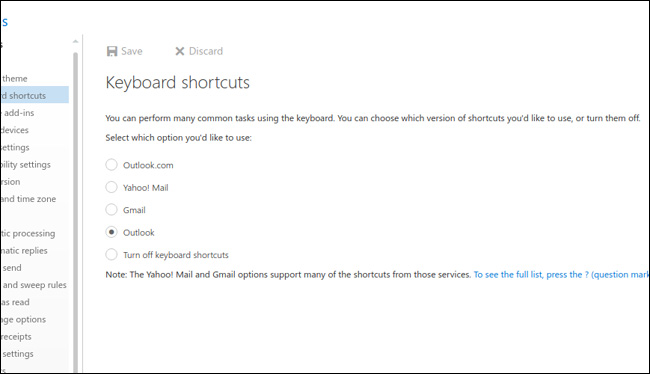
- Click the gear icon on the top right of the homepage and select Options from the drop-down menu.
- In the General section , navigate to Keyboard Shortcuts.
- Now, you can choose between setting up Gmail, Yahoo! Mail and Outlook fit the needs.
In the new Outlook version (in Beta)

- Select the gear icon in the upper right.
- At the bottom of the Quick Settings Pane window, click to select full view settings .
- In the General section , navigate to Configuration.
- Similar to the previous section, you can choose to set up shortcuts to use.
If you want to use Gmail shortcuts in the Outlook.com web application, select Gmail and click OK to complete the setup.
- All Gmail shortcuts save time you should know
- List of Outlook 2016 shortcuts when working with Mail
Microsoft's Outlook web application is quite advanced and has improved over time. You can learn more about the integrated and recommended shortcuts in this application at https://support.office.com/en-gb/article/Keyboard-shortcuts-in-Outlook-on-the-web -63df572e-1078-4562-b45e-b93e07a76ffb.
 5 applications and extension Gmail you should try today
5 applications and extension Gmail you should try today How to search Gmail attachments with Dittach
How to search Gmail attachments with Dittach Instructions for creating the fastest Microsoft account
Instructions for creating the fastest Microsoft account How to set up an IMAP server for an Outlook.com account
How to set up an IMAP server for an Outlook.com account How to set up POP server for Outlook.com account
How to set up POP server for Outlook.com account How to set up SMTP server to send email using Outlook.com address
How to set up SMTP server to send email using Outlook.com address