Instructions for deleting connected Wi-Fi addresses on iPhone
Currently wifi network appears around us, from home to company anywhere you can easily connect wifi to your phone, so that your device will remember a lot of different wifi networks, When connecting the device, it is preferred to connect wifi network by name (order a, b, c), even if the wifi signal of that wifi network is extremely weak. This will take you an extra time to set up to re-select the Wi-Fi network with better connectivity. To solve this situation, you just need to forget the weakly connected wifi networks, in order to do this, you should do the following:
Step 1:
Open installation on iPhone

Step 2:
Click on wifi
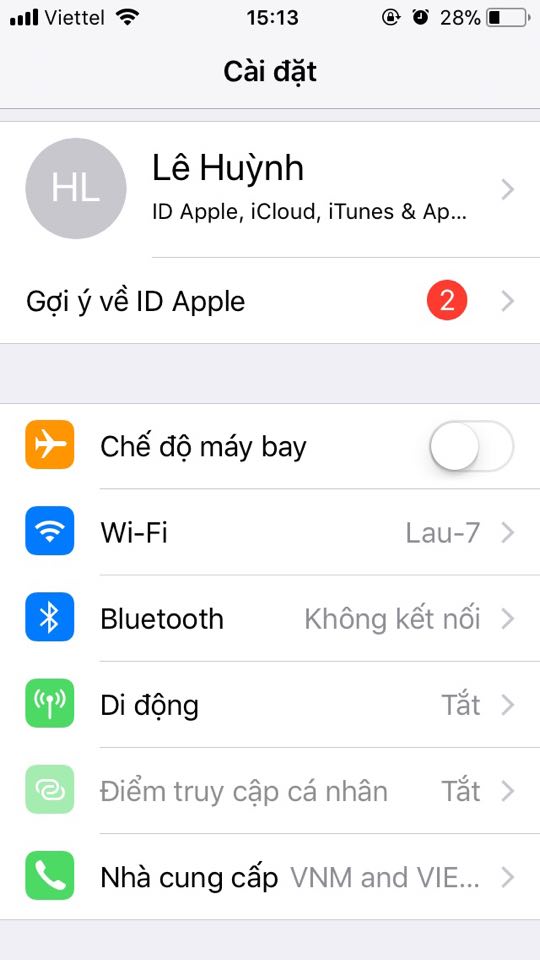
Step 3:
On the interface there will be a lot of wifi networks appear on your phone, now you just need to click on the icon (i) next to the wifi address you want to remove from the device.
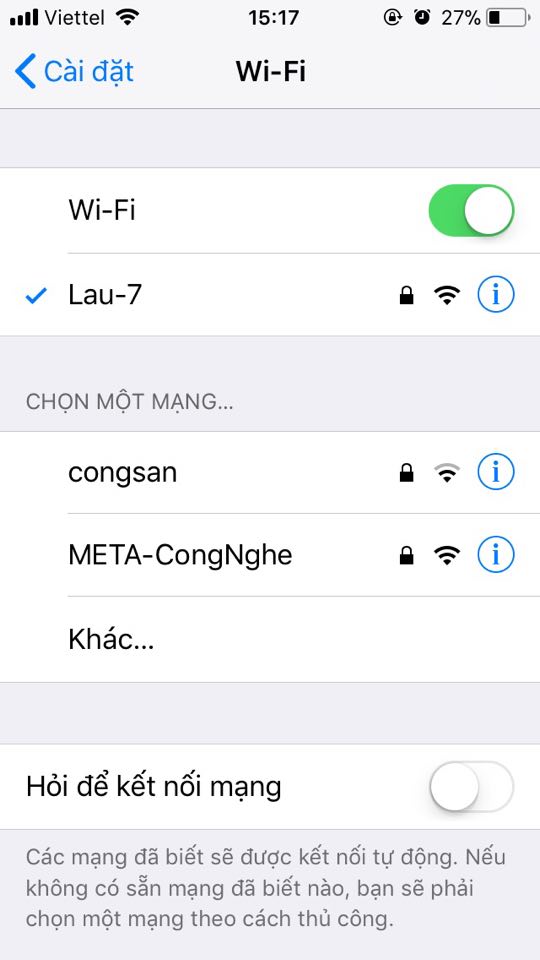
Step 4:
Select to forget this network so that the device no longer automatically connects.
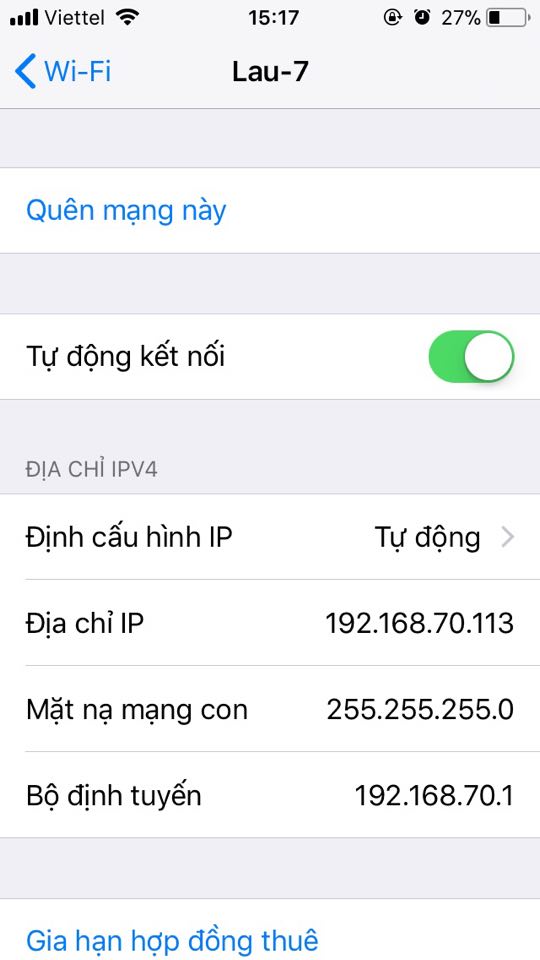
Step 5:
Determine Forget again to make sure the device has exited this wifi.
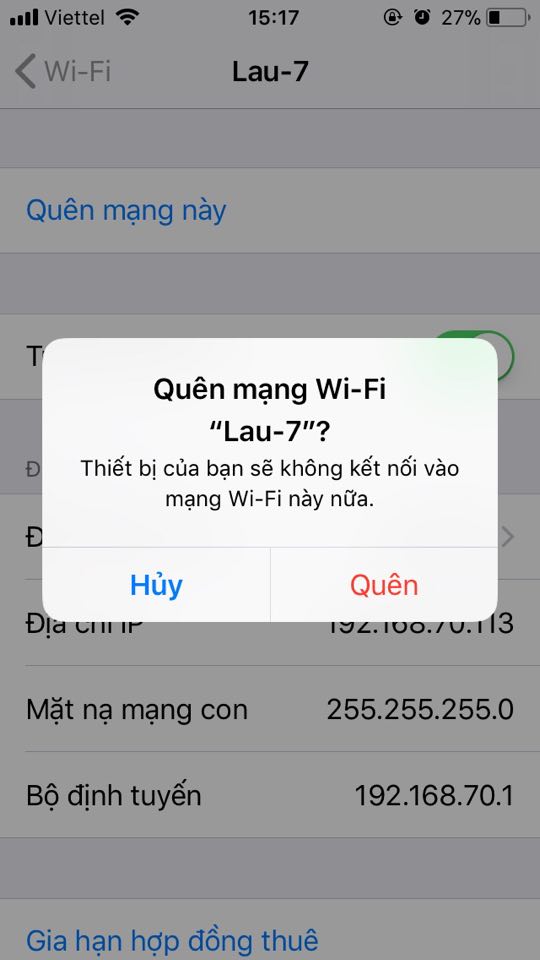
The above is a guide for new users to forget the connected WiFi network on iPhone. If you want to reconnect the forgotten wifi network, you will have to re-enter the password. However, this should be done so that the IOS device can connect to the best speed WiFi network at your disposal.
Hope you are succesful.
See more:
- 6 ways to fix Wifi connection errors on iPhone 6
- You have problems with Wifi on iOS 11? This is how to fix it
- Instructions to play WiFi with iPhone / iPad
You should read it
- Instructions to play WiFi with iPhone / iPad
- Summary of common errors on iPhone 6, 6 Plus and how to fix errors
- WiFi error when connecting to a special network name that can be used to hack iPhone
- Instructions on how to retrieve saved Wi-Fi passwords on computers and laptops
- Instructions for syncing iPhone / iPad via Wifi
- Instructions to reset the network, reset the network connection on iPhone
 Causes and ways to fix iPhone does not turn on 4G
Causes and ways to fix iPhone does not turn on 4G Instructions to turn off 'feature' slow when bottle battery for iPhone runs iOS 11
Instructions to turn off 'feature' slow when bottle battery for iPhone runs iOS 11 Summary of common errors in App Strore and how to fix it
Summary of common errors in App Strore and how to fix it How to activate Dark Theme on YouTube for iPhone
How to activate Dark Theme on YouTube for iPhone Causes and ways to detect iPhone batteries are about to explode
Causes and ways to detect iPhone batteries are about to explode