Instructions for splitting compressed files with WinRAR
You are trying to send a document file to a friend but it is too big, it is difficult to share via the Internet, you are wondering how to do it? There is a solution, that is to split the file. Please refer to the tutorial below of TipsMake.com offline
Download WinRar 5.21
Download 7Zip 9.20
Step 1 : Right-click on the file you want to split and select Add to Archive .
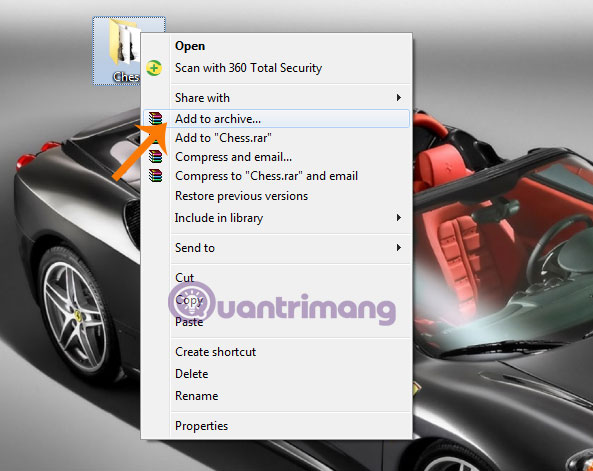
Step 2 : The Archive name and parameters window appears, enter the file name in the Archive name box, then go to Archive format and choose one of three file formats: RAR, RAR5, ZIP ( here choose RAR ).

Next, scroll down to Split to volumes section, size to select the split ratio by default ( here choose 3 MB ) Then click OK.

Step 3 : WinRAR automatically compresses and splits compressed files into different sections according to the selected ratio.

And this is the result

And then you want to join the split files into the original file:
Just right-click on the first part, select Extract to Chess , WinRAR will automatically merge into the original file for you.

Very simple, right? Now you no longer have to worry about the file size being too large to be sent over the network.
Good luck!
 Instructions for notes with WinRAR
Instructions for notes with WinRAR How to fix the compressed archive using WinRar?
How to fix the compressed archive using WinRar? How to compress multiple files at the same time using WinRar?
How to compress multiple files at the same time using WinRar? How to compress and decompress files with WinRar?
How to compress and decompress files with WinRar? Learn about MD5 code
Learn about MD5 code Test evaluation of 2 WinRar and 7Zip compression tools
Test evaluation of 2 WinRar and 7Zip compression tools