How to split, split, split PDF files into multiple files
If you have a large PDF file that makes it difficult to send to colleagues, friends, then trimming that PDF file is essential. We have a lot of tools for editing and trimming PDF files, but finding the simplest and most effective tool is not that simple. And in the following article TipsMake.com will show you some ways to split PDF files quickly and effectively. Please follow along
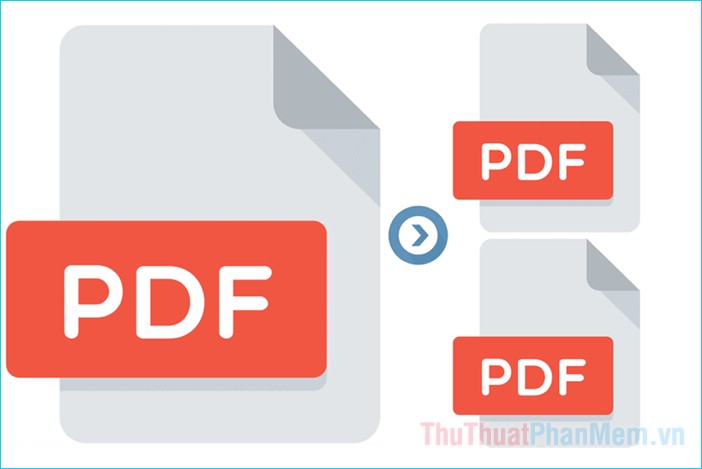
1. Cut the PDF file with the online PDF.IO tool
PDF.IO is an online tool with many functions performed on PDF files, including the function of cutting files. With this tool we will not need to install additional software on the computer. To use you access the following link:
https://pdf.io/en/split/
Step 1 : You access the link above and then click Select the file to download the PDF to cut from the computer to the website.

Step 2 : Select the PDF file in your computer and click Open

Step 3: Wait a while for the file to be uploaded, when the upload is completed you will see the entire document page will appear. You want to separate the page, then click on that page, you can hold Shift to select multiple pages at once. After selecting, press the Split button .

Step 4 : After the separation is complete, click Download to save to the computer.
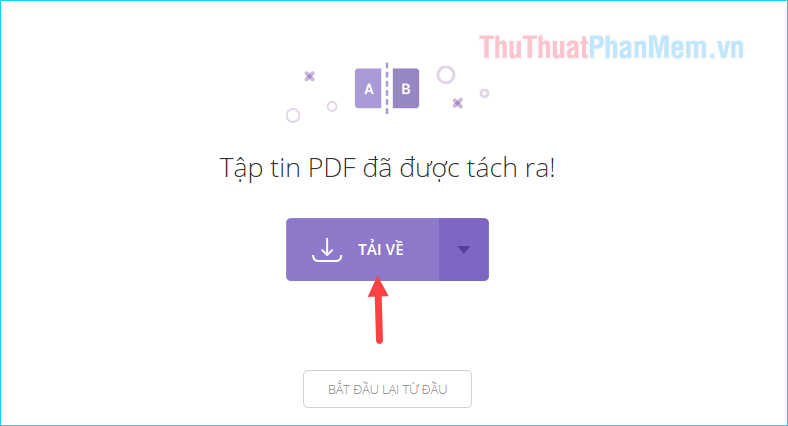
Downloaded file will have the file name pdf.io as shown below:
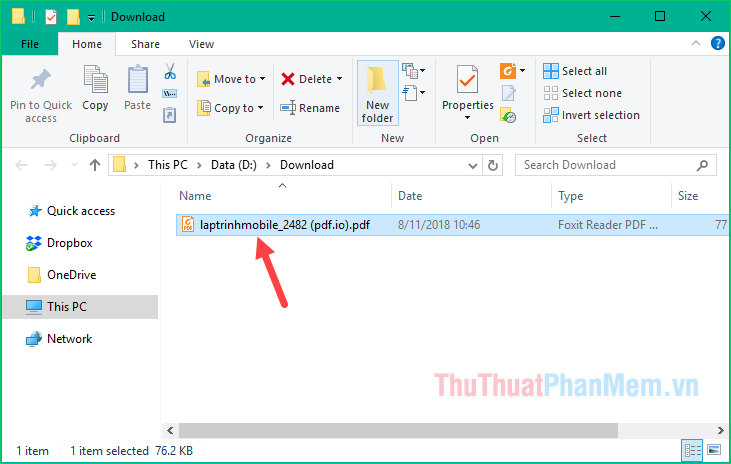
2. Cut the PDF file with Foxit Reader
Foxit Reader is a PDF reader software that surely all of us have used before because this is a very popular part today. In addition to reading PDFs, we absolutely can use this software to cut PDF files. Please follow these steps:
Step 1 : Open the PDF file you need to cut with Foxit Reader, then press Ctrl + P to open the print mode.

Step 2 : When the print window appears, select the printer's name as Foxit Reader PDF Printer.
Next in the Print Range section, select Page and then enter the page number you want to cut out. There are 2 ways to enter the number of pages you want to cut, for example:
If you want to cut out pages 5, 7, 9 and page 11 then enter 5,7,9,11.
If you want to cut out pages 10 to 20, enter 10-20.
Enter finished, click OK.
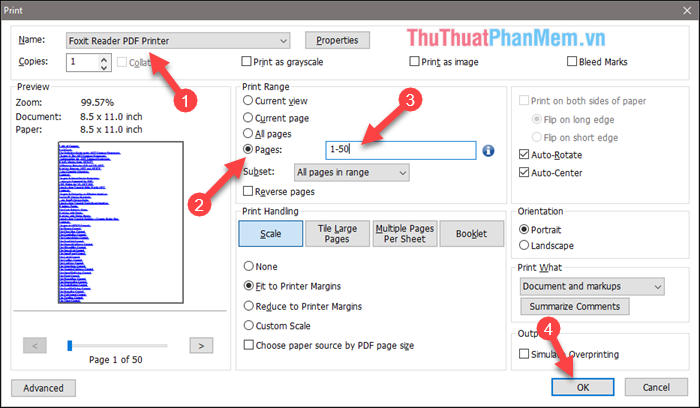
Step 3 : The save file window appears, select the saved folder, name the file and click Save.
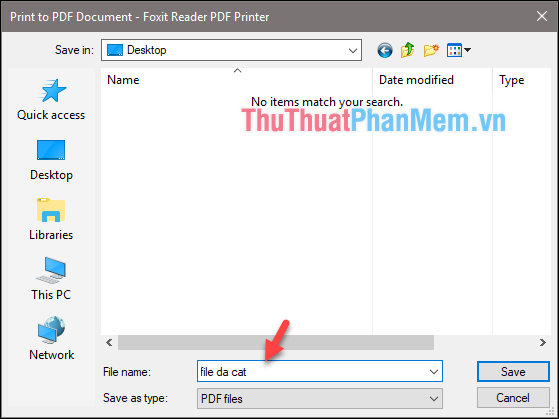
After the cut is finished we will be 1 file as below:
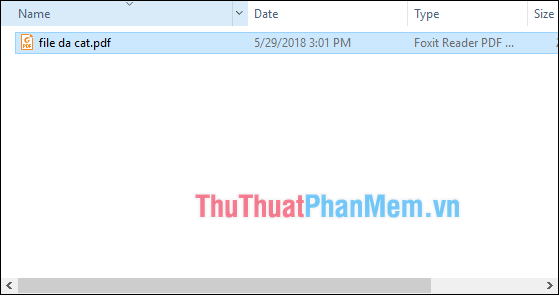
This way you can cut the PDF file into another file fairly quickly and without installing any other file cutting software. However, you cannot cut as many files as other specialized software. If you want to cut a large PDF file into many different files, refer to the software below.
3. Cut the PDF file with Adolix Split and Merge PDF software
Adolix Split and Merge is a good PDF splitter, with this software you can cut a large PDF file into many different small files with a lot of options. You can download the software by the following link:
http://www.adolix.com/split-merge-pdf/
To cut PDF files with Adolix software, follow these steps:
First you open up Adolix software, in the Split section, click the plus button to select the PDf file to cut.
Next you choose one of 4 file cutting methods:
Into files of x pages : Cut out several files, each file includes x pages (x is the page number).
Every group of x pages, starting with page y : Cut out many files each containing x pages, starting from page y (y is the page number).
Each x page, starting with page y : Cut out each x page, starting from page y.
By page Range : Cut by the number of pages you enter in the box.
For example:
You want to cut from page 5 to page 10 page 15 and page 20 then enter: 5-10,15,20. Each page or page space is separated by a comma.
If you want to split 2 files, one consisting of pages 1 to 10 and one page consisting of pages 20 to 25 and 30 to 32 then enter: 1-10; 20-25.30-32. Each file is separated by semicolons.
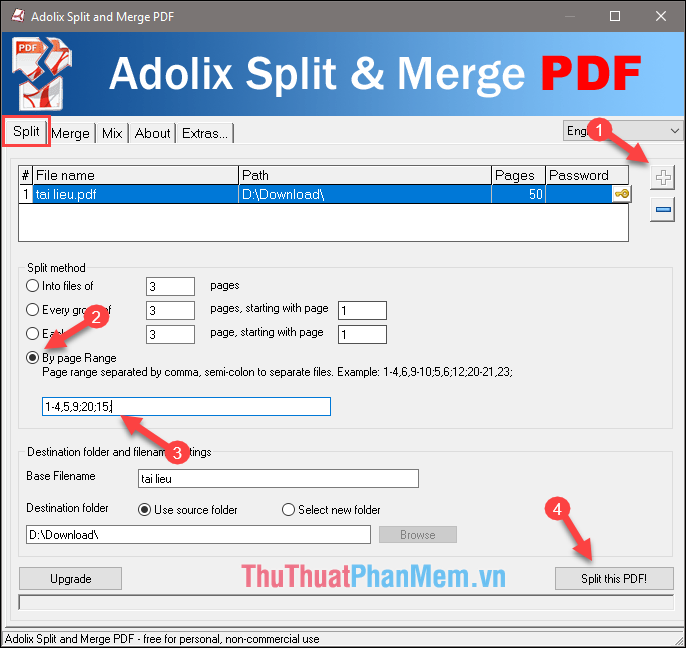
After selecting, click Split this PDF to cut the file.
The files after cutting will be saved in the directory containing the original file and the files are numbered from 1 onwards.

Above are some simple ways to help you cut PDF files quickly and conveniently. Thank you for watching the article!
 How to delete text in PDF files
How to delete text in PDF files How to change the docx extension to doc
How to change the docx extension to doc Tips for creating beautiful PowerPoint slides
Tips for creating beautiful PowerPoint slides Top 5 websites for downloading beautiful free fonts
Top 5 websites for downloading beautiful free fonts How to delete a page in PDF - Delete 1 page of any document in a PDF file
How to delete a page in PDF - Delete 1 page of any document in a PDF file How to find the font used on any application or website
How to find the font used on any application or website