How to split PDF file without Vietnamese error
In the previous article, we showed you how to convert PDF to Word without Vietnamese error. But this way is limited to the original PDF file size, only supports files below 1MB. Usually PDF files are now quite large, with files up to hundreds of megabytes. So how to fix this problem? It is breaking up PDF files into different parts.
- See the tutorial to convert PDF into Word file without font error.
Steps to split PDF files online:
To get started, visit the SmallPDF service home page, select Split PDF:
- SmallPDF
- Or Vietnamese page of SmallPDF

Select the PDF file to split by dragging and dropping into the Drop PDF here section , or click the Choose file button . Here, I experimented with a PDF file of more than 40MB:

SmallPDF will analyze, display all page numbers on the PDF file. You want to split the PDF file, namely from which page to which page, just:
- Press and hold Shift to select pages to create a new PDF file.
- Enter the page number of the Pages to be chopped:

As an example here, I will get pages from 20-30. The remaining pages will go away, enter 20-30 here
Then, click Split PDF button to start the process of making small PDF files. When successful, the system will display the message as shown below, click Download File Now button to download the file to the computer, or click the Dropbox icon , OneDrive next to save to your account:
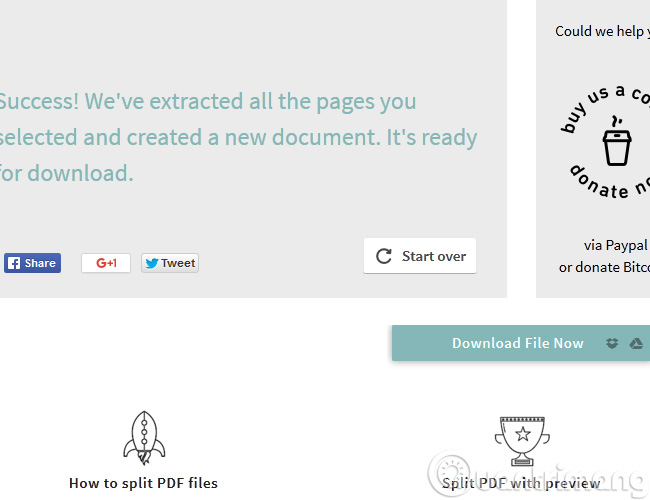
Download the PDF file to your computer:
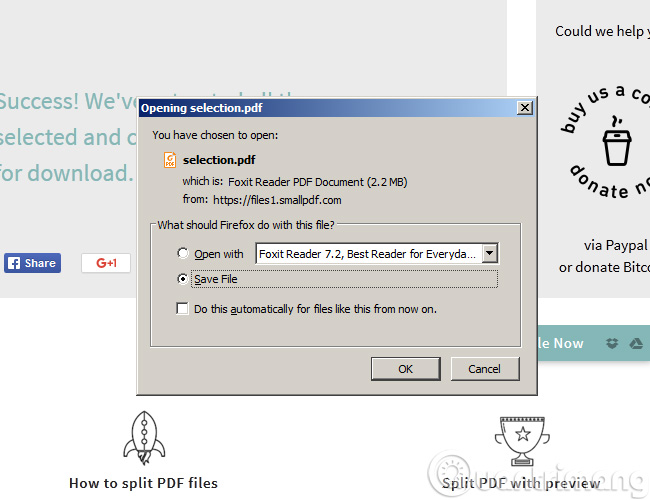
We can see that the PDF file after splitting is of no different quality from the beginning.
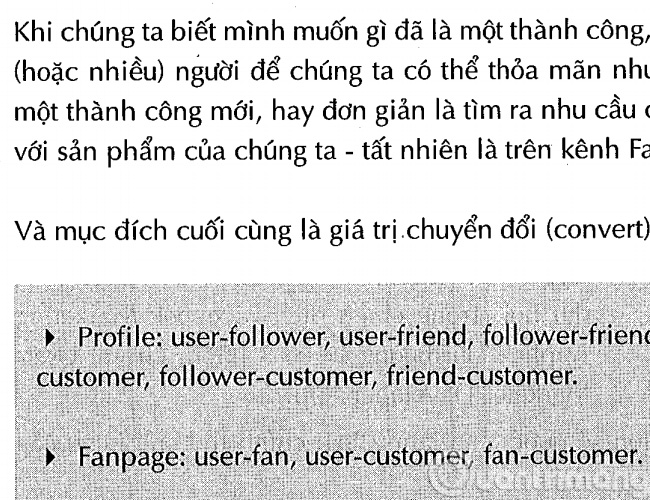
Good luck!
 How to change the default save file format in Word, Excel and Powerpoint 2016?
How to change the default save file format in Word, Excel and Powerpoint 2016? 4 steps to set PDF password online
4 steps to set PDF password online Fix the display error and cannot save Vietnamese in Notepad
Fix the display error and cannot save Vietnamese in Notepad 5 steps to remove PDF password online
5 steps to remove PDF password online How to delete a background color in a Word document?
How to delete a background color in a Word document? Handle Winmail.dat errors in Outlook in 4 ways
Handle Winmail.dat errors in Outlook in 4 ways