10 ways to split files, cut large files into several small files
Network Administrator - In this article, I will show you some tools for splitting large files into small pieces.
Today we all see a lot of services to upload files for everyone to share, but most of them are limited in size. That's why the usual way we do it is to split large files into small files, then upload them. On the download side, they will have to join these small files to get a complete big file. This article will show you some ways to split that file.
1. Gsplit: (http://www.softpedia.com/get/System/File-Management/GSplit.shtml -1.5 MB):

This is a free, small software and very nice graphical interface. It will help you share large files like * .exe, zip, multimedia, video, photo, etc. You can also customize the size during the split process.
2. JoneSoft File Splitter: (http://www.softpedia.com/get/System/File-Management/JoneSoft-File-Splitter.shtml 526 KB)
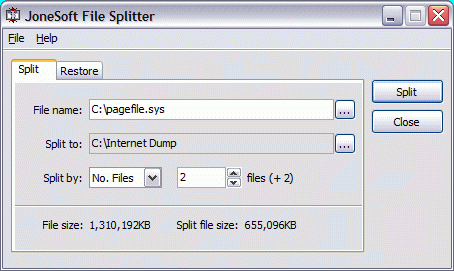
Another File Splitter program. However, its other point here is a free software (for most users) and it has all the features that other software owns. You can split files with whatever size you want. Restoring split files to the original files is very simple. Just run the recovery file (BAT) created when you cut the file or can restore it using the File Splitter program integrated with Windows Explorer.
3. File Splitter: (http://www.softpedia.com/get/System/File-Management/File-Splitter.shtml (371 KB)
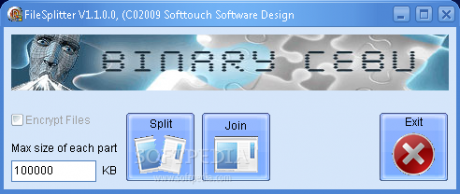
File splitter with a small size, simple and no installation required. This program only needs to download and run (down-n-run). It has only one option to split files with arbitrary size and you can create a password to protect this file.
4. SplitFile: (http://www.softpedia.com/get/System/File-Management/SplitFile.shtml)
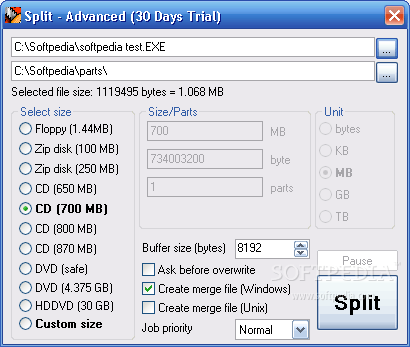
This is a free software but to use this software you must register at http://www.jockersoft.com/english/splitfile_register.php and you will receive a code via email. SplitFile will give you lots of options. You can split a file of size from 1.4 MB to 30 MB with HDDVD standard. Like many other file splitting programs, you can choose an arbitrary size to split. SplitFile runs in Microsoft .NET Framework 2 environment or higher.
5. HJSplit: (http://www.softpedia.com/get/PORTABLE-SOFTWARE/System/File-management/Windows-Portable-Applications-Portable-HJSplit.shtml (298 KB)
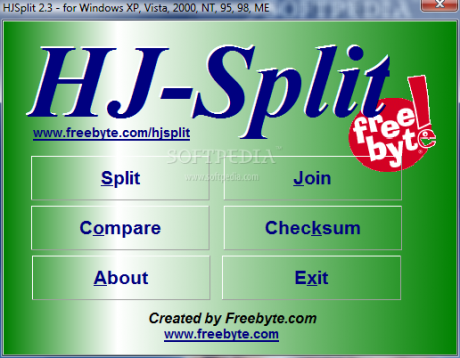
HJSplit is the best option for splitting large files, you can run the program without installation. This software can split files larger than 10GB and join files from its split files. Besides, HJSplit can compare two files and check the total for the file.
6. Rapid Split: (http://www.softpedia.com/get/Compression-tools/Rapid-Split.shtml 828 KB)
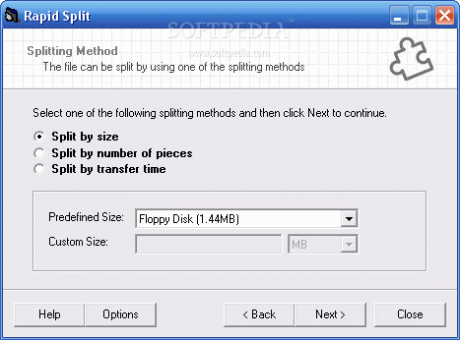
Rapid Split is a commercial software. This program can split files in multiple sizes. You can use both drag-and-drop mode and command mode.
7. MaxSplitter: (http://www.softpedia.com/get/System/File-Management/MaxSplitter.shtml 689 KB)
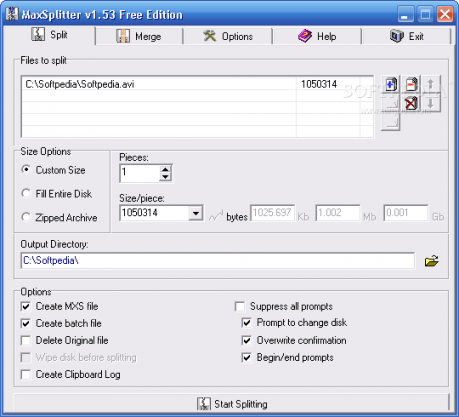
After installing MaxSplitter, you have a new option when right-clicking Windows Explorer. It is similar to JoneSoft File Splitter.
8. File Splitter Deluxe: (http://www.softpedia.com/get/File-managers/File-Splitter-Deluxe.shtml - 474 KB)
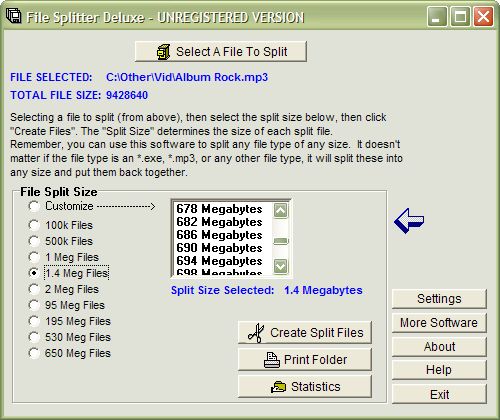
File Splitter Deluxe Software is a commercial software, it is used to split files with any extension, then you can join divided files without this software. A special feature of this software is the unrestricted file division and its size. You can print a list of files from any folder and check the split files. Another advantage of this software is that it is very easy to use.
9. Split PDF file with PDFsam
The free version of PDFsam is fully equipped with the ability to split PDF files as well as join PDF. You just need to select the file you want to split by browsing the file or dragging, changing the settings to split the PDF file as you like, then wait for the software to finish processing.

10. Split the file with 7Zip
This famous file compression software also has a file splitting feature, it is important to know where it is located or not.
First click on the Add button to create a new compressed file as usual:

On the Add to Archive window use Split to volumes, bytes to select the file size you want to split, you can choose the size available in the drop-down menu or fill in another number yourself. Click OK and your file will be compressed and split into small parts. When you need to merge them together, just make sure you start with the first file in the string.
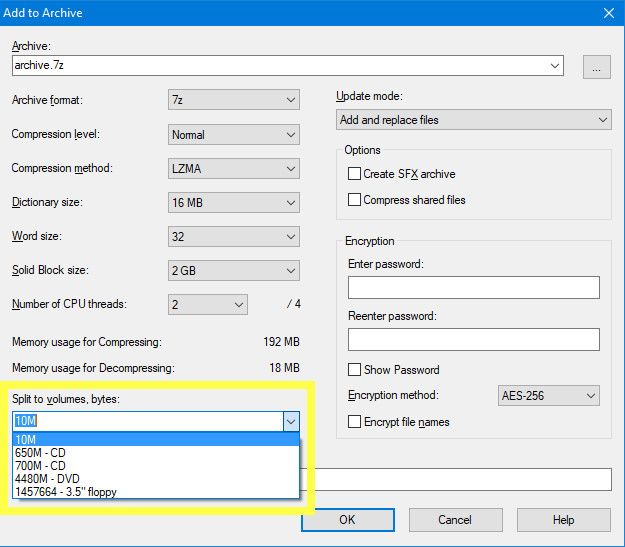
There are many ways to split files, as you see in this article. Depending on your needs and habits, you can choose a suitable solution for you.
 PhotoShop - Create a beam effect
PhotoShop - Create a beam effect PhotoShop: Create a Christmas card with a decorative sphere
PhotoShop: Create a Christmas card with a decorative sphere DB2 9 and Microsoft Excel 2007 - Part 1: Get data
DB2 9 and Microsoft Excel 2007 - Part 1: Get data Test SQL Server with Windows PowerShell - Part 7
Test SQL Server with Windows PowerShell - Part 7 Test SQL Server with Windows PowerShell - Part 1
Test SQL Server with Windows PowerShell - Part 1 Test SQL Server with Windows PowerShell - Part 2
Test SQL Server with Windows PowerShell - Part 2