How to backup and restore Zalo messages on Android phones
Zalo has updated the automatic message backup feature on Android to help you recover Zalo messages when needed. Moreover, when you have backed up Zalo messages , you can retrieve messages from any device, just log in to your Zalo account. Please update Android Zalo to the latest version and follow this instruction of TipsMake.com to never lose Zalo messages for any other reason.
Currently the iPhone Zalo has also been updated with the Backup and Restore feature of messages. You read reference how to do in the article below.
- How to backup and restore messages on iPhone Zalo
Instructions for backing up and restoring Android Zalo messages
Instructions on how to backup this Zalo message is done on Android 6, different versions can vary slightly, you just go to the item The message on Zalo is okay.
- Download the Zalo app for Android / Zalo for iOS / Zalo for Windows Phone
Step 1: Access Zalo application on Android
Log in to Zalo on your phone, if you forget your Zalo password, follow this guide. At the main interface you select the top three dots and the bottom gear wheel icon on the right.
Step 2: Go to Messages and notifications
The Settings interface appears. You select the Messages and notifications section .
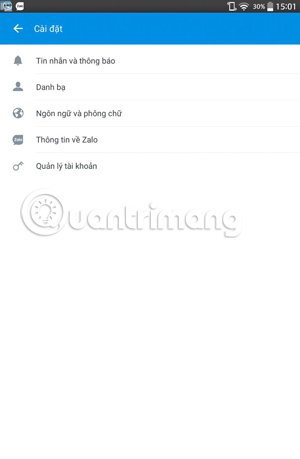
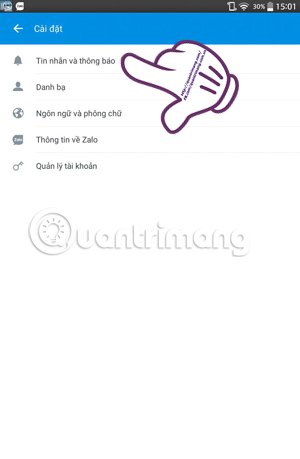
Step 3: Select Backup and restore
In the Messages and notifications view, scroll down and select the Backup and restore section .
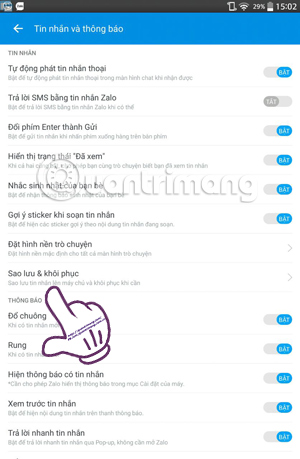
Step 4: Turn on Automatically backup Zalo messages
The main interface will appear the last time the backup is the date with the total volume backed up. Turn on Auto Backup mode , then select the backup schedule, such as daily, weekly or monthly. Then choose WiFi or 3G connection. Next, select Backup .
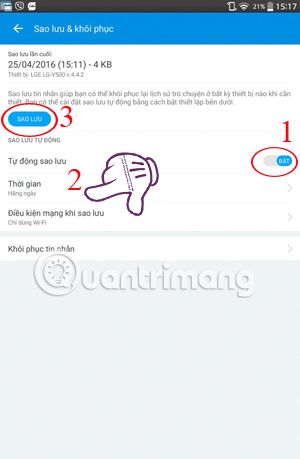
Step 5: Select Proceed to backup
The Backup message confirmation dialog appears. When backing up, the old backup will no longer be available. If you agree to click on the Backup section .
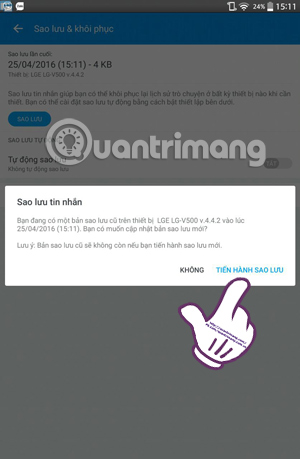
Step 6: Restore Zalo messages
To restore the message to the last backup time, select Message recovery. Continue to select Restore messages and select Continue to restart Zalo and update the changes.
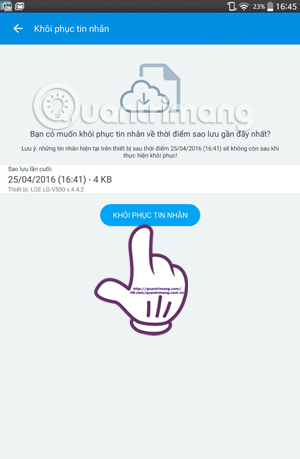
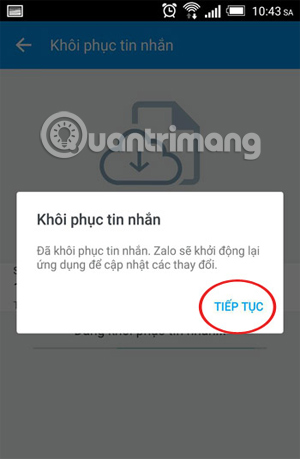
So you've finished backing up Zalo messages on Android devices with just a few simple steps.
VIDEO INSTRUCTIONS FOR ZALO MESSAGING
Some of you have asked me if after I backed up the Zalo message, will the message be lost? Where is the backup message located? I would like to answer: When you make a backup of messages Zalo on Android, the messages on your phone will be saved on the server of Zalo, the current messages on your computer will still work normally, no loss at all. When you need to restore the Zalo message, you only need to do from step 1 to step 3 and step 6 is okay.
Refer to the following articles:
- How to delete friends on Zalo
- Instructions to delete Zalo account on the phone
- 4 good tricks when using Zalo
- Use Zalo on PC
I wish you all success!

 How to pin a group chat message on Viber PC
How to pin a group chat message on Viber PC How to send Tet greetings on Zalo
How to send Tet greetings on Zalo How to lucky money for relatives and friends through Zalo Pay application
How to lucky money for relatives and friends through Zalo Pay application How to hide chat and find hidden chat on Android Zalo
How to hide chat and find hidden chat on Android Zalo How to fix errors not typing Vietnamese on Viber
How to fix errors not typing Vietnamese on Viber How to fix Viber black screen error
How to fix Viber black screen error