To mark an important message on the Zalo PC
The Zalo version on the computer is constantly updating many new features, bringing new experiences as well as meeting all the rich use needs of users. And recently, Zalo has added a new feature that allows users to bookmark important messages. With this feature, we can find the chat we need on Zalo quickly. So how do I pin messages on computer Zalo?
Step 1:
First of all, we need to log in to Zalo account on the computer. Then open any conversation on Zalo that you want to bookmark. At the conversation interface, in each message line, you will see the star icon. Click on the star icon to mark important Zalo messages .

Step 2:
To review the important message that we marked , we first need to click on the Options icon on the same interface as shown below.

Immediately after that will appear an interface options on Zalo right on the right side of the interface, you just need to click on the star icon on the top right of the screen as shown below.

Step 3:
The list of important messages you mark will appear here.
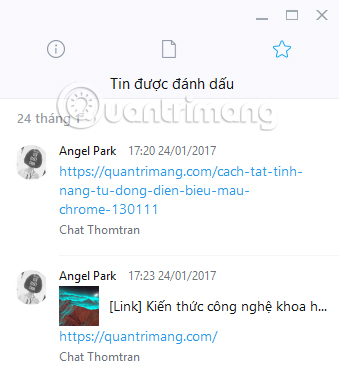
In the list of marked messages, if we click on the star sign, it means unmarking that important message .
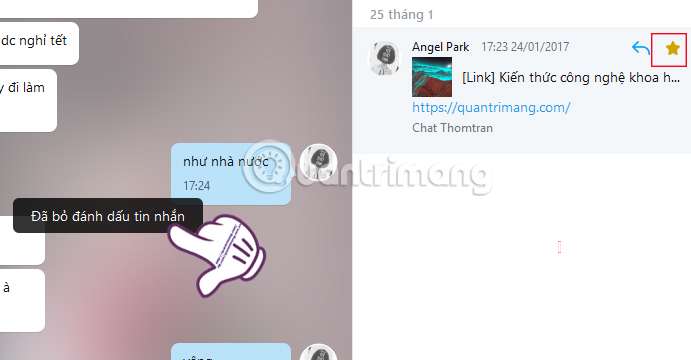
If we want to find that message again in the chat conversation , just press the arrow icon to get it. We will be taken to the correct location of that message in the conversation on Zalo.
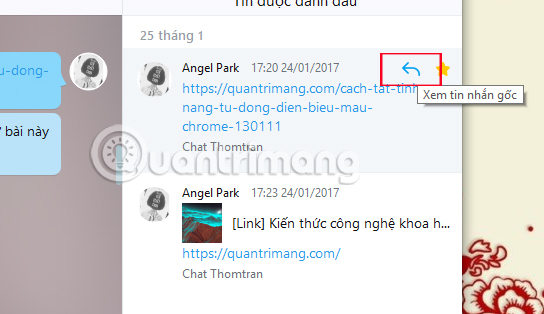
With the feature of marking important messages on Zalo, we will not need to sit back and record the messages containing important information such as addresses, phone numbers, emails, . Don't forget to update the versions. Latest Zalo to use attractive features offline.
Refer to the following articles:
- Instructions for setting privacy mode for Zalo account
- How to backup and restore Zalo messages on your phone
- Instructions to retrieve the Zalo password on the phone
I wish you all success!
 Experience unique moments and Zalo features on Zalo
Experience unique moments and Zalo features on Zalo How to download sticker Funny purple bird on Facebook
How to download sticker Funny purple bird on Facebook How to block a user on WhatsApp?
How to block a user on WhatsApp? How to turn off notifications that are entering chat chats Skype
How to turn off notifications that are entering chat chats Skype How to register Chime Amazon video chat account
How to register Chime Amazon video chat account How to delete messages on Skype
How to delete messages on Skype