Instructions for saving offline files with Dropbox on iOS
According to the latest information, Dropbox for iOS has been updated to save the file offline. It can be said that this function is very convenient when you need to download certain files from Dropbox to use when going out on the street, uploading documents at school, downloading files offline so that you can see them immediately without take more time to download .
In addition, if you travel far away, you can also preload maps, photos, directions to be able to open the view immediately, avoid the flickering 3G situation that Wi-Fi does not have. Usage is simple: open Dropbox application, next to any file, press the small arrow button and select Make available offline .
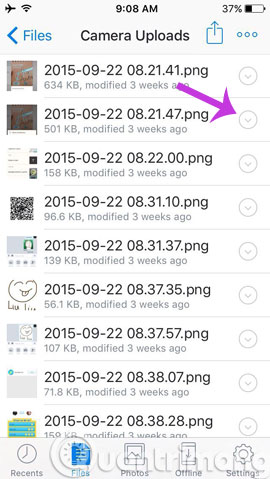
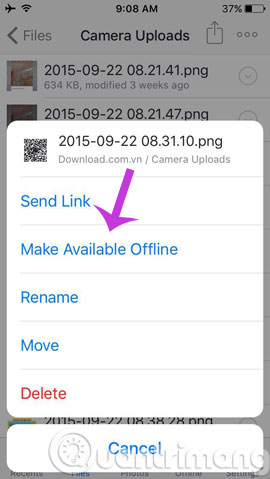
All offline saved files will be in a separate section, you can access them by clicking the Offline menu at the bottom of the screen.

- Dropbox for iOS has supported uploading files from any application
- Sync Dropbox folder with Windows 10
- How to work group on Dropbox
Having fun!
 Restore the old version of the document on OneDrive
Restore the old version of the document on OneDrive Simple way to quickly download YouTube videos
Simple way to quickly download YouTube videos Instructions on how to delete YouTube search history and ensure privacy
Instructions on how to delete YouTube search history and ensure privacy How to double OneDrive's free storage
How to double OneDrive's free storage Share experience in selecting and using cloud services effectively
Share experience in selecting and using cloud services effectively