Dropbox tips and tricks
Online data storage services are increasingly popular and used by many people because of their security and synchronization. Can mention the familiar names OneDrive, Google Drive or Dropbox. However, besides the main storage feature, the service also provides users with many unique and attractive features that you don't know about. In this article, Network Administrator will introduce you to Dropbox tricks to be able to exploit the features of this hosting service more effectively.
- 4 most effective ways to use Dropbox for Android
- Share folders in Dropbox
- Synchronize the folder on your computer with Google Drive, Skydrive and Dropbox
Dropbox tips and tricks
- 1. Quick file sharing
- 2. Recover deleted files
- 3. Return to the previous version of the file
- 4. Request Files feature
- 5. Type important folders for quick access
- 6. Save the file for offline use
- 7. Use selective synchronization to save storage space
- 8. Change URL to receive direct download link
- 9. Use 2-factor authentication and PIN key
- 10. Scan documents directly to Dropbox
- 11. Store data directly
1. Quick file sharing
Previously, Dropbox had a separate system to share files from user accounts. It will automatically create a public share link for everything in the Public folder. Now, Dropbox has simplified this process.

It has many ways to share files and folders. When viewing a file, you can quickly go to the Share section to create the link and anyone with this link can access the file you share.
2. Recover deleted files
If you accidentally delete files in Dropbox, you don't need to worry because it can be easily restored. Dropbox stores these deleted files for 30 days with a Basic account and 120 days with a Professional account before permanently deleting.
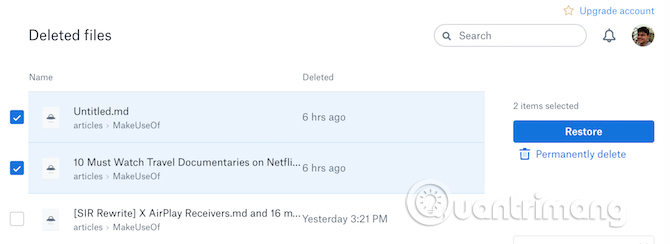
To restore a deleted file, access the Dropbox website, go to the Files section and click Recently Deleted . Like the Recycle Bin on your computer, you will see a list of recently deleted files, select the files you want to restore and click Restore .
3. Return to the previous version of the file
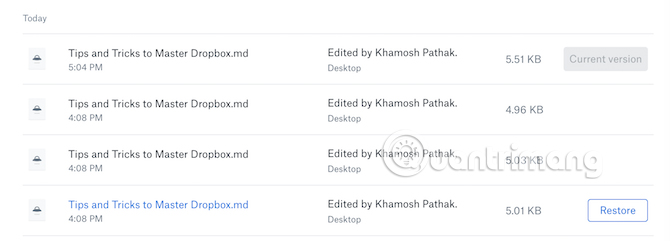
One of Dropbox's best features is the revised history. Click the menu button next to a file and select Version History , you will see the different versions of the file saved, along with the time and author. Click on a version to preview and use the Restore button to return to that version.
4. Request Files feature
If you are using Dropbox to collect different file types from different users, the Request Files feature will save you a lot of time. With this feature, you can create a link and a special directory associated with it.
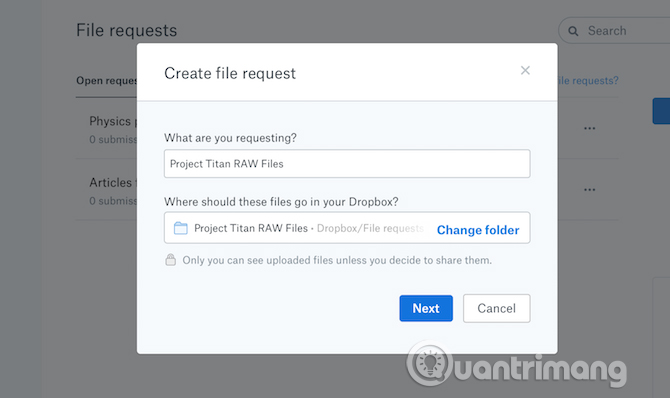
You can even send this link to someone (even those who don't use Dropbox) and they can add other files to the directory. To use this feature, click on File Requests and then use the Request Files button, enter a name for the folder, where to store, set a deadline, create a link and send.
5. Type important folders for quick access
Dropbox is the repository for all important work files, archives, documents at home and even photo galleries. If you only use Dropbox's directory to manage all these files, you will have difficulty finding the right directory.
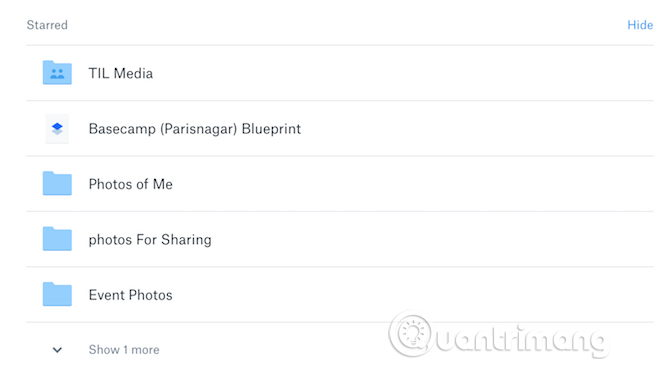
To find directories quickly, Dropbox provides a folder-based attachment so that when you open a website or Dropbox app, you'll see these folders right on top.
6. Save the file for offline use

You can not always connect to the Internet so for convenience, you should save some important files for offline use. If you use a Dropbox Basic account, you can only save one file for offline use (using iOS and Android apps). To save the folder, you need to upgrade to a Dropbox Professional account. To use offline, touch the menu button when viewing a file and touch the Make Available Offline button to save the file on the device.
7. Use selective synchronization to save storage space
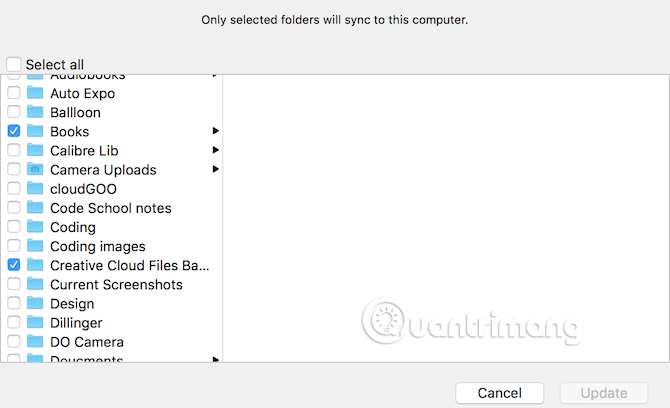
If installing Drobox on a Mac or Windows, go to Settings and search for the Selective Sync option. This feature will allow you to select specific folders to backup to your computer instead of the entire Dropbox folder. This ensures you don't back up photos or large files that take up storage space on your computer.
8. Change URL to receive direct download link
This is a trick to get direct download links by replacing dl = 0 with dl = 1 at the end of the Dropbox share URL, then reloading and the file will be downloaded immediately.
9. Use 2-factor authentication and PIN key
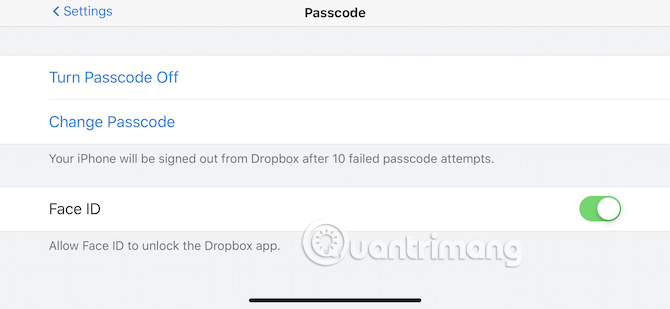
If in addition to storing important documents, you also save passwords for services like 1Password, you should protect your Dropbox account because complex passwords are not enough.
You can enable two-factor authentication (with SMS OTP or Google Authenticator) by visiting Personal Settings> Security and enabling Two-step Verification.
On your Android phone or iPhone, go to the Settings section and activate the lock feature. You can use PIN, fingerprint or even Face ID keys on iPhone X.
10. Scan documents directly to Dropbox
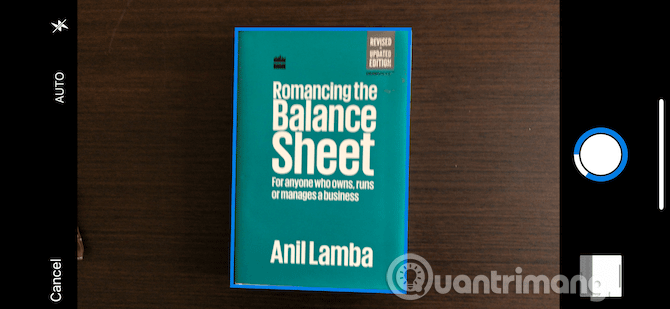
Now, you do not need to use the document scanning application, you can directly download scanned documents with Dropbox application on iPhone or Android.
After opening the application, tap the + button and select Scan Document , follow the on-screen instructions to take a picture and convert it into a scanned document format. Then choose where to save the document.
11. Store data directly
When launching Dropbox to the market, Google has also added a lot of extensions on the web browser. The utilities can also help us save data directly from the browser to Dropbox, without the extra steps of downloading to the computer, then uploading data to Dropbox.
Step 1:
On Chrome browser, install Download to Dropbox utility under the link below:
- Download the Download to Dropbox utility
Step 2 :
When the installation is complete, click on the on-screen utility icon to log in to your Dropbox account and activate the utility.
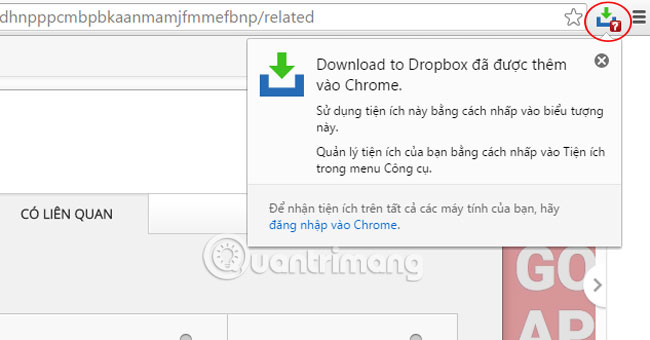
Step 3:
Access to any page you want to upload data to Dropbox video, text, or image, . Click the left mouse button and appear the requirements, select Upload to Dropbox to go straight to Dropbox.
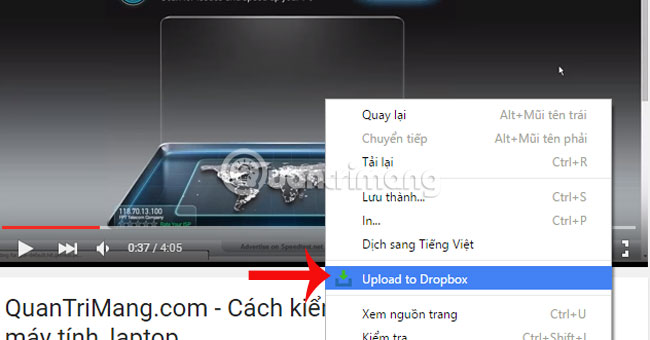
Refer to the following articles:
- 5 interesting features on Google Drive that users do not know
- Set password for Dropbox application on phone in 3 steps
- The tips should know with PDF files on Google Drive
Hope this article is useful to you!
You should read it
- How to synchronize specific folders and share folders in Dropbox
- Ways to download and share data to Dropbox without an account
- How to set up automatic actions with Dropbox Automator
- Instructions for changing Dropbox password
- Instructions for changing file names and folders on Dropbox
- Set password for Dropbox application on phone in 3 steps
 Simple ways to share a specific YouTube video
Simple ways to share a specific YouTube video 10 most popular types of videos on YouTube
10 most popular types of videos on YouTube Guide live streaming, streaming live video on Youtube using computer, laptop
Guide live streaming, streaming live video on Youtube using computer, laptop 22 tips to help you master Google Photos
22 tips to help you master Google Photos How to block a person in Google Photos
How to block a person in Google Photos How to timer display YouTube notifications on iPhone and Android
How to timer display YouTube notifications on iPhone and Android