Set password for Dropbox application on phone in 3 steps
In the previous article, TipsMake.com guided you to register Dropbox account to be able to upload data to "cloud". Today, we'll share with you how to protect those important data by setting a password for the Dropbox app on your phone. Please consult.
- Download Dropbox for iOS
- Download Dropbox for Android
Step 1:
Open the Dropbox app, log in to your account, and then click Settings (the gear icon). Then, click Passcode Lock > Turn Passcode On .
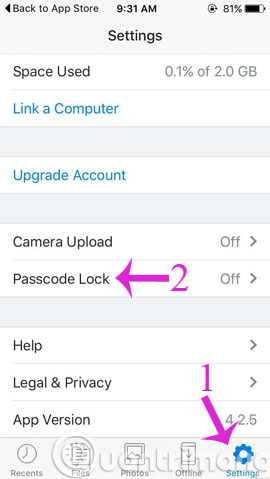
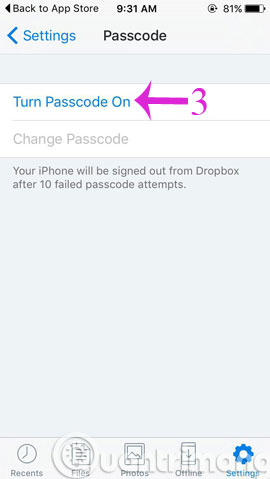
Step 2:
Enter the password twice for Dropbox


Step 3:
You can change the password or turn off the password with the Change Passcode option or Turn Passcode Off

Besides, you should also set up Dropbox to notify you when strange devices connect and use your account according to the steps below.
Visit the Dropbox homepage on your computer, click on the account name and select Settings
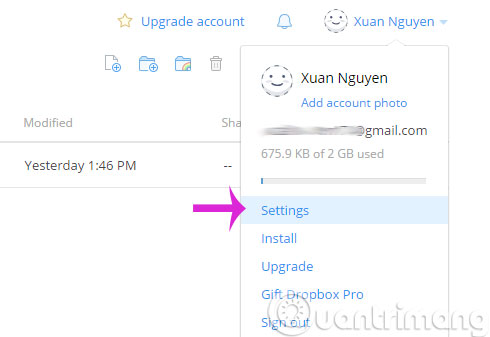
Scroll down to Preferences then check 2 items
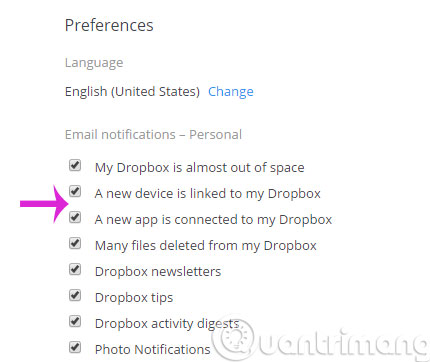
- New thiết bị là liên kết đến my Dropbox: New device connected to the account
- A new app được liên kết đến my Dropbox: New application connects to account
- How to work group on Dropbox
- Instructions for saving offline files with Dropbox on iOS
- 5 steps to register Dropbox online storage service account
Hope the article is useful to you!
 How to share photos from the OS X Photo application to OneDrive
How to share photos from the OS X Photo application to OneDrive Instructions for checking Video quality on Mac
Instructions for checking Video quality on Mac Use Free Youtube Downloader to download Youtube videos effectively
Use Free Youtube Downloader to download Youtube videos effectively How to create music list in Google Drive
How to create music list in Google Drive Instructions for using OneDrive on iOS devices
Instructions for using OneDrive on iOS devices 5 interesting features on Google Drive that users do not know
5 interesting features on Google Drive that users do not know