Instructions to save screenshots directly to Dropbox
Along with OneDrive and Google Drive, Dropbox is one of the reputable services in the cloud storage area. Recently, this Dropbox service has added automatic saving and downloading screenshots on Windows. If you often have to take screenshots, this feature will become more and more useful. Let's see how to save screenshots directly to Dropbox in the article below.
- How to send files from Google Drive, Dropbox on Zalo PC
- Effective support services for Dropbox
How to save screenshots directly to Dropbox
First, you need to install the Dropbox application on your computer and make sure you are using the latest version.
Download the Dropbox app
After the installation is complete, try taking the screenshot again. You will see a message prompting you on the screen to ask if you want to download (upload) future screen shots automatically. Please select Save screenshots to Dropbox .
If you have used Dropbox for a while, follow the instructions below:
- Double click on the Dropbox icon in the Taskbar.
- Then, click the gear icon.
- Select Preferences from the menu that appears. Then click Import.
- Check the box next to the Share screenshots option using Dropbox .
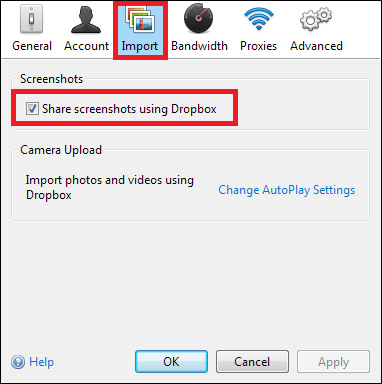
- To turn off this feature, go to Gear> Preferences> Import and uncheck the Share screenshots using Dropbox .
Did you find this feature on the Dopbox useful? Let us know by commenting below.
 Troubleshoot 'Dropbox Has Stopped Syncing' problem in Dropbox
Troubleshoot 'Dropbox Has Stopped Syncing' problem in Dropbox How to get YouTube video embed code to embed in website, blog
How to get YouTube video embed code to embed in website, blog How to download Youtube videos offline, watch Youtube videos offline
How to download Youtube videos offline, watch Youtube videos offline How to play YouTube videos automatically on Android and iPhone phones
How to play YouTube videos automatically on Android and iPhone phones How to share files on Google Drive
How to share files on Google Drive How to fix errors do not upload files to Google Drive
How to fix errors do not upload files to Google Drive