5 useful features of Dropbox on iOS and Android
With the ability to synchronize data, convenient access to all devices, online storage services such as Dropbox become a storage method used by many people. In the new version of the Dopbox application on smarpthone, the manufacturer updated many new features. With the purpose of supporting users in the process of working, Dropbox is not simple to help you store data but also do more.
- Download the Dropbox app for iOS
- Download the Dropbox app for Android
1. Use Dropbox to scan documents with cameras:
This is considered a useful feature when you want to store a certain document, such as bills, memos, . on Dopbox. You won't need to take a photo of the document, or take time to type in the content and then save it on Dropbox. Only by camera, we can scan the content of the document and then store it directly on Dropbox.
First of all, click the plus symbol right in the middle and then select Scan Document . The content of the document after scanning will be saved as PDF. You can edit documents like rotate, change filters, cut, or add more PDF files. To learn more, read the article How to turn Dropbox on iPhone into a document scanner.
However, this feature is currently only available on Dropbox for iOS operating system.



2. Create and edit files right on Dropbox:
Normally, to edit Word, PDF or Powerpoint documents, we will have to use another tool. However, with this new Dopbox, we can edit these files right on the application.
First of all, you need an application to open Word, Excel or Powerpoint in the device. Now, I will proceed to edit the text file on Dropbox. Click to open the file. We will be asked to open the document by what, click Microsoft Word . Click the pen icon to bring up the text editing interface. After the editing is complete, just press Done to finish.

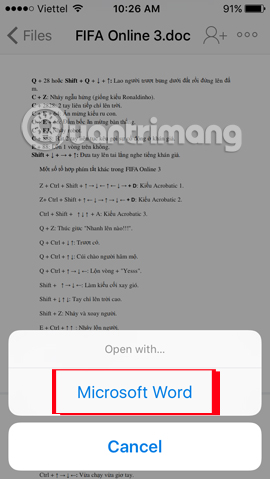
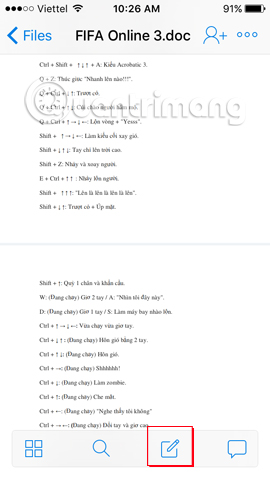
3. Leave a comment on the file:
Teamwork with Dropbox files will sometimes be difficult when we can't exchange. So, this new English Dropbox version allows users to leave their comments on that file.
Open the file and click the feedback icon to start chatting. When you share this file with anyone, they can see the feedback. To communicate directly with others, add the @ character in front of the person's name .
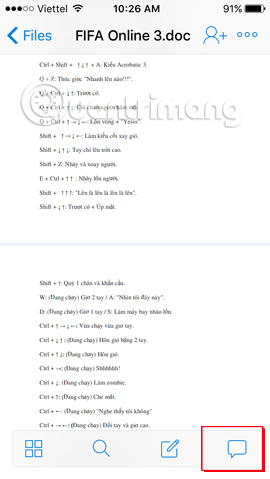
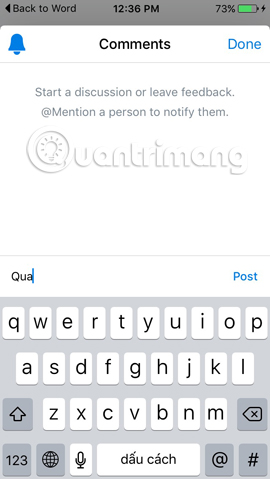
4. Protect Dropbox with password:
The current data security issue is always the concern of anyone. And to protect all the data we store on Dropbox, password manipulation is essential. Dropbox allows users to set 4-letter passwords. You refer to the article Set the password for Dropbox application on your phone in 3 steps to proceed to set up a password for Dropbox.
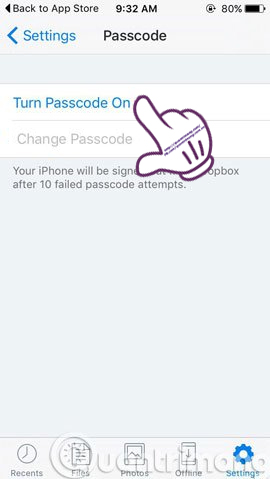
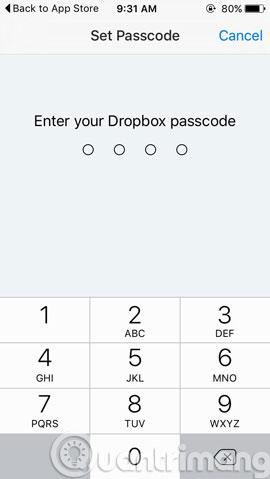
5. Store files offline:
Usually to be able to work on Dropbox. Users need to connect to the network. However, we can download the file first, then proceed to use offline. This is quite handy if the Wifi network is flickering, it is necessary to fold something open without a network connection.
At any file, click the arrow icon and select Make available offline . The file will be transferred as offline and saved separately in the Offline folder on the application. For more information, you can refer to the article How to save offline files with Dropbox on iOS.
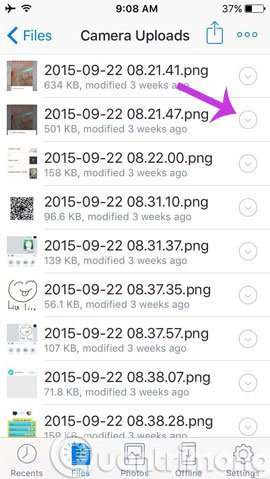
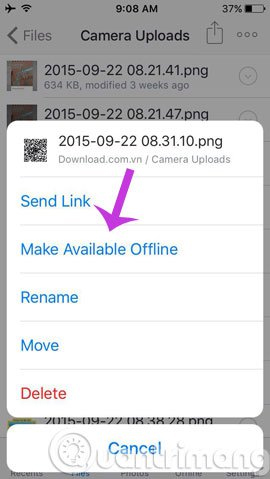
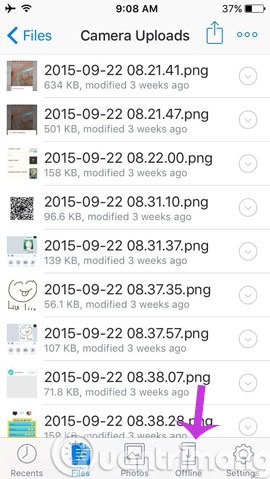
These are 5 useful features when you work with Dropbox phone version. With these features, manipulating content on Dropbox will be faster, much more efficient.
Refer to the following articles:
- Synchronize the folder on your computer with Google Drive, Skydrive and Dropbox
- 4 most effective ways to use Dropbox for Android
- How to work group on Dropbox
I wish you all success!
You should read it
- Instructions for changing Dropbox password
- How to turn Dropbox on iPhone into a document scanner
- How to set up automatic actions with Dropbox Automator
- Set password for Dropbox application on phone in 3 steps
- Troubleshoot 'Dropbox Has Stopped Syncing' problem in Dropbox
- How to synchronize specific folders and share folders in Dropbox
 2 ways to replay, replay YouTube videos automatically
2 ways to replay, replay YouTube videos automatically Don't miss these 9 useful Google Drive tricks!
Don't miss these 9 useful Google Drive tricks! How to search YouTube videos without stopping the video playing
How to search YouTube videos without stopping the video playing pCloud Drive - New online storage application
pCloud Drive - New online storage application Instructions for permanently deleting Google history
Instructions for permanently deleting Google history How to prevent YouTube from suspending?
How to prevent YouTube from suspending?