Instructions for recording secret videos when turning off the screen on Android
In life, sometimes you want to come back for a moment but don't want anyone to know, maybe just joking around with friends or some secret you are learning. If you use video recording as usual, it will definitely be revealed, so how to do it? TipsMake.com will share with you a little trick to help us shoot secret videos on Android while the screen of the computer is turned off completely.
Video recording on Android devices is not difficult, but the way to record a secret video when the screen is off on Android is another thing. If you want to do it, you have to use 3rd party applications, because the devices themselves do not support this function. The two video recording applications below will help you schedule video recording, activate video recording by SMS or record a secret video even when turning off the Android screen. Let's work with TipsMake.com to do a secret video recording job when turning off the screen on Android, which not everyone knows how to do it.
- Guide to recording Android screen videos with AZ Screen Recorder
- How to create slow motion videos on Android?
- Top 6 quality Android phone screen video recording applications
1. Background Video Recorder application
Background Video Recorder is a simple application that supports video recording with quality options, you can also schedule recording in advance, record when the screen turns off, . and many other useful functions. This application has a capacity of 3.6 MB and is compatible with Android 4.1 and above.
- Download the Background Video Recorder app for Android.
After successful installation, we will see two application icons: Background Video Record and Quick Record. You have 3 shooting options as follows:
- Quick recording: Select Quick Record to shoot quickly, when you want to stop recording, click the app's Click to stop on the notification screen.
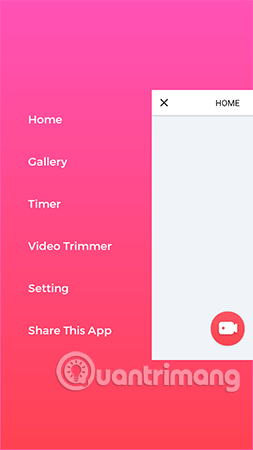
- Manual rotation: Open Background VideoRecord> press the red camera button. If you want to stop, press the Stop icon button.
- Auto dial: You open the left edge menu> Timer. Then select the date (Date), time (Time), duration (Duration), camera use rotation (Camera)> press Schedule to schedule a future recording.
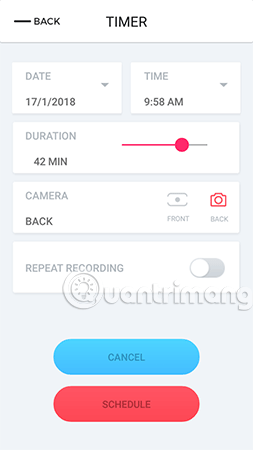
The video after recording will be saved on the device in the Background VideoRecord folder. You can manage them from the application in the Gallery section, clicking on the video will display options as shown below.
- Play: Play this video with the player on your device.
- Trim: Cut this video. Use the white button to select the start point and the black button to select the end point> click Save.
- Delete: Delete the video.
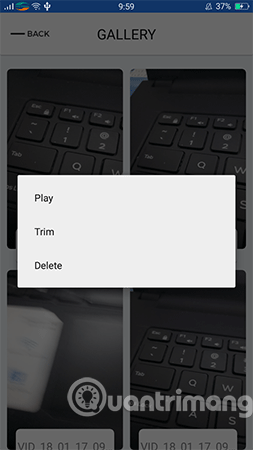
In addition, the application has many other great functions, you can click Setting to set up and discover more of these attractive features yourself.
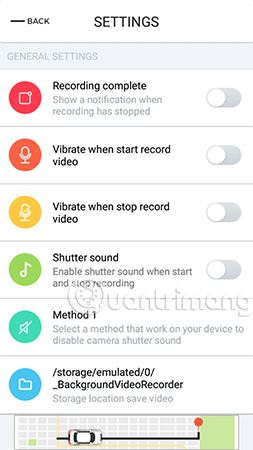
- Recording complete: Notice when stop recording.
- Vibrate when start record video: Vibrate device when starting recording.
- Shutter sound: Keep the option off to prevent sound from starting and ending.
- Camera: Select the location of the camera you want to use. The default is Back (back camera), want to use the front camera to select Front.
- Flashlight: Turn on the flash when recording.
- Show Timer: Indicates how much time to shoot.
- Custom notification bar: Customize notification elements such as content, icons, .
- Video orientation: Select the direction of rotation.
- Video quality: Optional video recording quality (highest 1080p).
- Audio Source: Select a recording source.
- No sound: Turn off the recording sound to reduce the video size.
- White balance: Turn on white balance when recording.
- Check free storage: Do not rotate when the device is full of memory.
- Check battery low: Stop recording when the battery is low.
- Hide video from system: Hide video recorded in the system folder. If stored in SD memory card, this function does not work.
- Verify user: Turn on security mode with a password. Press Enter Password to set the numeric password.
2. HD Video Recorder application
HD Video Recorder application is quite interesting and unique when allowing users to record videos automatically via SMS, video recording by preset time, support for hidden and password protected videos, . especially applications with Vietnamese interface should be easier to use. HD Video Recorder has a capacity of 4.7 MB, compatible with Android 4.1 and above.
- Download the HD Video Recorder app for Android.
Similar to the application just mentioned above, to record a video you also have 3 options:
- Normal dial: From the main screen, open the app and select on the Play icon to start recording, the app will record with medium quality, unlimited duration. If you want to see the recording screen, click Show Preview.
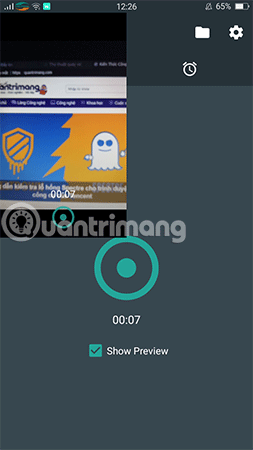
- Auto dial with timer: Click on the clock icon to set the automatic video recording schedule, here you click Edit to select the size, time, date, duration, camera used, then remember Click Save.

- Dial by activating SMS: This is a unique function that we should experience, you can shoot video remotely by sending a message to the phone with the application code provided. Select the gear icon in the upper right corner of the screen> select Record video via SMS to activate and retrieve the recording code.

To activate, you must use another phone. Texting from that phone over the phone needs to activate rotation with the content that the application provides (for example, above the code 'VREC 1234'). The application will automatically dial with the front camera and return the code to the phone if you want to stop.
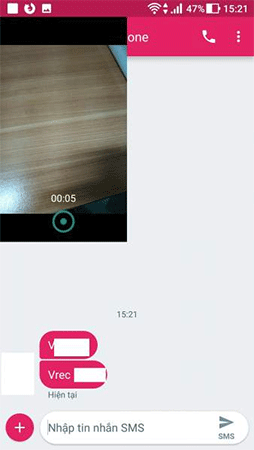
The recorded video will be in MP4 format and saved in the HD Video Recorder folder. You click the Folder icon in the application to view and manage videos.
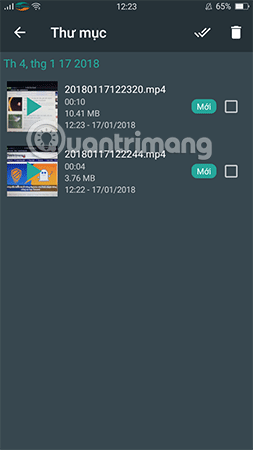
Besides, to secure the application, you can go to Settings > pull down to turn on App Lock, then set a password. From now on, the application will automatically lock when you exit the home screen or switch apps.
Note: Both applications allow recording when the screen is off but you must ensure the application is running in the background (not closing the application).
So we have just completed the steps to make secret video recording on Android with the Background Video Recorder application and HD Video Recorder. These are two pretty compact applications that are very interesting, especially for those who have video hobby. Download them immediately to your Android phone and experience it.
Wish you have interesting videos.
See more:
- Instructions for recording iPhone and iPad screen videos on the computer
- How to record videos repeatedly on Zalo
- Tips to increase sound quality when recording videos with smartphones
You should read it
- How to record, record Skype calls and record Skype videos in Windows 10
- How to record videos on a Chromebook
- How to record videos with QuickTime Player on Mac
- How to use Bandicam to record screen videos, video games
- How to record videos repeatedly on Zalo
- How to record online learning videos on Zoom Meeting
 Guide to turn videos into beautiful wallpapers on Android phones
Guide to turn videos into beautiful wallpapers on Android phones Which application do you use most on your Android phone?
Which application do you use most on your Android phone? This is what people ask Google Assistant
This is what people ask Google Assistant How to transfer Android games to TV using Chromecast
How to transfer Android games to TV using Chromecast How to download the old version of Android application and block automatic update
How to download the old version of Android application and block automatic update Greatly turn on the flashlight on Android extremely fast
Greatly turn on the flashlight on Android extremely fast