How to use Bandicam to record screen videos, video games
Many times you enjoy watching famous streamers like Viruss, Mixi Gaming every broadcast, right? If you also want to share your gaming moments on social networks, or record videos of computer tips, software like me . then there is a way to do that very simple. It is using Bandicam software - one of the most popular screen recording software today.

How to use Bandicam to record screen videos, video games
Step 1: Download and install Bandicam software
You access the address to download Bandicam software.
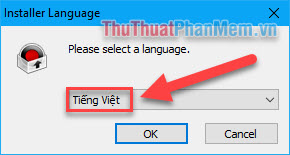
Proceed to install the Bandicam screen recording software, choose the Vietnamese language for ease of use. The next steps only need Next to be easy to install.
Step 2: Choose the output of the video
In the main interface of the software, you select the General tab , pay attention to the Output folder , where you will choose the output of the video for the most convenience.
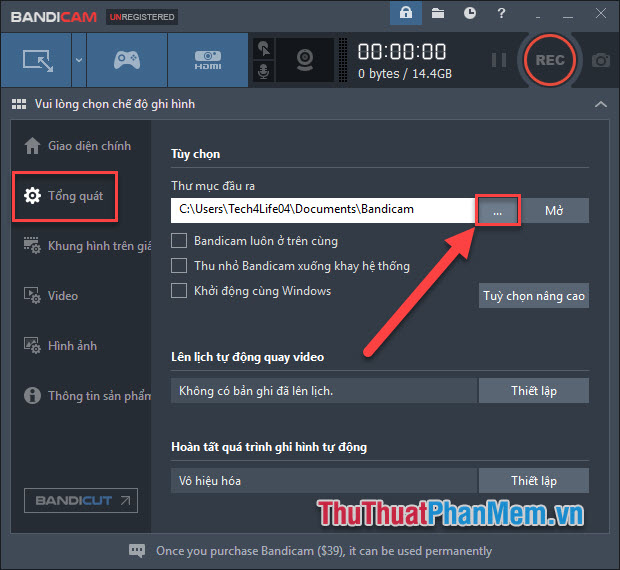
Select the folder you want, Videos after recording will appear here.
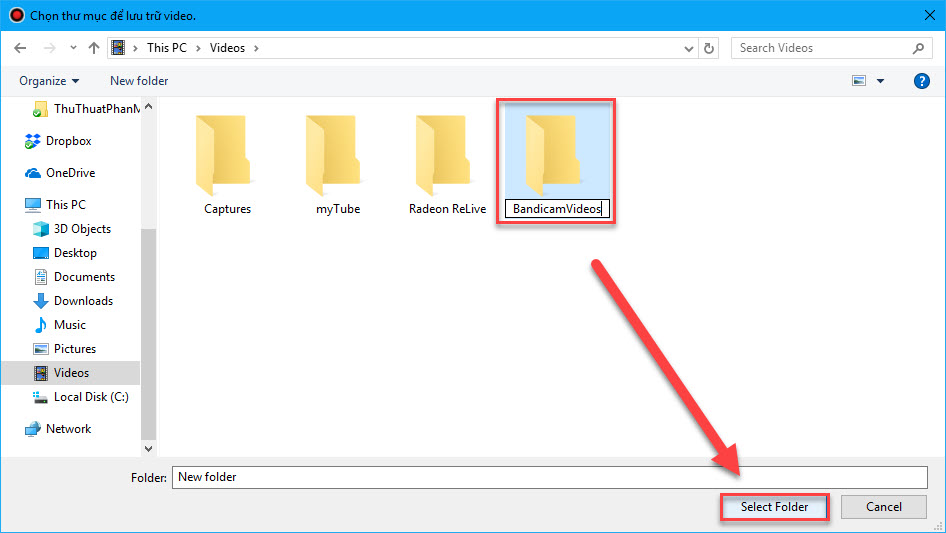
Step 3: Set up videos
Back in the General tab , select " Advanced options ":
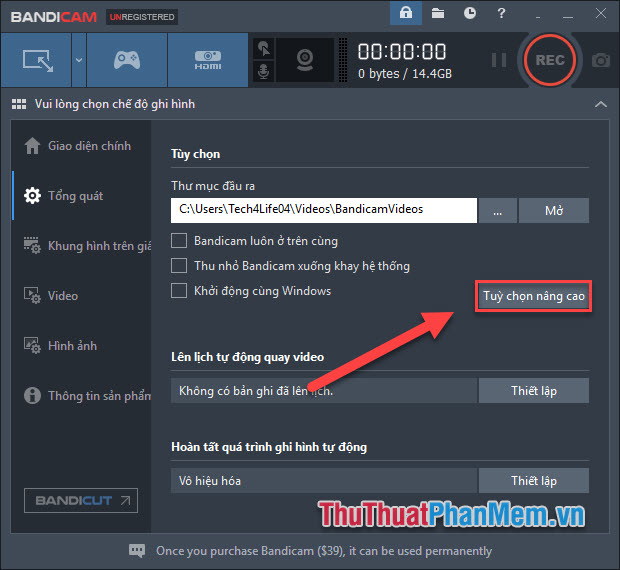
Select the Other tab >> We have 3 video settings are recording, video format and auto-complete recording .
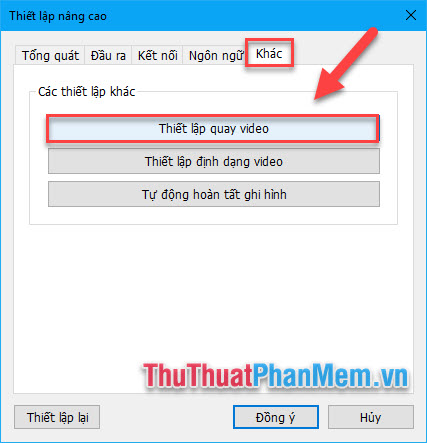
Here you customize the functions according to your intention, first try in the section Setting up video recording :
In the Recording settings window, you will see that 5 cards are equivalent to custom options: Audio, Webcam, Mouse over, Logo, Options . You should spend 10 minutes to set up the recording features to the most satisfactory.
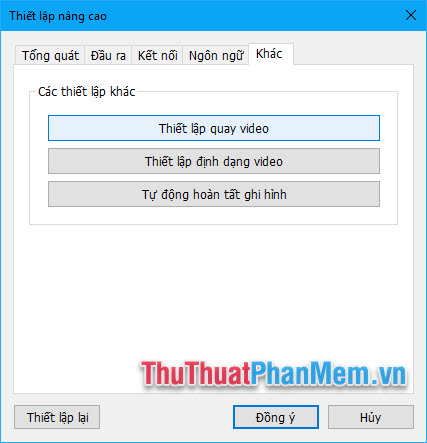
In the Format settings section, you have to choose 2 MP4 and AVI video formats . Along with that is the choice of video and audio properties such as size and frame.

Step 3: Make video recording.
In the main interface, Bandicam supports individual recording mode for a specific area or window:
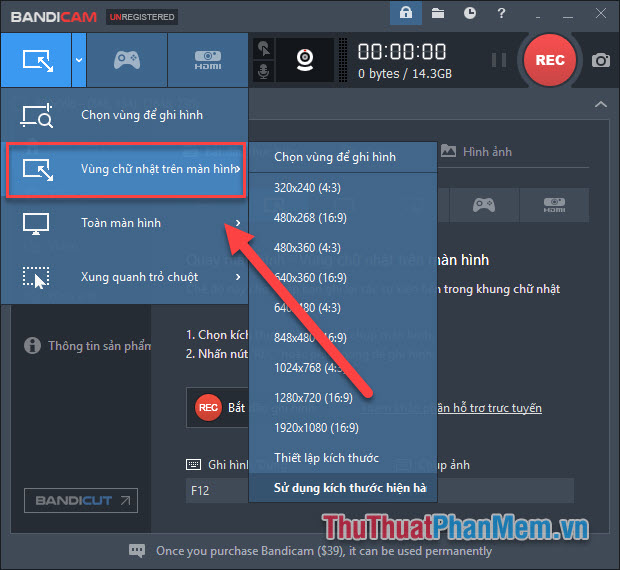
Using this screen recording window, only the contents inside are recorded.
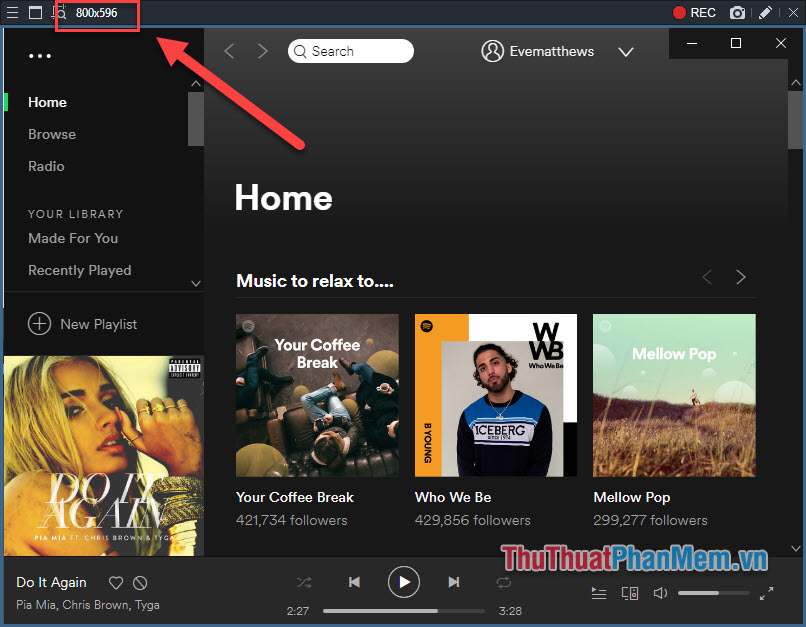
Press the REC button to start recording

Click on the brush icon in the recording window, you will have the tools to draw directly on the video:
- Pencil, marker: Customize brush strokes.
- Squares: Insert a square frame.
- Eraser: Delete redundant brush strokes
- Palette: Change the stroke color
- Draw arrows, straight lines
- Numbered
You can do this both before and during the recording.
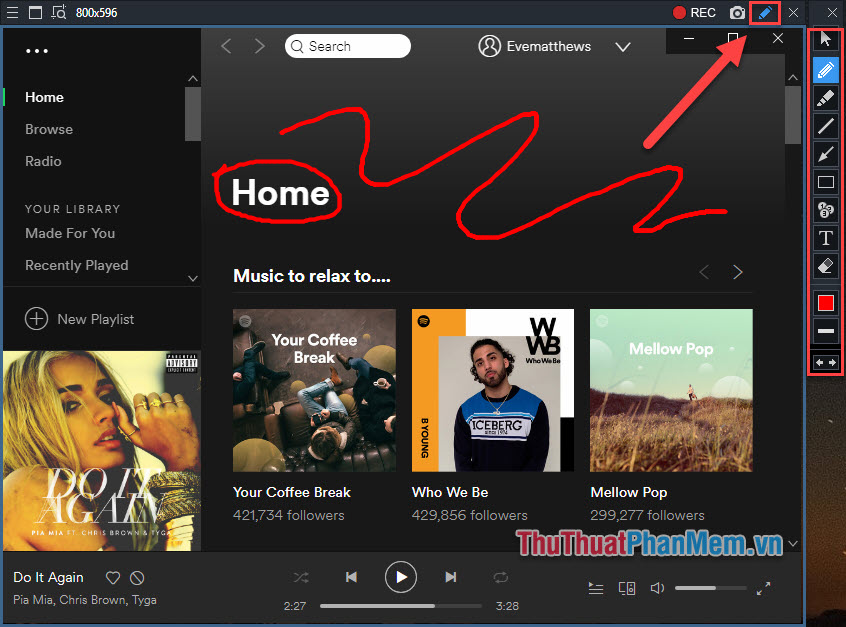
Click the Stop icon to stop recording.
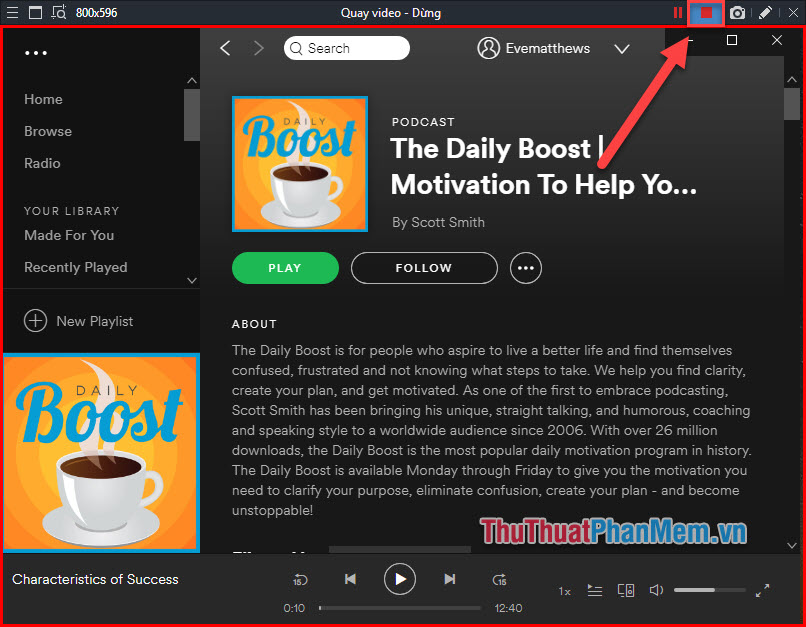
Open the destination folder from which you installed and will see the newly recorded video here:

You can start using video to steal it as you like, share it on social networks.
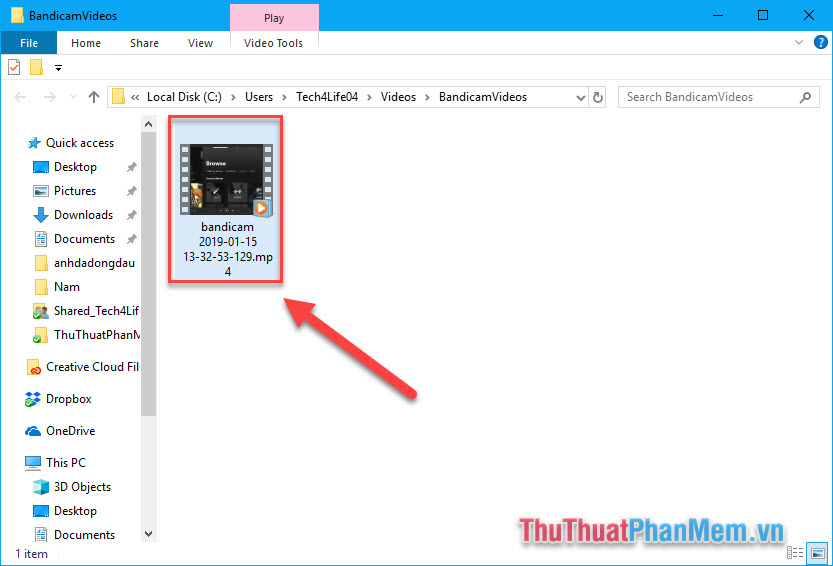
However, please note that the free version of Bandicam will leave a watermark on your video, you need to register a paid version to remove it and open more special features.

Above are the basic steps to use Bandicam in returning to your computer screen. Overall, Bandicam is a very good tool with light capacity, fast working speed, stability with many great features.
For now, let's start right down to record the gaming moments of ecstasy or a helpful tutorial!
You should read it
- Download Bandicam 5.0.1.1799: The perfect screen recorder for Windows
- Filming, video screen with Bandicam software
- How to record video game play on PS5
- Instructions for recording secret videos when turning off the screen on Android
- How to record videos of Tik Tok through
- Instructions for recording iPhone and iPad screen videos on the computer
 Top 5 most professional interior design software in 2020
Top 5 most professional interior design software in 2020 Instructions on how to use Camtasia Studio from AZ
Instructions on how to use Camtasia Studio from AZ Top 10 most professional photo editing software today
Top 10 most professional photo editing software today CASIO FX-570MS computer simulation software
CASIO FX-570MS computer simulation software Top 5 most professional video editing software
Top 5 most professional video editing software What is an EPS file? Software to open EPS files
What is an EPS file? Software to open EPS files