Instructions for playing games on computer with Android emulator
Instructions for playing games on computers with Android emulators have become a hot topic in the gaming world today. With the continuous development of technology, players are no longer limited to using mobile phones to enjoy their favorite games. Instead, they can experience the feeling of playing games on a larger, smoother screen with their personal computers. In this article, HACOM will guide you on how to use Android emulators to play games on computers easily and effectively. You will discover a new world of excitement and convenience when turning your PC into a powerful Android gaming device. Let's find out right below.
What is Android emulator?
Android emulator is a software that allows you to run the Android operating system on your personal computer. It is a virtual environment that helps you simulate the operation of an Android device on your computer so that you can run and use Android applications or games on your desktop or laptop platform. Therefore, this emulator is always the software of choice to guide gamers to play games on computers .
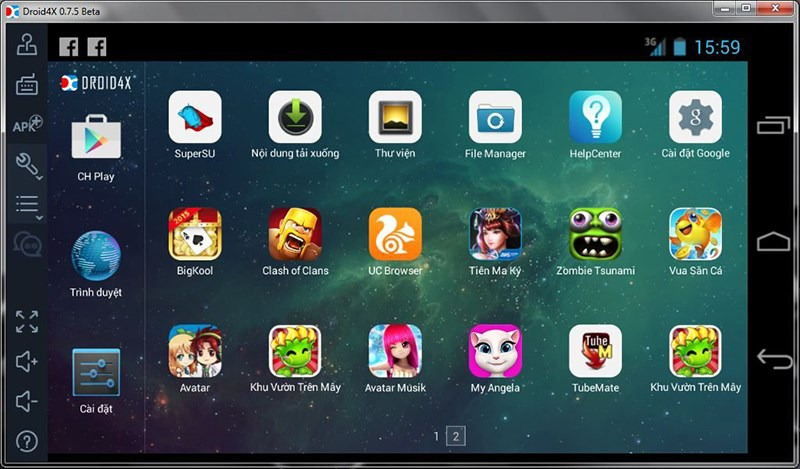
Instructions for playing games on computer using Android emulator
Now, you have a good understanding of Android emulators. Here TipsMake will guide you to play games on your computer using Android emulators in the most detailed way you can refer to.
Emulate Android on web browser with Appetize
To play this game on your computer, you need to prepare the following items:
- A computer with Internet access.
- APK file of the Android software you want to use.
- A web browser on your computer such as: Google Chrome, Firefox, Edge,.
Step 1: Upload APK file
First, go to the Appetize.io website, then on the main interface, select the 'Upload' option. Next, click on 'Select file' and select the APK file of the game you want to play and select open.
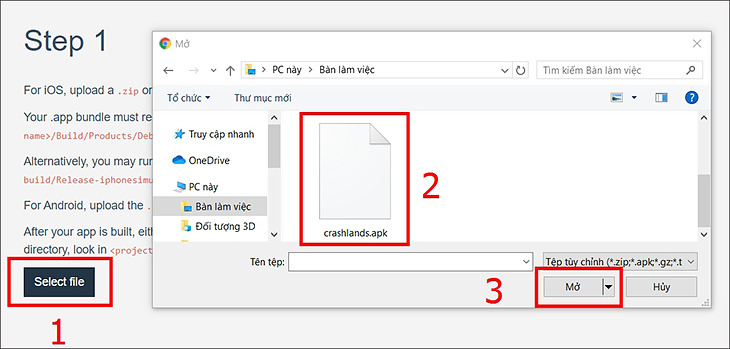
Step 2: Install the downloaded emulator software
Once the download is successful, enter your email address and click 'Generate'. Next, check your email and look for the email from Appetize.io, then click the link in the email.
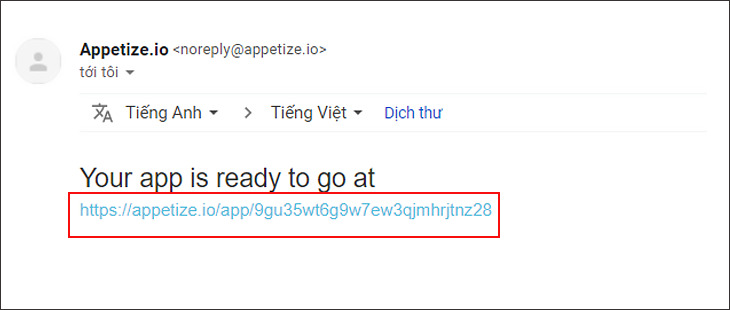
When you click on the email, you will see an interface that shows the following options:
- Select the simulation scale for the device.
- Select the emulator model you want to use.
- Select the version of Android operating system you want.
- Device color.
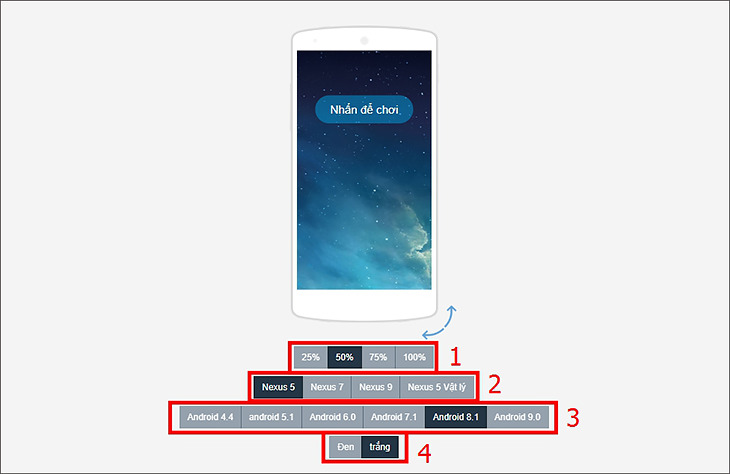
Use your mouse to scroll down, open the Wi-Fi settings, then select "Wi-Fi" and connect. Click "Install" and wait a few minutes for the game emulator to install.
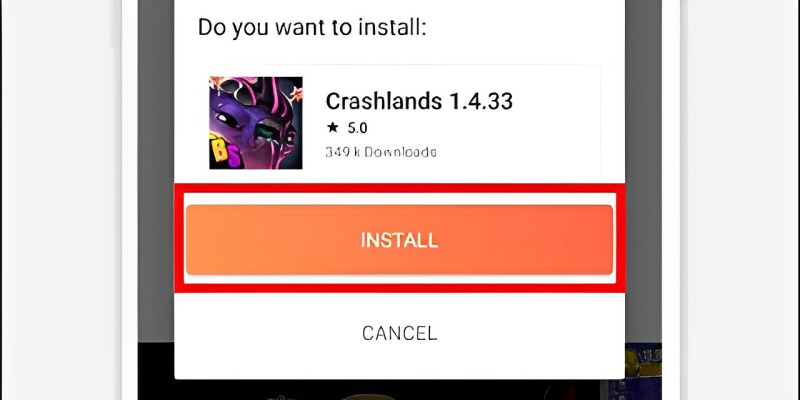
Instructions for playing games on computers using emulators directly on computers
Items to prepare include:
- Download the 64-bit or 32-bit Android ISO file (depending on your computer configuration) at: https://www.fosshub.com/Android-x86.html.
- Download Rufus software at: https://rufus.ie/vi/
- A USB or external hard drive with a capacity of 4GB or more.
Step 1: Set up parameters on Rufus application
First, connect the USB to your computer, then open the Rufus software that you just downloaded. On the screen, you will see a message appear and click "Yes" to allow the application to change the device.
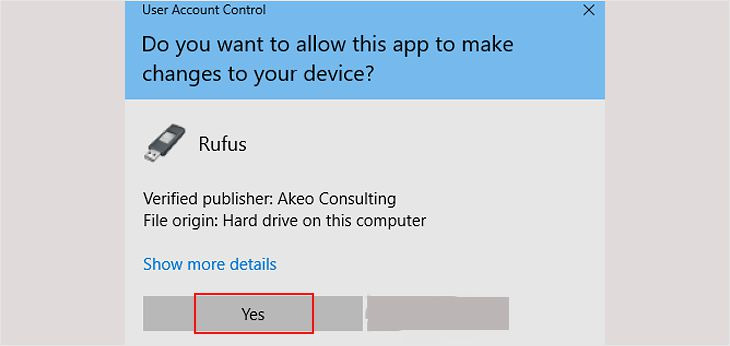
Under "Device", select the name of the Android ISO file you downloaded.
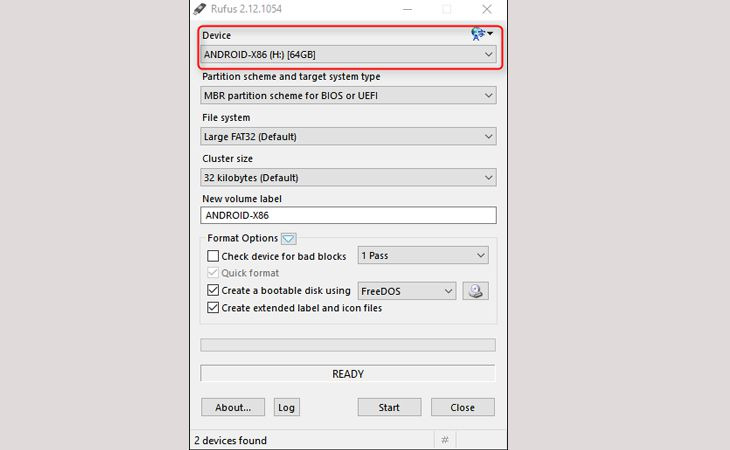
You check "Create bootable disk using" and select "ISO Image" from the menu.
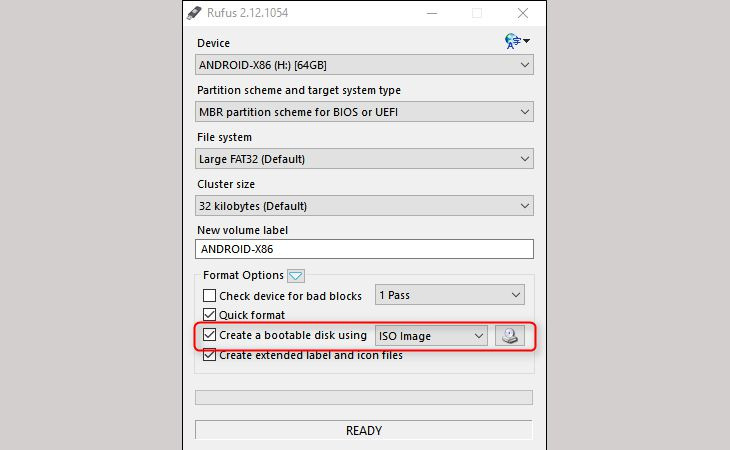
Next to "ISO Image," click the CD drive icon to select the Android x86 ISO file you downloaded.
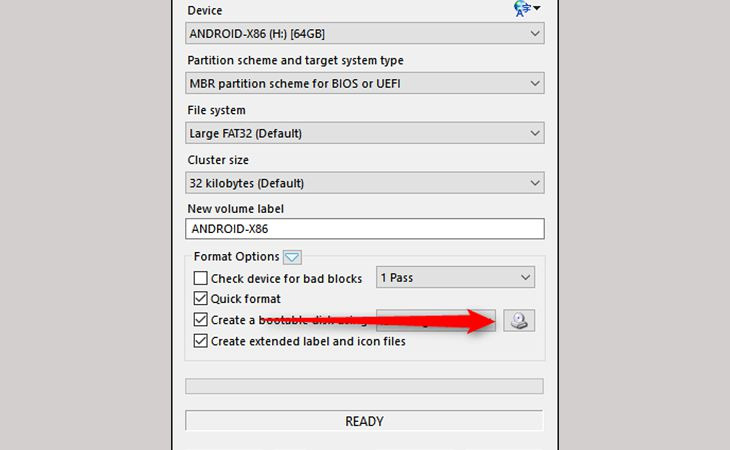
Step 2: Install Android game emulator on computer
Now the uploaded file will check the settings that have been made. Then press "Start" to begin the installation process.
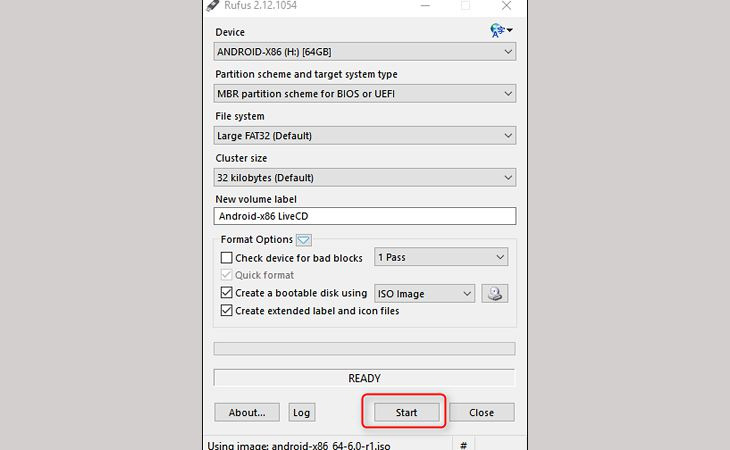
Next, check the box "Write in ISO Image mode" and press "OK" to confirm.
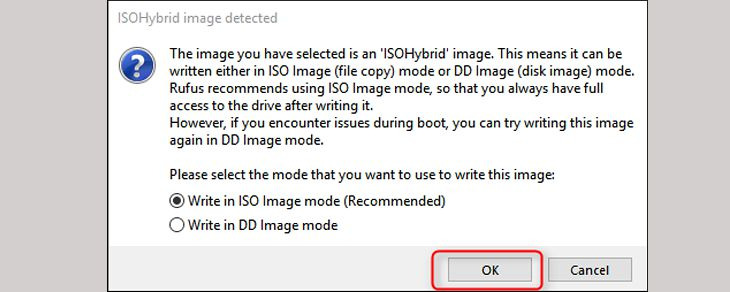
Then, click "OK" to continue and wait a few seconds for the installation to complete. Once the installation is complete, you can close the window and remove the USB. Next, you need to restart your computer by going to "Settings" => "Recovery" => "Restart Now".
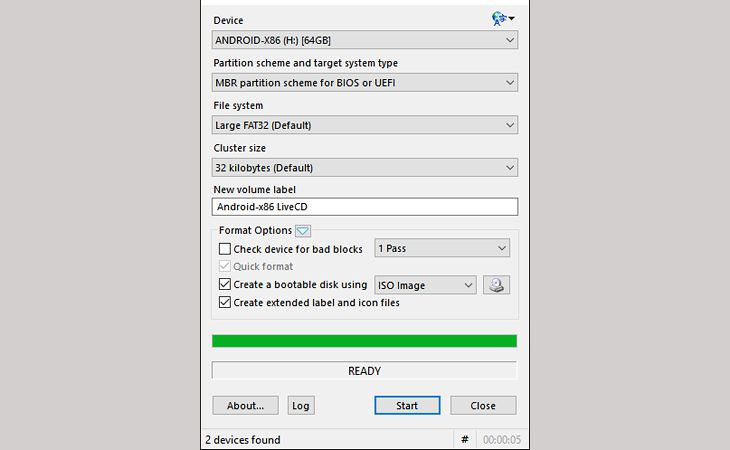
Finally, activate Boot Options (depending on the model, for example, HP laptop press F9, Dell laptop press F12) on the keyboard. Then, a window appears, select "Android-x86 9.0-r2 Live". The familiar Android interface will appear, and you can start experiencing.
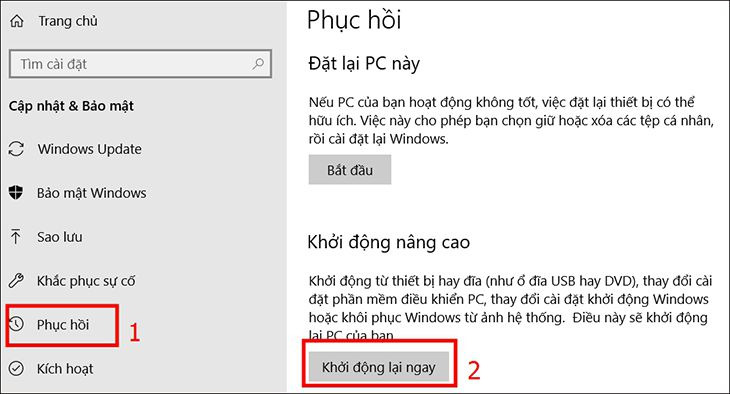
Top 3 Android gaming software on computer
Just now, you have learned about some instructions for playing games on your computer using an Android emulator. To have a good experience, below are the top 3 Android game software on your computer that you can download to experience.
Bluestacks
Bluestacks is one of the popular free Android emulator applications on Windows 7, 8 and 10, which is highly appreciated by many users compared to similar applications. BlueStacks is one of the most stable Android emulator applications on computers that you should experience. If you want to use this software, you can download it directly on the website and follow the instructions to play games on computers using the emulator above.
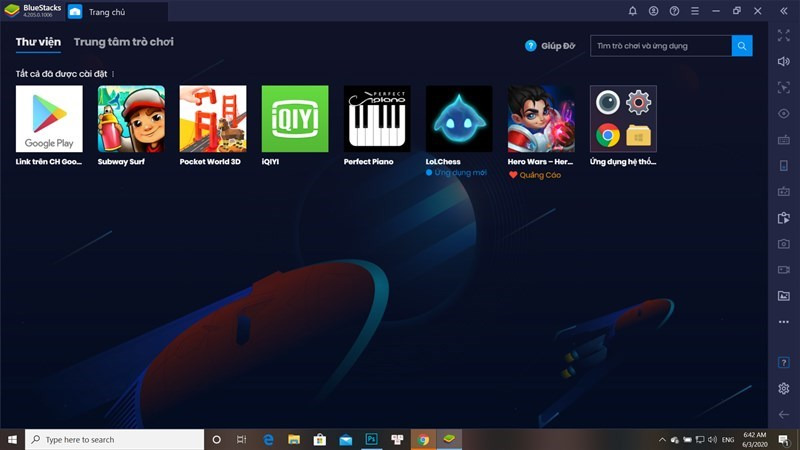
Droid4x
Droid4X is one of the most effective Android emulators today and has attracted a large number of users, second only to BlueStacks. By using Droid4X, you can experience a variety of applications for the Android operating system that are normally not available on Windows. This Android gaming emulator on your computer will bring you a whole new experience.
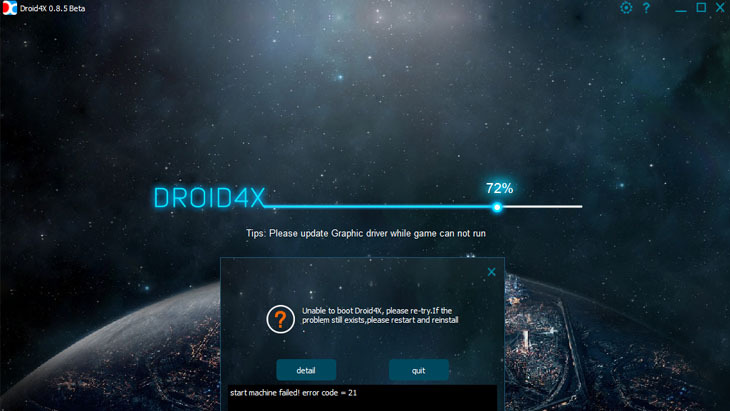
Nox App Player
Nox App Player is an application specially designed for gamers, especially those who want to download Android games on their computers. Instead of performing gaming operations on the phone application, you can perform them right on your computer using your keyboard and mouse. This Android gaming software on your computer is upgraded with many new features. If you want to download this Android gaming software on your computer, you can visit the website bignox.com.
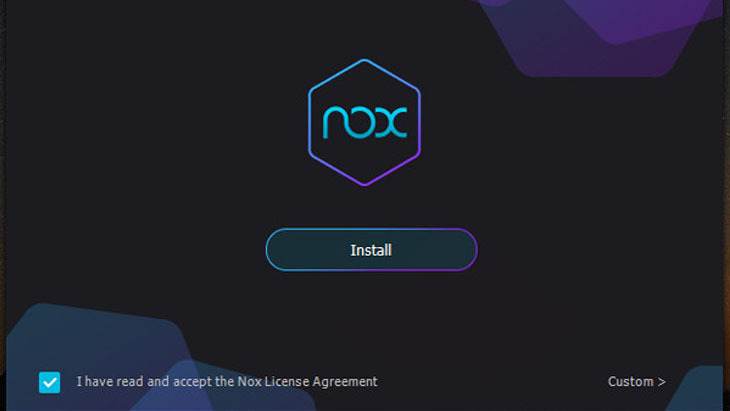
In the above article, TipsMake has guided you to play games on your computer using the simplest and fastest Android emulator. This process not only helps you experience Android games on the big screen, but also brings a smoother and more comfortable gaming experience than playing on a mobile phone. With the support of Android emulator software such as BlueStacks, Droid4X, and Nox App Player, you can easily download and install your favorite Android applications and games on your computer. Hopefully, with the above instructions, you can download and experience your favorite Android games right on your computer.
You should read it
- How to play PC games on Android devices using Parsec
- How to install NoxPlayer to play Android games on computers
- Summary of lightweight Android emulator software for low-configuration devices
- What factors do smart TVs need to have?
- Here's how to find hidden games on Android phones
- Instructions for installing and playing phone games on GameLoop
 Top ways to take screenshots on your computer
Top ways to take screenshots on your computer Instructions on how to connect a computer to a TV in the simplest way
Instructions on how to connect a computer to a TV in the simplest way Top 3 simple ways to change computer password on Windows
Top 3 simple ways to change computer password on Windows Revealing effective ways to fix yellow laptop screens
Revealing effective ways to fix yellow laptop screens Instructions to change Garena password quickly and easily
Instructions to change Garena password quickly and easily What is Geforce Experience? Detailed instructions AZ
What is Geforce Experience? Detailed instructions AZ