Play Android games on Windows with BlueStacks
You are not owning an Android device but really want to play games for this operating system or you simply want to play Android games on your computer screen. However, you do not know how to do it? Don't worry, we will provide solutions for you in the article below. Please consult.
First, download and install the BlueStacks emulator software on your computer.
Step 1 : Open BlueStacks, at the introduction screen, click on Android
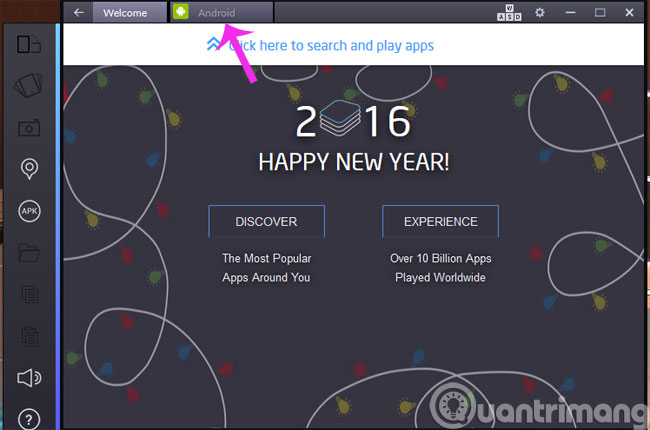
Step 2 : Choose the game you like (example is Mortal Kombat X )

Step 3 : When the One time Setup screen appears, click Continue to continue

Step 4 : You will be asked to log in to your Google account for the first time ( you can use an existing account or create a new one ).

Step 5 : When the Google Service screen appears, click on the triangle in the lower right corner to move to the next step
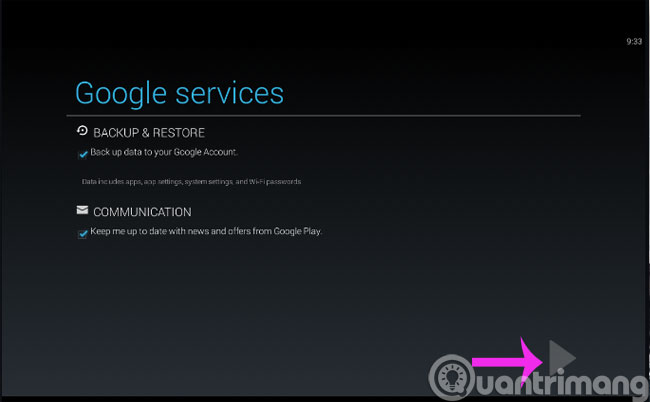
Step 6 : Click Install to install the game on your computer

Step 7 : The installation process will take a few minutes
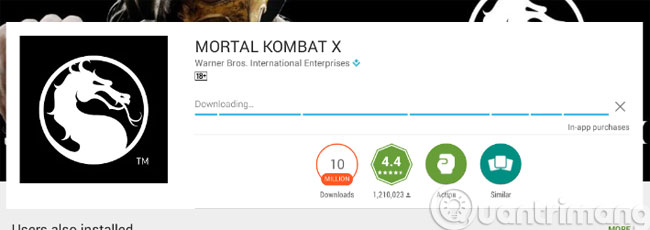
Step 8 : When the installation process finishes, press Open to open the game to play
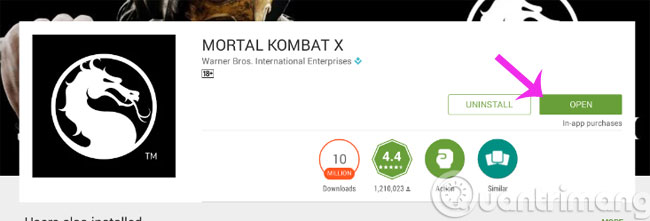
- Emulate Android on Windows with Droid4x
- How to disable app notifications on Android?
- Instructions on how to view the Mac address of Android
Hope the article is useful to you!
 How to copy data from computer to BlueStacks?
How to copy data from computer to BlueStacks? Instructions for copying data from BlueStacks to computers
Instructions for copying data from BlueStacks to computers Experience the fun with Windows 98 online on your computer
Experience the fun with Windows 98 online on your computer Create Twitch TV streaming video game account with BlueStacks
Create Twitch TV streaming video game account with BlueStacks Fix 25000 error during BlueStacks installation process
Fix 25000 error during BlueStacks installation process Instructions to simulate Android on Windows by Droid4x
Instructions to simulate Android on Windows by Droid4x