Instructions for joining shared albums on iPhone
iCloud shared albums on iPhone are useful for sharing photos, videos, and collaborating with participants in real time. When you send a collaborative album on iPhone to others, they will need to agree to join the album. There are many ways to receive invitations to share albums on iPhone, follow the instructions below.
How to join iPhone shared album via Notification Center
Note, users also need to enable shared album mode on their iPhone.
When receiving a notification to join a shared album on iPhone, users just need to click Accept to agree . Otherwise, click Decline to reject them.
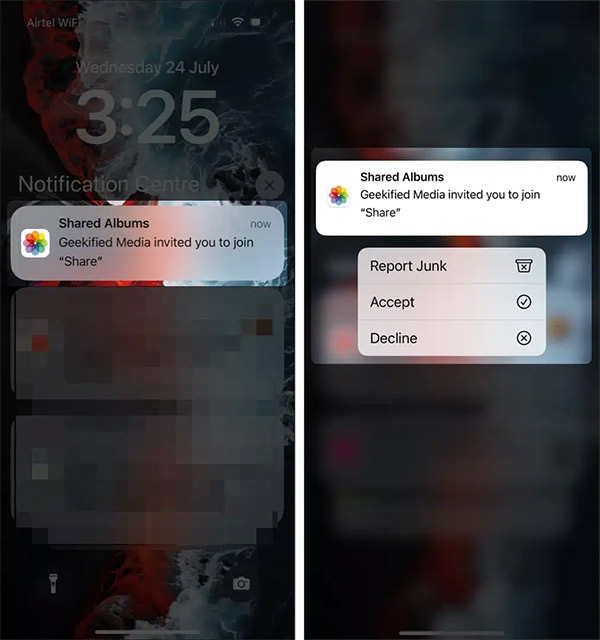
Instructions for joining a shared album via iPhone Photos
You open the Photos app on your iPhone, then tap the For You tab , then tap Shared Albums to access the shared album. At this time, the user will see an invitation to join the shared album, if any. We just tap Accept to agree.
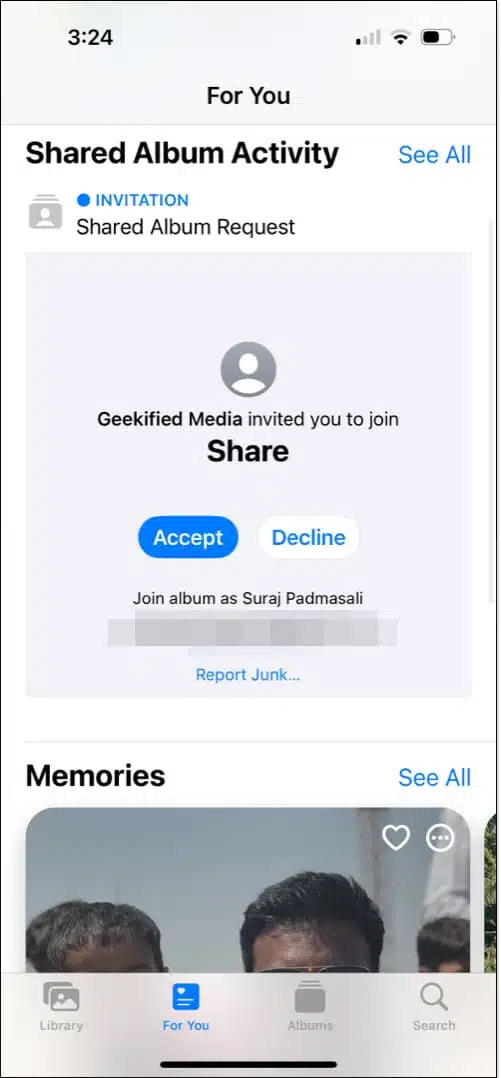
How to leave a shared album on iPhone
You also tap on the For You tab in the Photos app, then we tap on Shared Albums to access the shared albums we participate in.
Click on the 3 dots icon in the album you want to leave and select Unsubscribe to no longer participate in this shared album.
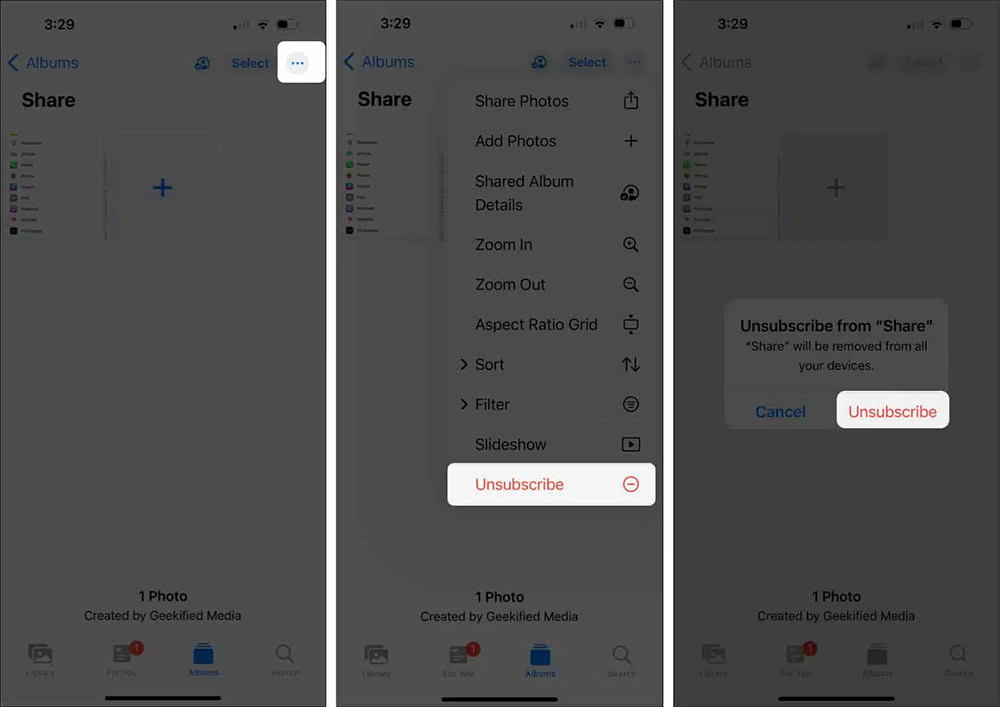
 6 secrets about iPhone cameras no one tells you
6 secrets about iPhone cameras no one tells you 4 iPhone Features That Don't Work in Some Countries
4 iPhone Features That Don't Work in Some Countries How to find missed calls from unknown numbers on iPhone
How to find missed calls from unknown numbers on iPhone How to turn off lock screen blur effect on iPhone
How to turn off lock screen blur effect on iPhone How to use Conversation Awareness and Live Listen on AirPods
How to use Conversation Awareness and Live Listen on AirPods Adaptive Power and Low Power: Which iPhone battery saving mode should you use?
Adaptive Power and Low Power: Which iPhone battery saving mode should you use?