How to add MP3 album covers in Windows 10
Although quite popular, not everyone chooses music streaming services like Spotify, YouTube Music or Apple Music. Many people still like to listen to music through MP3 files. However, there is one major annoyance with local MP3 files: They may contain errors in embedded metadata.
When it comes to MP3s, the reason why many people feel dissatisfied is the lack of album art (album art) displayed when listening to music in the phone or PC. Instead, the listener is forced to look at the image with a boring note. Fortunately, there is an easy way to change this.
Set new album art for MP3 songs in Windows 10
- Why don't MP3 files have covers?
- Use Windows Media Player
- Use Groove Music
- Use VLC Media Player
Why don't MP3 files have covers?
MP3 files are usually created by a computer, such as when someone rips a CD. The program is used to extract songs from a CD to a PC hard drive capable of saving information such as: Artist name, album name, genre, track number, year of release and many other related things. directly to the MP3 file itself. As you might guess, album covers can also be stored and embedded in MP3 files.

When the file is transferred to another device, such as a phone, the music player on that device will display the album art and other relevant information. Unfortunately, sometimes this information or metadata is not properly embedded into MP3 files. This may be because the information was not available at the time or the MP3 creator simply forgot to include it.
Use Windows Media Player
Windows Media Player has been a media player for Windows users for many years. Although Microsoft has promoted its Groove application as a 'successor' tool, Windows Media Player is still a pre-installed application in modern builds of the Windows operating system. Windows Media Player may not be as flashy or engaging as Groove, but it is functional. In addition, Windows Media Player can add album art to MP3 files very easily.

To know how, please refer to the article: Windows Media Player 11: Add covers and update album information.
Use Groove Music
Adding album covers to MP3 files in Groove Music is quite simple. In the Groove Music application, albums are shown as rectangular boxes and will display the album art. If you discover an album with no proper cover or even no cover art, just right-click on it. This will bring up a menu where you will find an option called 'Edit Info'. Clicking this option will display the Edit Album Info window.

Here, you will be able to edit metadata manually or click on the button labeled 'Find album info' and Groove Music will scan the web for matching metadata. Unfortunately, the results are not always accurate. In addition, the program may take some time to find related data online.

If you have a correct album cover image file on your computer, you can add it manually by clicking the pencil icon at the bottom left of the album cover. Doing so will launch a File Explorer window, where you can navigate to the correct image file. When done, click the Save button at the bottom of the window.
Use VLC Media Player
If you use VLC Media Player to watch your video files, you probably use it to listen to music too. Fortunately, adding the album cover to the missing MP3 files is quick and easy. First, add MP3 to the VLC playlist. When the song appears in the playlist field, right-click on the song and select 'Information' from the menu. Doing so opens a new VLC window labeled 'Media Information' .
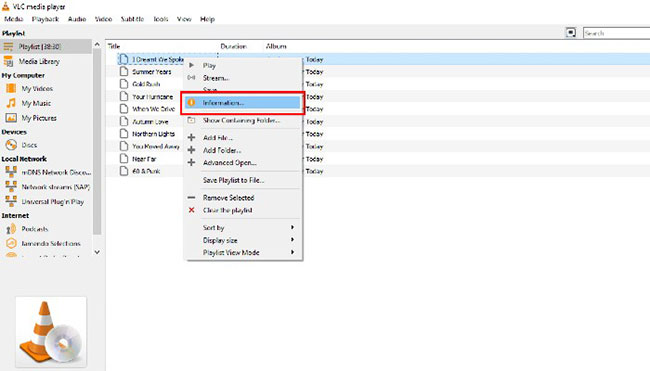
This window displays all the metadata embedded in that MP3 file. You can change any field here, but be most interested in the lower right part of the Media Information window. Here, you'll see a rectangle showing an incorrect album cover or the VLC logo (orange and white traffic cone), indicating that there is no album cover art. To get the appropriate album art, right-click on it. This will bring up a menu with two options: 'Download cover art' or 'Add cover art from file' .

If you are connected to the Internet and the rest of the MP3 metadata is correct (artist name, album name, etc.), then you can select 'Download cover art' . VLC will then find the correct cover image based on the metadata of the MP3. Alternatively, if the album art is stored on your PC, you can select 'Add cover art from file' . This will display the File Explorer window, allowing you to point VLC to the image file location on your computer. When the correct album art is displayed, you can close the Media Information window.
Does the MP3 file without proper metadata embedded inside make you uncomfortable? What is the preferred method to add album covers to your MP3 files? Share your thoughts in the comments section below!
Hope you are succesful.
You should read it
- How to Add Album Artwork to Media Files Using Winamp
- How to create and share iCloud photo album on iPhone or iPad
- Instructions for using memories album on iPhone in Photos
- G-Dragon's USB release album is not recognized
- How to add photos and videos to albums shared on iPhone, iPad
- How to rename photo albums on Facebook
 How to enable / disable the Aero Snap feature in Windows 10
How to enable / disable the Aero Snap feature in Windows 10 How to change SDR and HDR light balance in Windows 10
How to change SDR and HDR light balance in Windows 10 How to make calls from Windows 10 using the Your Phone app
How to make calls from Windows 10 using the Your Phone app Use SharePoint in Windows 10
Use SharePoint in Windows 10 How to organize photos with the Photos app on Windows 10
How to organize photos with the Photos app on Windows 10 How to install Disney Plus as an application on Windows 10
How to install Disney Plus as an application on Windows 10