Instructions for using memories album on iPhone in Photos
After creating a memory on iPhone, we can share that memory with others. The article below will guide you on how to use the anniversary album on iPhone.
How to use anniversary album on iPhone
Step 1:
At the interface on iPhone, click on the Photos app then click on the For You tab. Next we will immediately see the Memories album displayed at the top of the interface. Click See all to see the content in Memories.


Step 2:
In the Memories interface, click on the cover photo to play the anniversary video. Now we will see the memory album interface with photos and videos. Here you can pause or play the video, swipe left or right on the screen, music icon, browse photos and videos contained in shared albums.



Step 3:
To change the background music for the iPhone anniversary album, click on the music icon. Next click on the plus music icon to change the new background music, click Done to save.
You can click the filter icon to change the color of images and videos.

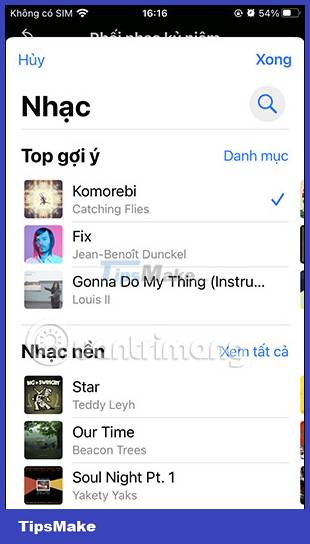
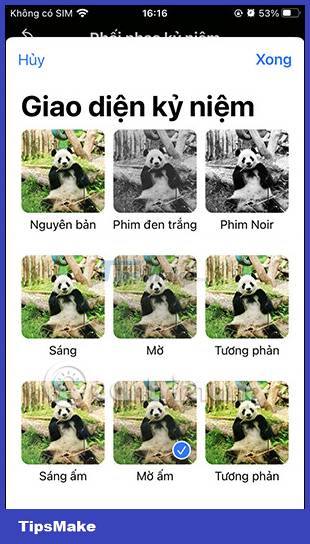
Step 4:
Also at the shared album interface, clicking on the 3-dot icon displays some additional options as shown. We click on each item to set up the anniversary album.
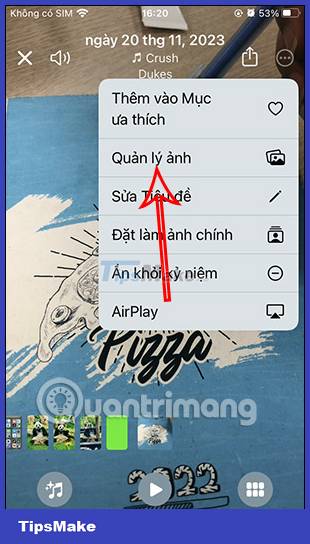
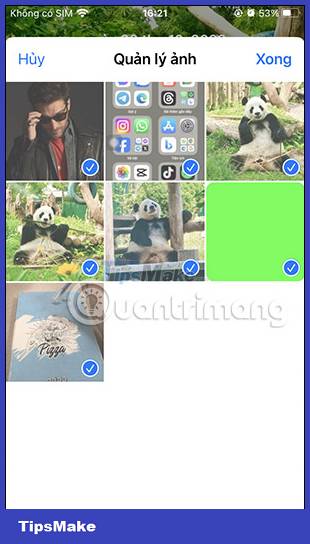
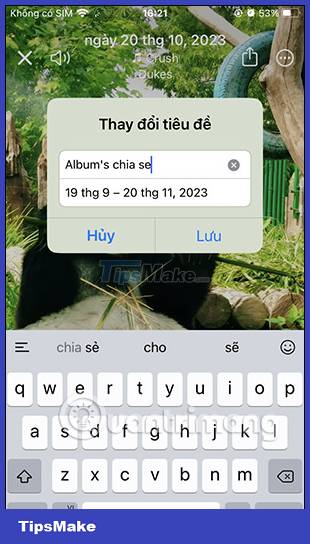
Step 5:
When you click on the share icon on the anniversary album, you also have many options to share this album via the application or download this video.
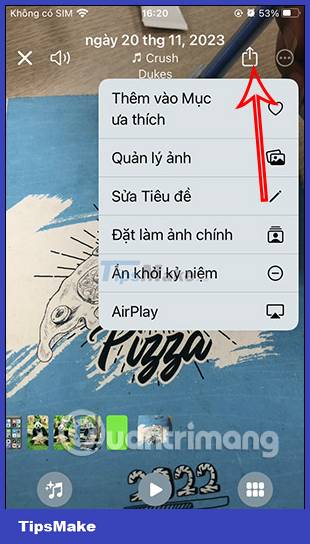
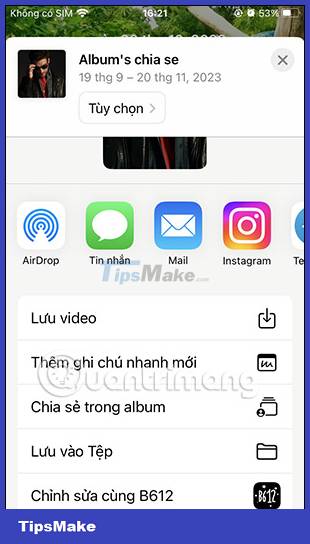

 Android does not have an OBB folder, how to solve it?
Android does not have an OBB folder, how to solve it? How to use Nextcloud on Android to replace Google Drive
How to use Nextcloud on Android to replace Google Drive How to disable iCloud Music Library
How to disable iCloud Music Library 4 ways to fix iPhone error not displaying recent calls
4 ways to fix iPhone error not displaying recent calls Instructions to temporarily deactivate iCloud
Instructions to temporarily deactivate iCloud How to enable iCloud advanced data protection
How to enable iCloud advanced data protection