Instructions for finding F @ st Mobile Techcombank password
Those who use Techcombank's service will surely know about F @ st Mobile application, which is a tool to support customers online transactions of Techcombank services on smartphones. With F @ st Mobile, you can perform banking transactions such as transferring money, opening savings books, paying bills, withdrawing money without ATM cards .
You only need to create an account with the phone number registered with the bank and use the service of F @ st Mobile. The account of F @ st Mobile has one thing that will automatically log out when you are not using it for a short time, and you must enter the password to re-enter.
The password of F @ st Mobile requires many different characters and if you unfortunately forgot your password, you must reset your password, if you do not know how to reset the password F @ st Mobile you can see the instructions down here.
- How to check the account balance of BIDV fastest
- Ways to lock your bank cards when you lose or reveal information
- How to change PIN, change Techcombank ATM card password
- How to change the password of ATM card Vietcombank
Instructions for resetting F @ st Mobile Techcombank password
- Download F @ st Mobile for iOS
- Download F @ st Mobile for Android
Step 1: On the F @ st Mobile login screen, click Forgot password , then write down all the information such as ID / Passport / Citizen ID number that has registered the bank account.
The lower part shows the card number, you just need to write the first 6 digits and the last 4 digits, followed by writing the ATM card PIN, the code you use to withdraw money at ATM and then click Execute .
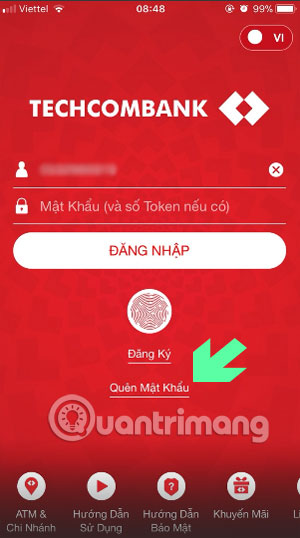
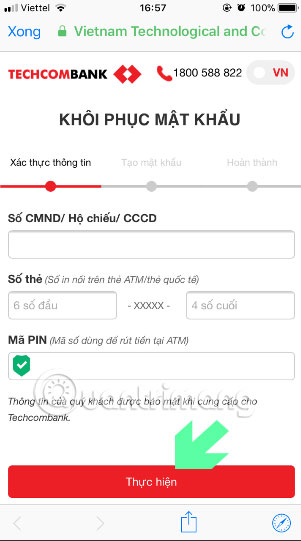
Step 2: Next there will be a 6-digit OTP code sent to your phone, note that your OTP code is not provided to anyone. Enter this OTP code and click execute, the next step is to set a new password F @ st Mobile.
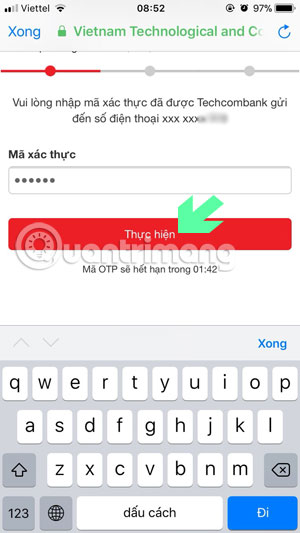
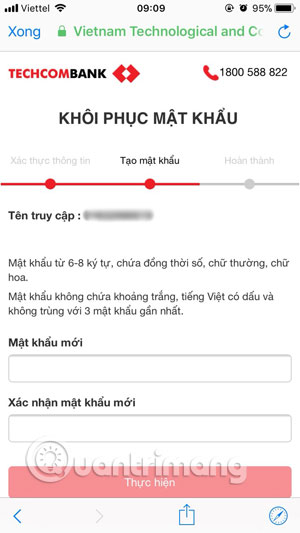
If the password is successful, you will see a message that you have successfully restored the password . Click Login to return to the login screen.
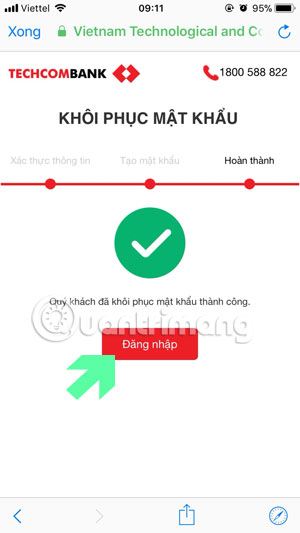
So, you have successfully completed the instructions to retrieve the F @ st Mobile Techcombank account password on the phone, noting that when you do not enter the wrong password repeatedly, if you do not remember correctly, the F @ account Your st Mobile will be locked and you will have to go to the bank to unlock your F @ st Mobile account.
Maybe you are interested:
- Quick view of weather on iPhone
- How to transfer money with Momo wallet
- 5 simple ways to recharge your wallet Momo
- Instructions for payment of electricity by Momo wallet
You should read it
- Instruction to register F @ st Mobile Techcombank fingerprint
- How to retrieve a Tik Tok password when it is lost
- How to change Apple ID password?
- Change your Facebook password on your phone, how to change mk fb
- Instructions to reset Netflix account password
- Instructions for changing Windows passwords without having to remember the old password
 How to pay bills and services on ACB Online
How to pay bills and services on ACB Online How to register Techcombank Smart OTP to get the authentication code
How to register Techcombank Smart OTP to get the authentication code Utilities PayPal payment gateway for you
Utilities PayPal payment gateway for you Shinhan Bank is good?
Shinhan Bank is good? Find out about Western Union
Find out about Western Union