Instruction to register F @ st Mobile Techcombank fingerprint
The F @ st Mobile app is a tool for you to transfer money, recharge your phone and investment plans, savings plans, use insurance services . And when you log in to F @ Mobile st then a while your account will automatically log out.
And you will have to log in again if you want to use, this will be very inconvenient and if you do not remember the password, you will be locked out of your account after 3 wrong attempts to enter the F @ st Mobile password.
However, the application also allows users to use fingerprint registration to log in to F @ st mobile. Here's how to register your F @ st mobile password with your fingerprint.
- How to register Techcombank Smart OTP to get authentication code
- How to change PIN and change Techcombank ATM card password
How to register fingerprints Mobile Fast
Step 1: First, log into your account at F @ st Mobile, next select the three horizontal stripes icon in the upper right corner, then select Register fingerprint .
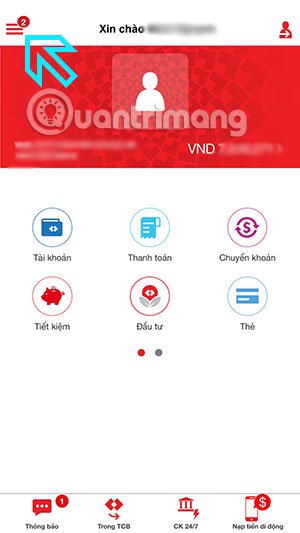 Instruction to register F @ st Mobile Techcombank fingerprint Picture 1
Instruction to register F @ st Mobile Techcombank fingerprint Picture 1 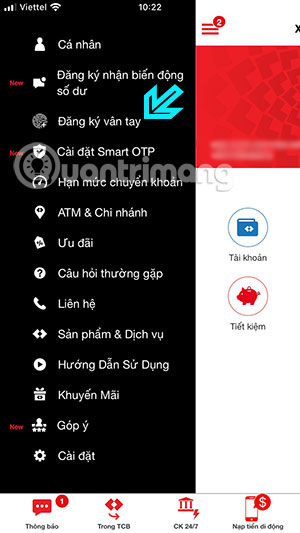 Instruction to register F @ st Mobile Techcombank fingerprint Picture 2
Instruction to register F @ st Mobile Techcombank fingerprint Picture 2
Step 2: Next, agree to F @ st Mobile's terms and conditions, and you will be able to register the fingerprint available on your phone. If your device does not have a fingerprint yet, F @ st Mobile will ask you to scan a new fingerprint to register.
 Instruction to register F @ st Mobile Techcombank fingerprint Picture 3
Instruction to register F @ st Mobile Techcombank fingerprint Picture 3  Instruction to register F @ st Mobile Techcombank fingerprint Picture 4
Instruction to register F @ st Mobile Techcombank fingerprint Picture 4
Finally, enter the OTP code and password to log in and click Confirm below. If the message Successful fingerprint registration appears, you have successfully registered the fingerprint.
 Instruction to register F @ st Mobile Techcombank fingerprint Picture 5
Instruction to register F @ st Mobile Techcombank fingerprint Picture 5  Instruction to register F @ st Mobile Techcombank fingerprint Picture 6
Instruction to register F @ st Mobile Techcombank fingerprint Picture 6
After following the steps to register F @ st Mobile above, every time you log into Fast mobile, you only need to use your fingerprint. More convenient when you have to use the password and especially you do not remember the account password and then have to find the F @ st Mobile password again.
You should read it
- Things to know about USB fingerprint reader
- How to turn on the 1-touch fingerprint unlock feature on Samsung Galaxy J5 Prime, J7 Prime
- Samsung launched the SSD mobile hard drive secured with a fingerprint sensor
- How to fix the unresponsive fingerprint sensor on the phone
- Can the phone be unlocked by the fingerprint of the dead?
- Instructions for installing fingerprint sensor on LG G6 phone
- How is the world's largest bank secure?
- How to increase the sensitivity of the fingerprint sensor on iPhone and Android phones
- Find out how fingerprint security technology works
- How to use fingerprint to download applications on iPhone
- 8 unique ways to use fingerprint scanning on Android device
- Video comparing opening fingerprint lock: 5S vs S5
May be interested

What is AirPay? Which bank does AirPay link to?

Top 10 best and safe electronic wallets in Vietnam

Instructions on how to withdraw money via ATM card

What is Western Union?

How long does it take to change cards, redeem ATM cards, or lose money?

Forgetting ATM card password, losing ATM PIN how to get it back?






 Techcombank's guide to using F @ st Mobile
Techcombank's guide to using F @ st Mobile How to register Techcombank Smart OTP to get the authentication code
How to register Techcombank Smart OTP to get the authentication code Instructions for finding F @ st Mobile Techcombank password
Instructions for finding F @ st Mobile Techcombank password How to make Techcombank Online card
How to make Techcombank Online card How to change PIN, change Techcombank ATM card password
How to change PIN, change Techcombank ATM card password Samsung launched the SSD mobile hard drive secured with a fingerprint sensor
Samsung launched the SSD mobile hard drive secured with a fingerprint sensor