Techcombank's guide to using F @ st Mobile
F @ st Mobile is a tool to support users to make online transactions of Techcombank's online services on their phones easily and quickly. In particular, using F @ st Mobile you can look up all information about deposit accounts, savings accounts, make money transfer transactions, pay debts, recharge phone cards, . and a lot. Other things just need a phone with an Internet connection. The following is a detailed guide on how Techcombank's F @ st Mobile can be used on mobile phones for those interested.
Techcombank's guide to using F @ st Mobile
- 1. Download, install, log in F @ st Mobile of Techcombank
- 2. See Techcombank account balance on F @ st Mobile
- 3. Pay services on F @ st Mobile
- 4. Techcombank transfer on F @ st Mobile
- 5. Open Techcombank savings account
- 6. Load phone card on F @ st Mobile
- 7. Withdraw Techcombank on the application
1. Download, install, log in F @ st Mobile of Techcombank
Step 1:
You download and install the F @ st Mobile application for your phone, please select the version that is suitable for the device you are using here.
- Download the Fast Mobile app for Android
- Download the Fast Mobile app for iOS
Step 2:
You enter your Username and Password to access the main interface of the application.
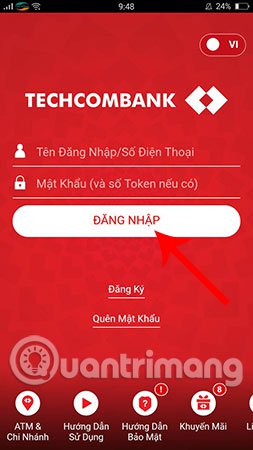
Note: Username is the phone number that you registered Techcombank Internet Banking. Password is provided by the bank (you can change it to make it easier to remember during the first use).
Step 3:
Successful login, you will be redirected to the features interface that the application supports. As follows:
2. See Techcombank account balance on F @ st Mobile
There are many ways to check the balance of Techcombank account, in which the way to view Techcombank balance on the phone by F @ st Mobile application is the most popular. Very simply, you just need to select Account on the function bar, immediately the balance will show on the screen for you to know.
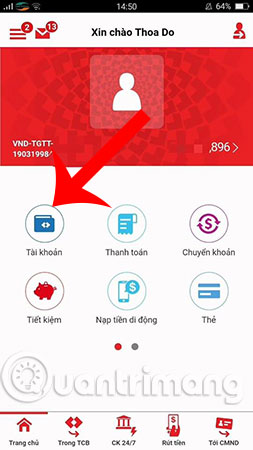
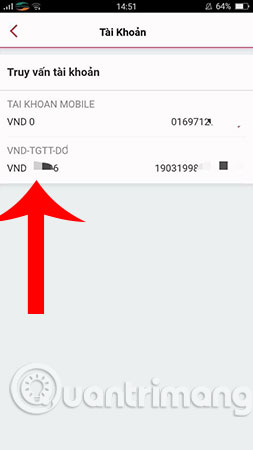
3. Pay services on F @ st Mobile
This feature allows you to make payment for services such as prepaid mobile recharge, postpaid subscription fee, ADSL Internet / fixed telephone, electricity / water bill, television and ticket fee. aircraft / train tickets, and some other services.
After clicking on the Payment section, you will see a range of services as mentioned above. Here, you want to pay any service, just click on the service. For example, if you want to pay postpaid subscription fee on F @ st Mobile, just select TT postpaid TT> then turn to postpaid subscriber number, payment amount, payment period / day> click done .
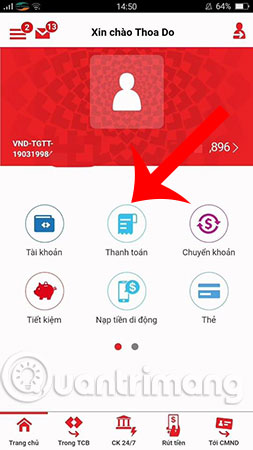
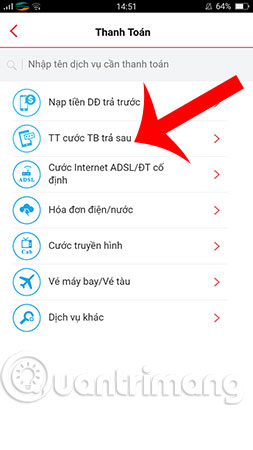
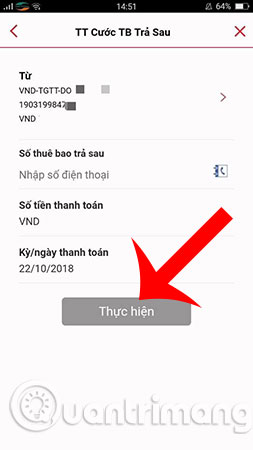
Similar to other services, you just need to follow the on-screen instructions to do it.
4. Techcombank transfer on F @ st Mobile
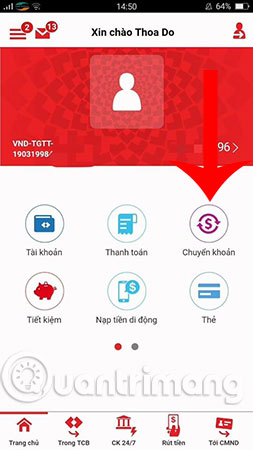
You can use this feature to make a transfer, here you will have 4 options: Transfer in Techcombank, transfer outside Techcombank, 24/7 fast transfer, ID card transfer. Below are detailed instructions for these transfers:
Transfer in Techcombank :
Select the Transfer menu> select In TCB > fill in the transaction information such as the recipient account number, transfer amount, transfer details> click Execute > enter the confirmation code to complete the transaction.
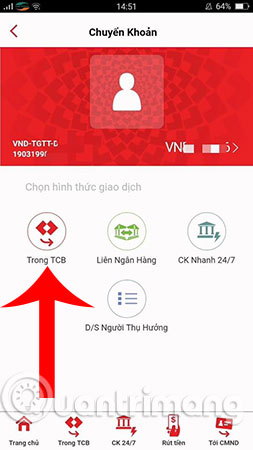
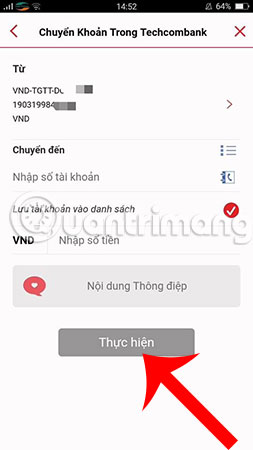
C account outside Techcombank :
Press the Transfer menu> Inter-bank > enter the information including recipient account number, transfer amount, transfer details> click Execute > enter the confirmation code to complete the transaction.
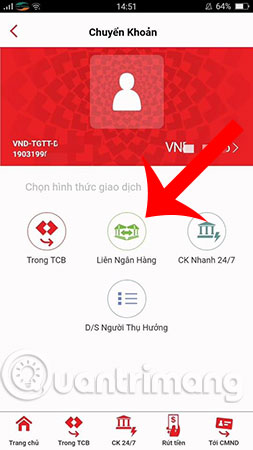
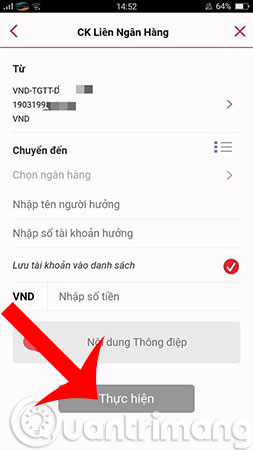
Quick transfer 24/7
You can transfer money to Techcombank quickly with fast 24/7 transfer. Here, you will also have 2 options as follows:
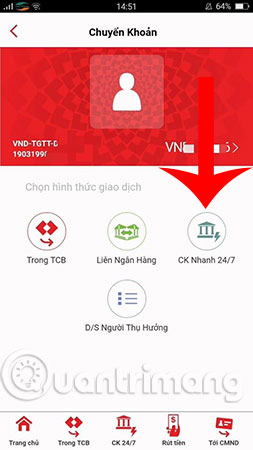
Transfer via card number:
Select Transfer > Quick transfer 24/7 > Transfer via card number > enter card number > Make > enter the confirmation code .
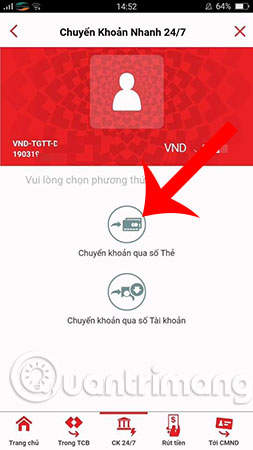
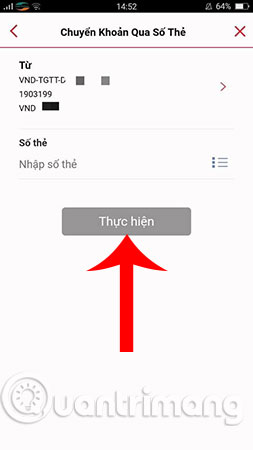
Bank transfer via account number:
Select Transfer > Quick transfer 24/7 > Transfer via account number > enter the recipient account number > Make > enter the confirmation code.
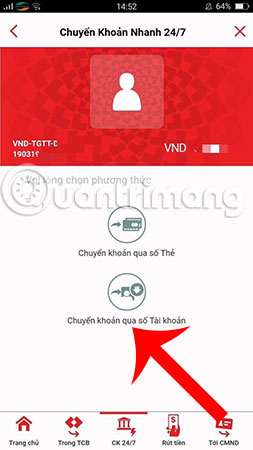
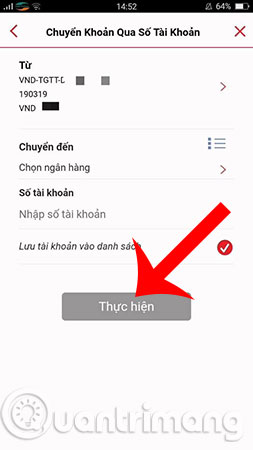
Send money to people's identity card numbers:
At the Transfer menu> Send money to ID card number > Enter ID card information of the recipient and the amount to be transferred > confirm the information and enter the authentication code to finish.
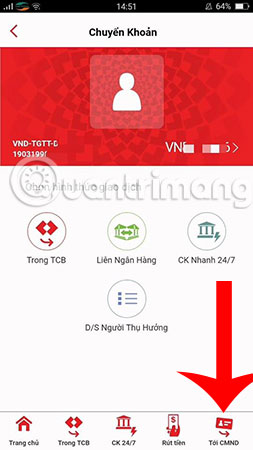

Note:
- The transaction is valid for 05 working days.
- Recipients come to branches and transaction offices of any Techcombank nationwide to receive money (when carrying ID card and providing transaction information including the amount and date of transaction).
5. Open Techcombank savings account
This feature allows you to query savings information, open an Online savings account. To open an Online savings account, select Savings > Online Savings > enter the deposit amount > select the term > Continue > then verify by static password and OTP code to complete.

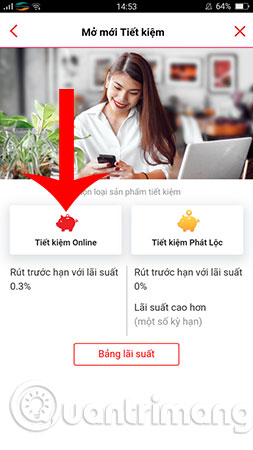
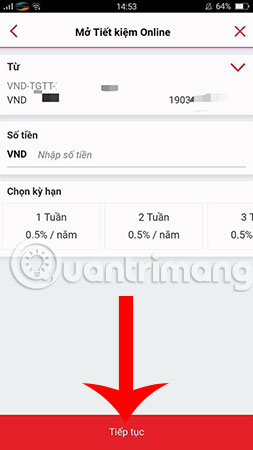
6. Load phone card on F @ st Mobile
Mobile recharge function will help you save time, effort and minimize the form of buying traditional phone cards, such as torn scratch cards, lost numbers of operators, . You can join Refer to the Guide to top up your phone with Techcombank card to know how to implement the details.
7. Withdraw Techcombank on the application
This is the feature that allows you to withdraw money from Techcombank without a card, it is quite simple to do so, you can review the specific actions in the article Cash withdrawal at Techcombank ATM without a card.
Above is how to use Techcombank's F @ st Mobile that you need to know if you are using this bank card, hope the information in the article will be useful to you.
Hope you are succesful.
See more:
- List of telephone numbers of Vietinbank, Vietcombank, Techcombank .
- How to check which bank branch of your ATM card?
- Is the ATM card locked, withdraw money, transfer money?
- Which is the lowest fee for internet banking and ATM withdrawal among banks: Vietcombank, BIDV, Vietinbank, Techcombank, VPBank?
You should read it
- What is Duo Mobile? Is it safe to use Duo Mobile?
- Comparison between PUBG Mobile VNG and PUBG Mobile International
- Mobile Coalition does not support new maps for iPhone 5 / 5S
- 3DLUT mobile - Professional photo color correction app
- PUBG Mobile: Top accessories to support the best gaming
- Tips for quick rankings in PUBG Mobile
 How to make VPBank Online card
How to make VPBank Online card How to make Vietcombank Online card
How to make Vietcombank Online card How to make Techcombank Online card
How to make Techcombank Online card How to change the password of ATM card Vietcombank
How to change the password of ATM card Vietcombank How to change PIN, change Techcombank ATM card password
How to change PIN, change Techcombank ATM card password Ways to lock your bank cards when you lose or reveal information
Ways to lock your bank cards when you lose or reveal information