How to change PIN, change Techcombank ATM card password
In case you want to change your ATM card password, you can go to the nearest bank branch to change your ATM card password or PIN. Or you can change the pin directly at the bank's ATMs. With ATM Techcombank card, you need to find the exact ATM of Techcombank to change Techcombank ATM card password .
When you first receive an ATM card, you need to change the password other than the password that was sent in PIN Mailer at the request of the bank, or you should change your ATM card Techcombank password by the time of use. How to change your Techcombank ATM card and password, you can follow the instructions in the article below.
- Download F @ st Mobile for iOS
- Download F @ st Mobile for Android
How to change PIN, change Techcombank ATM card password
Step 1: Plug your Techcombank ATM card into the cash withdrawal tree, wait for the ATM screen to display the language, select Vietnamese language.
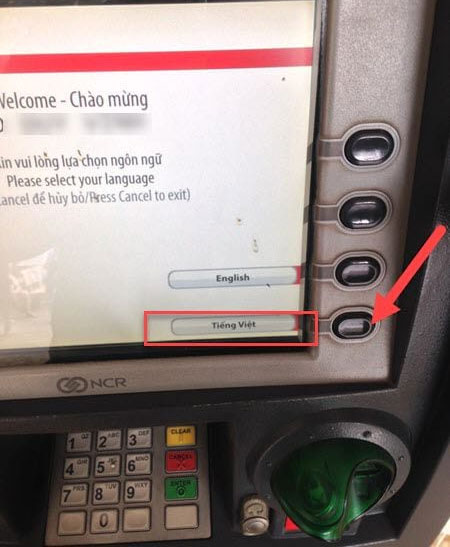
Step 2: Then enter the current password of the Techcombank ATM card you are using, if you change the password when you have just received the card, use the PIN code in PIN Mailer that the bank sent to you in the mail card.
Note that when entering a PIN code, please cover your hands to avoid seeing others.
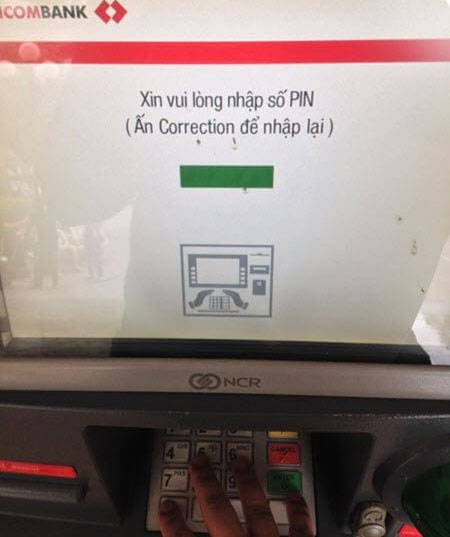
Step 3: After entering your PIN card, please click Change PIN to change Techcombank ATM card password.
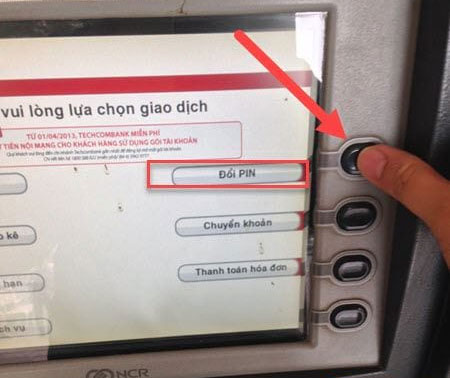
Step 4: Next enter your new password, PIN and press Enter.
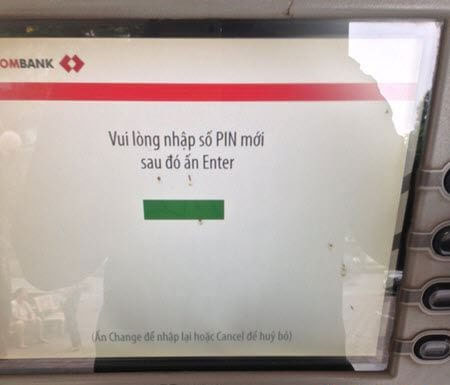
Then the system will ask you to re-enter the new PIN again to confirm if it matches the previous password, then press Enter.
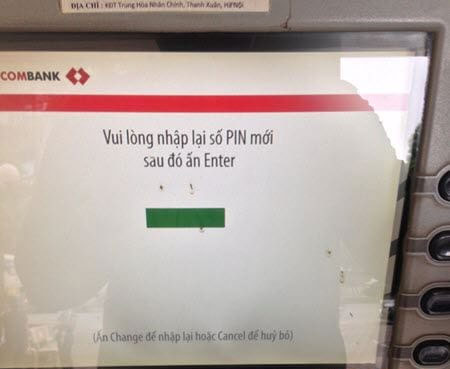
If the PIN change is successful, the screen will notify you that You have successfully changed the PIN. To confirm your new password, plug your Techcombank ATM card into the ATM tree and log in with your new password.
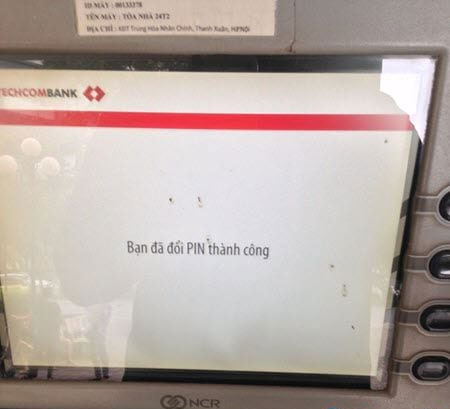
Above is a guide on how to change Techcombank ATM password, you can see how to change ATM Techcombank PIN code takes only a few simple steps. The bank's advice is that you should change your ATM card password regularly to make sure your account is more secure. If you use Vietcombank ATM card, please refer to the article How to change the password of ATM card Vietcombank.
See more:
- How to make Techcombank Online card
- How to make Vietcombank Online card
- Will losing ATM card be lost, how should it be handled?
You should read it
- Techcombank's guide to using F @ st Mobile
- Instructions on how to withdraw money via ATM card
- How to register Techcombank Smart OTP to get the authentication code
- Withdraw money at Techcombank ATM without card
- How to renew an ATM card when the ATM card expires
- Instruction to register F @ st Mobile Techcombank fingerprint
 Ways to lock your bank cards when you lose or reveal information
Ways to lock your bank cards when you lose or reveal information How to check if your payment card information is leaked
How to check if your payment card information is leaked Instructions for writing bank checks
Instructions for writing bank checks How to check the account balance of BIDV fastest
How to check the account balance of BIDV fastest How to use ACB Online to send money and transfer money
How to use ACB Online to send money and transfer money Instructions for finding F @ st Mobile Techcombank password
Instructions for finding F @ st Mobile Techcombank password