Instructions for finding and downloading drivers for the computer in 3 steps
Normally, when reinstalling the operating system for the computer, one of the "headaches" issues is to properly update and sufficient drivers for the computer. If you are having this situation, please don't worry. We will show you how to find and download drivers for your computer using Driver Easy software.
Driver Easy is a great solution for identifying, finding and downloading drivers for computers. This software will exploit the internet connection that the computer is using to access its driver database, identify missing drivers on the computer, find updates and allow users to download and install directly from the software's user interface.
First, you download and install Easy Driver on your computer
Step 1 : You open the application and then click Scan Now to start the process of scanning and analyzing hardware on the computer.

Step 2 : The scanning and analysis process is quite fast. You can see a list of hardware information displayed in very scientific groups, along with an illustrated icon.

Step 3 : After the scanning process is finished, if the driver version is missing or need to be upgraded, you will see at the beginning of the information line the exclamation icon will appear, and the driver components are stable, you will see the green check icon appear. Now, click the Get Drivers button to go to the next step.

Step 4 : In the next interface, you will see a short list of driver components missing ( or need to upgrade ) with the size of the driver package to download below. If confirmed, click Download to proceed to download and install.
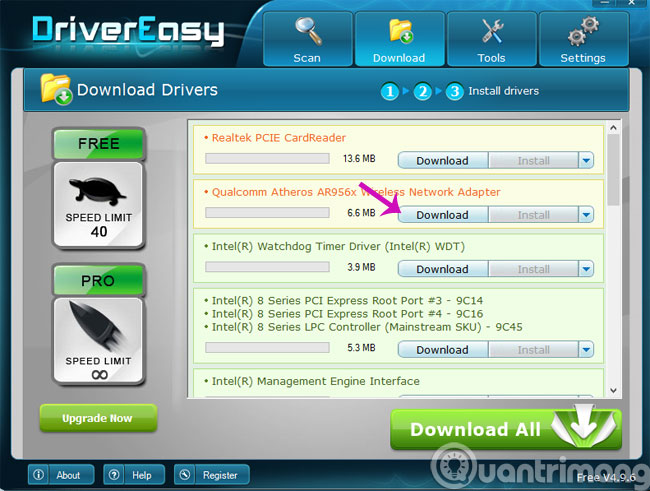
In addition, Driver Easy also provides other operation tools such as viewing hardware information (Hardware Infoemation), driver backup (Driver Backup), restoring drivers from backup packages (Driver Restore), uninstalling drivers ( Driver Uninstall), offline scan (Offline Scan) and Windows update (Windows Update). All appear in the Tools tab.
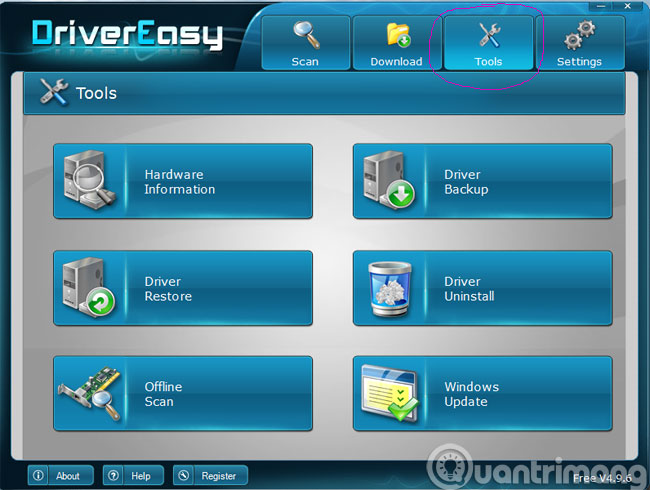
Above, we have finished showing you how to find and download drivers for your computer through the Driver Easy application. From now on, every time you reinstall the operating system, you can be more secure.
- How to identify and install the correct driver missing for Windows?
- How to find hardware drivers that Windows cannot recognize
- Ways to update drivers for computers
Having fun!
You should read it
- When to update the computer driver
- Learn about what drivers are and how to use drivers
- How to update drivers windows 10
- How to use 3DP Chip to update or install missing drivers for the computer
- What is driver in computer? Drivers are required for the operating system
- Automatically update drivers for Windows with Snappy Driver Installer
 3 simple ways to install additional audio devices on your computer
3 simple ways to install additional audio devices on your computer 2 basic steps to replace, upgrade laptop RAM
2 basic steps to replace, upgrade laptop RAM 9 basic steps to replace, upgrade Wifi card on Laptop
9 basic steps to replace, upgrade Wifi card on Laptop How will the new MacBook get more upgrades?
How will the new MacBook get more upgrades? New 12 'Macbook, ultra thin, light, 3 color options
New 12 'Macbook, ultra thin, light, 3 color options Lenovo launches new ThinkPad YOGA hybrid laptops in Vietnam
Lenovo launches new ThinkPad YOGA hybrid laptops in Vietnam