Instructions for Downloading .Net Framework and Installing it on Your Computer
.Net Framework is a software created by Microsoft that offers many outstanding advantages. That is why this software is chosen by many people. In order to best meet your needs, today we will guide you how to download .Net Framework in the most detailed way.

What is .Net Framework software?
Before learning how to download .Net Framework, we need to understand this software, why it was created, what its functions are and who it is for. This is software created to meet the needs of creating software on computers, for programmers. Because computers have their own language and when programming, we need to use the computer language to create commands.
Implementing in computer language often takes a lot of time. .Net Framework helps solve this problem, programmers just need to create commands and .Net Framework will help communicate with the computer accurately and quickly.
Outstanding advantages of .Net Framework
Programmers have many software to choose from, but .Net Framework is always loved and prioritized. All because of the outstanding advantages it brings:

Can write a variety of programming languages
With .Net Framework you can code freely because the software supports most of the current languages: C++, Visual Basic. Although it supports a variety of languages, the software still provides superior quality like other software when only supporting one specialized language.
Easy to install, suitable for most computers
.Net Framework software is pre-installed on most computers using Windows operating system today. At the same time, the software has many versions, suitable for all computer lines.
.Net Framework does not require high configuration or large memory capacity. Does not reduce the running speed of the computer, ensuring smooth operation.
Instructions for downloading and installing .Net Framework for computers
You can download .NET Framework versions for your computer here:
Download .Net FrameWork 3.5 version: Net Framework 3.5
Download .Net FrameWork version 4: Net Framework 4.0
Download .Net FrameWork 4.5 version: Net Framework 4.5
Download .Net FrameWork version 4.6.1: Net Framework 4.6.1
Download .Net FrameWork version 4.7.1: Net Framework 4.7.1
Download .Net FrameWork version 4.7.1: Net Framework 4.8
Method 1: Install .NET Framework from Microsoft
Step 1: Start the Net Framework file you just downloaded to your computer
Step 2: The program will unzip, to launch the installation
Step 3: The installation program appears, select and check the box I have read and accept the license terms. And select Install.
Step 4: The program will immediately install Net Framework.
Step 5: Installation complete, click Finish to complete the installation.
Method 2: Enable .NET Framework in Windows Features
Step 1: First, on the Windows main screen, click on the Search bar and enter the keyword Control Panel and Open Control Panel .
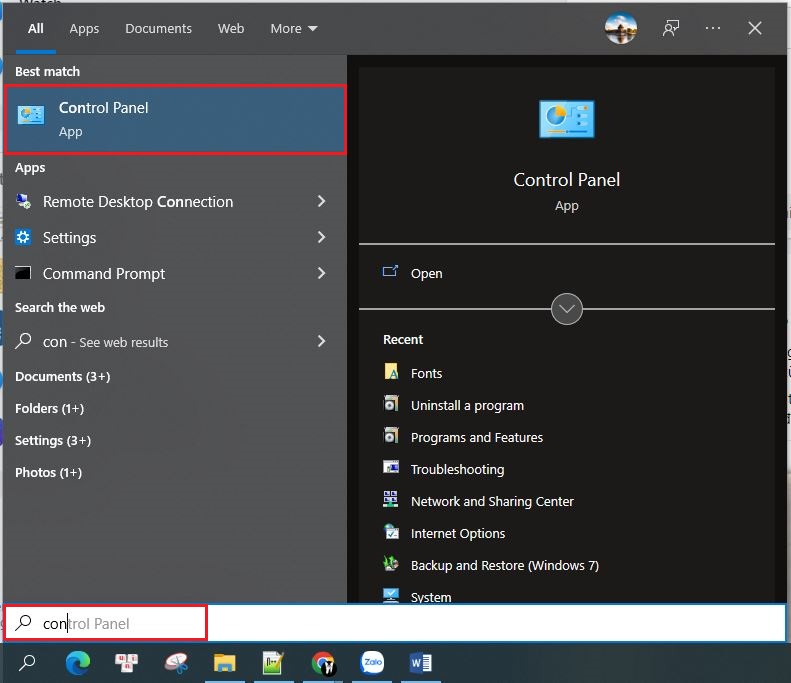
Step 2: At the next interface, click on Programs .
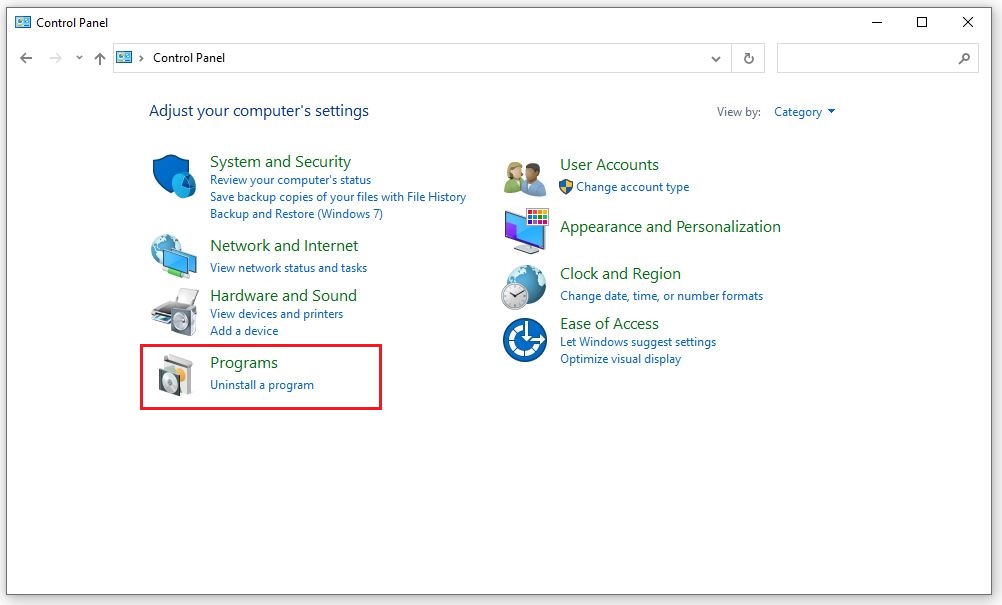
Step 3: Then click on Programs and Features .
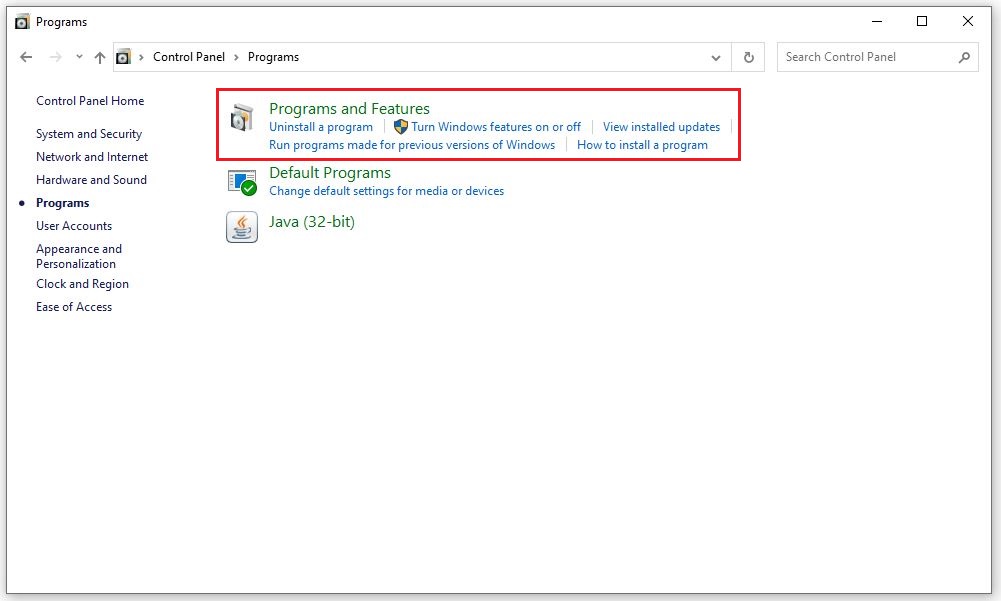
Step 4: At this interface, click on Turn Windows features on or off on the left side.
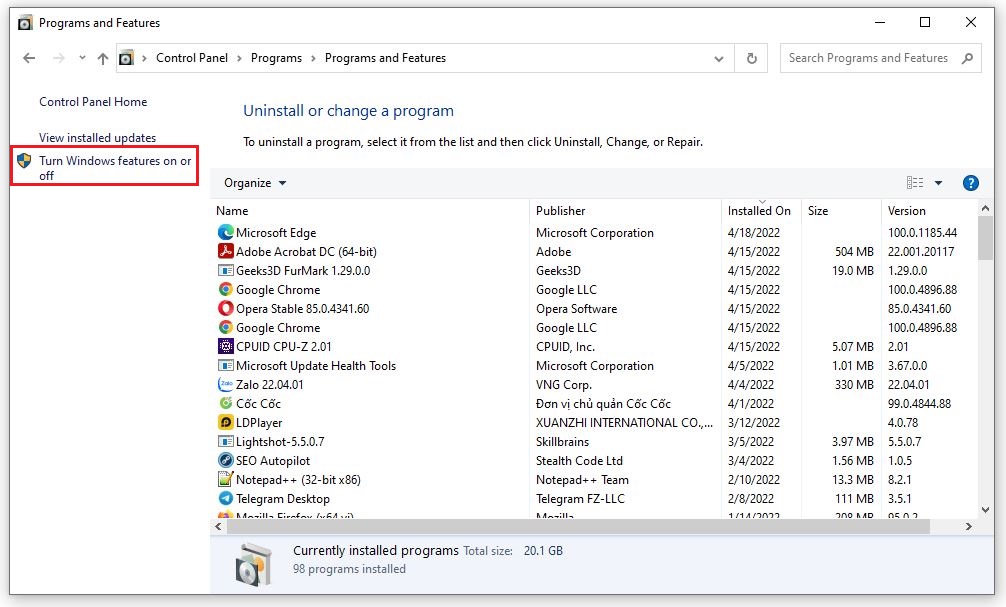
Step 5: Now, the Windows Feature table appears, you click on the 2 items .NET Framework 3.5 (includes .NET 2.0 and 3.0) and .NET Framework 4.8 Advanced Service.
Then click OK to save.
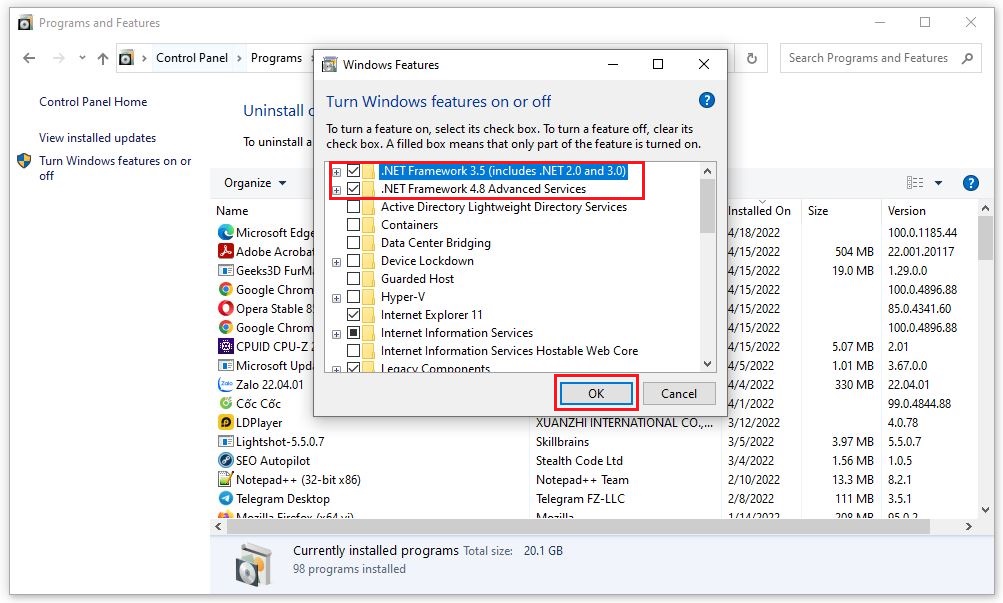
Step 6: If your computer is missing .NET Framework versions , the .NET Framework file will be downloaded online from Windows Update .
Finally, you just need to wait for the .Net Framework update to complete and be able to use it. .Net Framework is not large in size so the installation time is quite quick.
What to do if there is a problem with .Net Framework?
What to do if .Net Framework has problems is a concern and question that many users ask. In fact, the error situation is very rare. Because the software is built by Microsoft - the leading software developer today. .Net Framework has been researched and developed for a long time and has quite good continuity.
If an error occurs, you need to check whether the software version is compatible with the operating system. It is recommended to use the latest updates. You can delete the old version of .Net Framework and reinstall it. If you have done both of the above methods but the software still cannot work, you should remove corrupted files and files that do not work on Windows.
Above are instructions for downloading .Net Framework and detailed instructions for installation and upgrading. Hopefully, TipsMake 's sharing will help you upgrade the appropriate software, have the best experience and work with high performance.
You should read it
- How to enable .NET FrameWork on Windows 10?
- Enable .Net Framework 3.5 on Windows 8
- How to activate .Net Framework 3.5 on Windows 10
- Effective Microsoft .NET Framework repair and removal tool
- What is the Microsoft .NET Framework, and why is it installed on the PC?
- How to check .NET Framework version on Windows 10
 Download Media Creation Tool - Support for Windows 10 Installation
Download Media Creation Tool - Support for Windows 10 Installation 5 Simple Ways to Take a Screenshot of Your Macbook, Guaranteed to Be Clear
5 Simple Ways to Take a Screenshot of Your Macbook, Guaranteed to Be Clear The Most Modern And Effective Wifi Booster Device On The Market
The Most Modern And Effective Wifi Booster Device On The Market Instructions on the Fastest Ways to Recover Gmail Password
Instructions on the Fastest Ways to Recover Gmail Password 5 Simple and Effective Ways to Reduce CPU Temperature
5 Simple and Effective Ways to Reduce CPU Temperature