Effective Microsoft .NET Framework repair and removal tool
The .NET Framework is pre-installed or added software on Windows computers. Depending on some circumstances, users need to install the software to be able to run, as well as use certain programs. If your computer is installing the .NET Framework, you should not ignore the 4 effective erase and repair tools in the article below.
1. .NET Repair tool:
This function tool is already included in the .NET Framework versions or is available in the installed version of Windows Update. This tool allows to fix errors arising during the installation of the .NET Framework.
First of all, you access Control Panel then open Program and Features . Find the version of the .NET Framework installed in your computer and click Change / Uninstall .
Or Programs and Features also allow Repair or Remove. Click Repair to proceed to repair the software.

2. Microsoft .NET Framework Repair Tool:
- Download the Microsoft .NET Framework Repair Tool
This tool will repair the .NET Framework version 4, 4.5.1, 4.5, 4 and 3.5 SP1.
Step 1:
After downloading the tool from the Microsoft home page to your computer, you will need to agree to the terms of use .
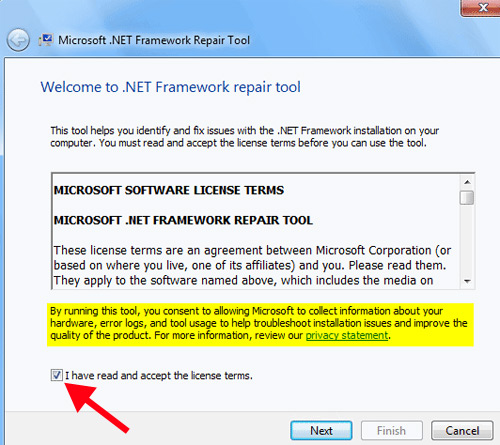
Step 2:
Next, the program will scan and find errors when we install, using .NET Framework through 9 analysis tests .
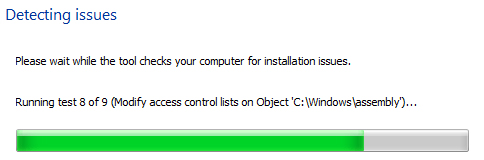
Step 3:
After the analysis will appear errors. Click on Reregister Windows Installer service to re-register and restart the computer to fix the error.

Step 4:
Click Next to agree to correct the errors as required by the tool.

.NET Framework error correction video with Microsoft NetFxRepairTool:
3. .NET Framework Setup Cleanup Utility:
- Download the .NET Framework Setup Cleanup Utility software
The .NET Framework Setup Cleanup Utility tool supports all versions and especially versions 4.5.1 and 4.5.2. This tool will help users to uninstall the system, delete the entire version of .NET Framework and reinstall the new version.
Using this software is quite simple. We just need to run the software, select the version of .NET you want to clean up and click Cleanup Now to remove it. Then we will proceed with the installation.

Video demo how to remove 100% .NET Framework from your computer:
4. Windows System Update Readiness Tool:
- Download the Windows System Update Readiness Tool
Windows System Update Readiness Tool is a tool released by Microsoft. If you have Windows Update problems, this tool will scan for heterogeneous errors on your computer and try to fix them.

The above are 4 tools used to fix Microsoft .NET Framework software. Users can choose the above ways to proceed with the repair of the .NET Framework version installed on the machine.
Refer to the following articles:
- Enable .Net Framework 3.5 on Windows 8
- How to enable .NET FrameWork on Windows 10?
- Instructions for installing .NET Framework 3.5 Offline on Windows 10
I wish you all success!
You should read it
- Fix the error of not installing the .NET Framework 3.5 on Windows
- What is the Microsoft .NET Framework, and why is it installed on the PC?
- How to enable .NET FrameWork on Windows 10?
- Fix error 0x800F081F when installing .Net Framework 3.5
- Microsoft warns many versions of .NET Framework will expire in April
- How to activate .Net Framework 3.5 on Windows 10
 4 ways to fix USB errors without formatting: 'Windows was unable to complete the format'
4 ways to fix USB errors without formatting: 'Windows was unable to complete the format' Tips for fixing network glitches on your computer
Tips for fixing network glitches on your computer Error correction 'Security error: This website requires the Google chrome security plugin' in browsers
Error correction 'Security error: This website requires the Google chrome security plugin' in browsers 7 ways to fix, fix 'Write Protection' error on USB
7 ways to fix, fix 'Write Protection' error on USB A simple way to delete a folder with a long name on Windows
A simple way to delete a folder with a long name on Windows Internet acceleration 20% faster in Windows
Internet acceleration 20% faster in Windows