How to activate .Net Framework 3.5 on Windows 10
The .Net Framework 3.5 version on Windows 10 is hidden because a newer and more secure version is equipped and pre-installed by Microsoft in Windows 10. Some old software still works and requires .Net Framework 3.5 and you The following actions must be performed to re-enable .Net Framework 3.5 on Windows 10.
1. Install .Net Framework 3.5 in Windows Features
Step 1: Go to the Start menu (1) => Windows Systems (2) => Control Panel (3) .
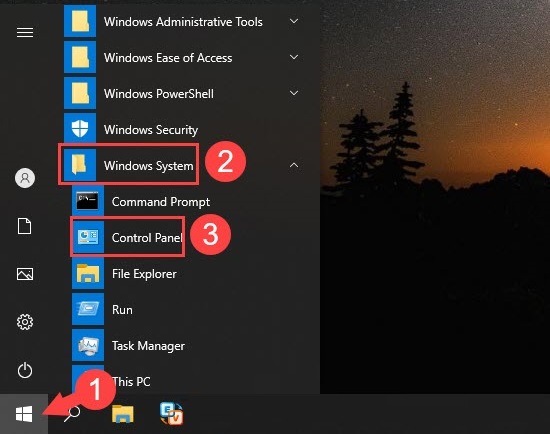
Step 2: Click Programs .
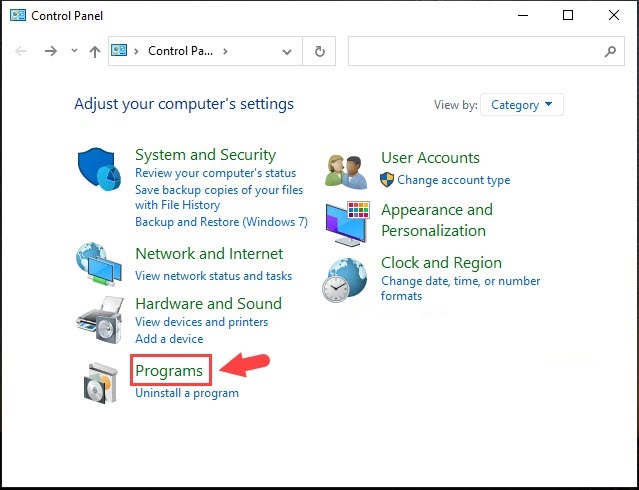
Select Turn Windows Features on or off .

Step 3: Click on the [+] (1) in the .NET Framework 3.5 and check the 2 items inside (2) => OK (3) .
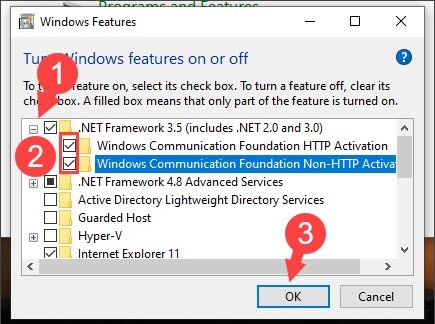
Step 4: You click on Let Windows Update download the files for you .
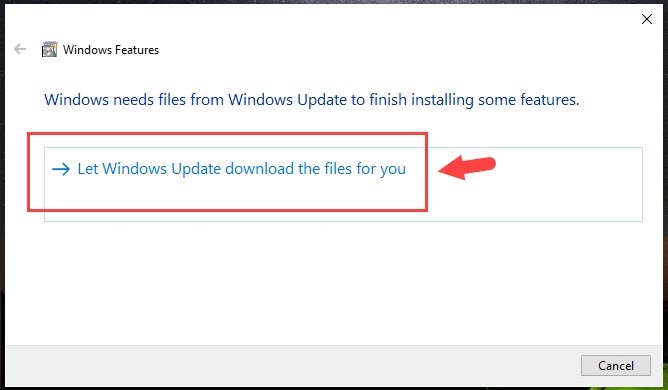
After that, the process of applying changes will take place.
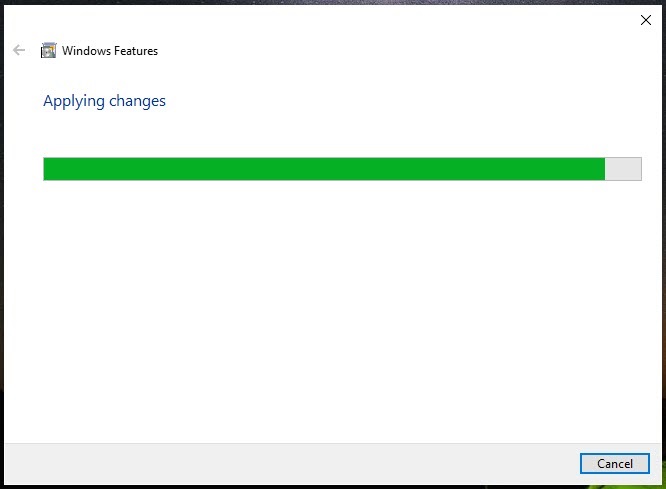
Step 5: Click Restart now to restart your computer and apply the changes.
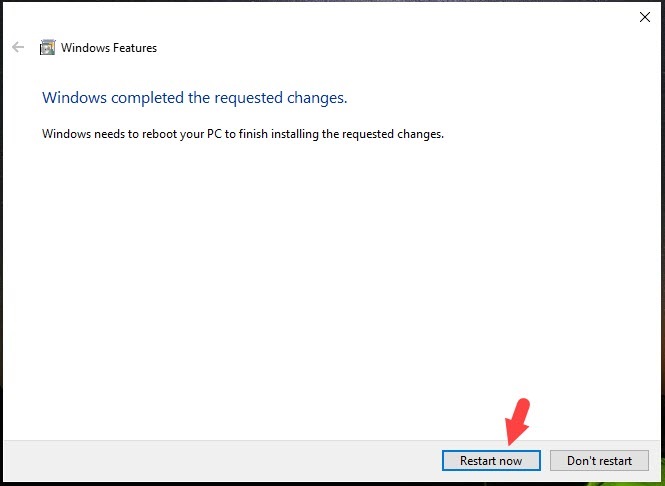
2. Install .Net Framework 3.5 with the installation package from Microsoft
Step 1: Access the link https://www.microsoft.com/en-us/download/details.aspx?id=21 to download:
Click the red Downloads button to download.

Step 2: Click on Download and install this feature .
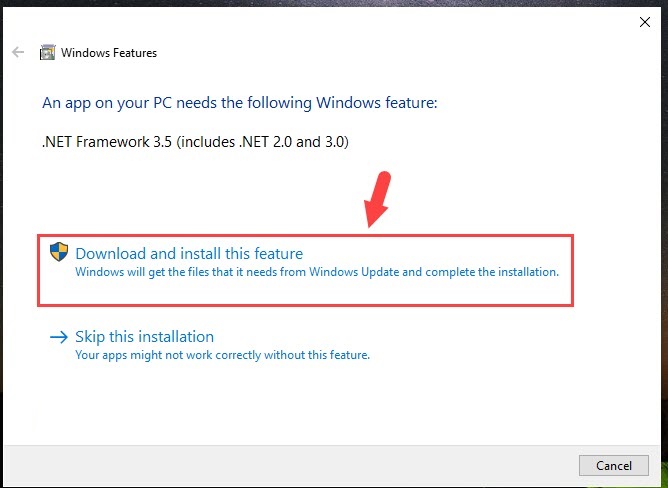
After that, the download and installation will take place.

Step 3: Click Close to close after the installation is complete.
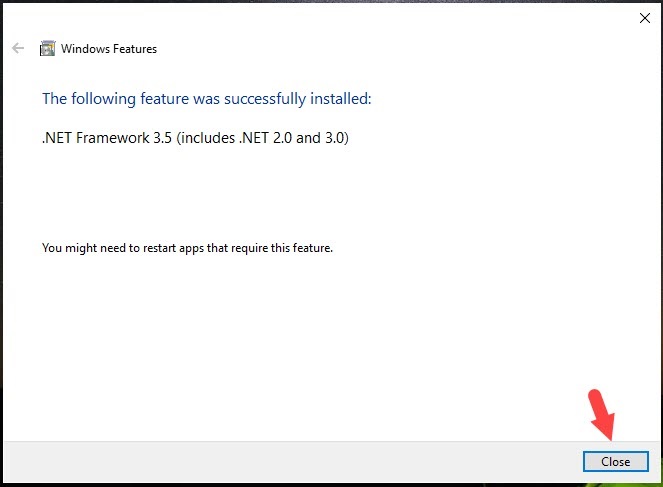
With this quick and simple guide, you can install .Net Framework 3.5 on Windows 10. Wish you success!
You should read it
- How to install Microsoft NET Framework 4.5 full for Windows 7, 8 with Windows Update
- Effective Microsoft .NET Framework repair and removal tool
- How to enable .NET FrameWork on Windows 10?
- Fix error 0x800F081F when installing .Net Framework 3.5
- What is the Microsoft .NET Framework, and why is it installed on the PC?
- Instructions for installing .NET Framework 3.5 Offline on Windows 10
 How to turn off unnecessary Services on Windows 10
How to turn off unnecessary Services on Windows 10 How to fix Windows 10 automatically activating Sleep Mode instead of locking the screen
How to fix Windows 10 automatically activating Sleep Mode instead of locking the screen How to fix Microsoft Teams error consuming a lot of RAM and CPU on Windows 10
How to fix Microsoft Teams error consuming a lot of RAM and CPU on Windows 10 Fix can not change static IP, fix can not change DNS on Windows 10
Fix can not change static IP, fix can not change DNS on Windows 10 How to prevent mouse from automatically clicking or selecting when you move the cursor in Windows 10
How to prevent mouse from automatically clicking or selecting when you move the cursor in Windows 10 How to fix Explorer.exe error with warning yellow triangle on Windows 10
How to fix Explorer.exe error with warning yellow triangle on Windows 10