Fix the error of not installing the .NET Framework 3.5 on Windows
Microsoft .NET Framework is a set of programming platforms that can be installed or already available in Windows operating systems. Depending on your needs, your computer must install the .NET Framework. However, for machines from Windows 8 and above, especially Windows 10, there is a problem installing the .NET Framework 3.5.
In this article, Network Administrator will guide you step by step fix the error of not installing .NET Framework 3.5 on the computer
- Download the .NET Framework version 3.5
- Download the latest version of .NET Framework
Step 1:
You completely exit the program on your computer. Then in Windows' search bar, enter the Search keyword and access the found results.

Step 2:
In the Services interface, you find and right-click the Windows update item and select Properties .
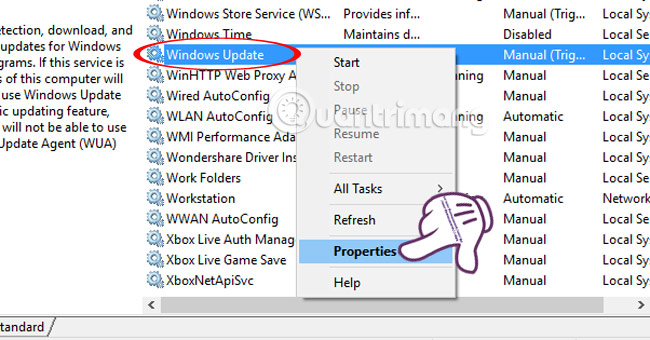
Step 3:
A new window appears. Here, we select the General tab and select the Startup type item to Automatic then press Start and OK to finish.

Step 4:
Back in Windows search bar, enter the group keyword and click on the result above. Or use the keyword gpedit.msc and also click on the search results.
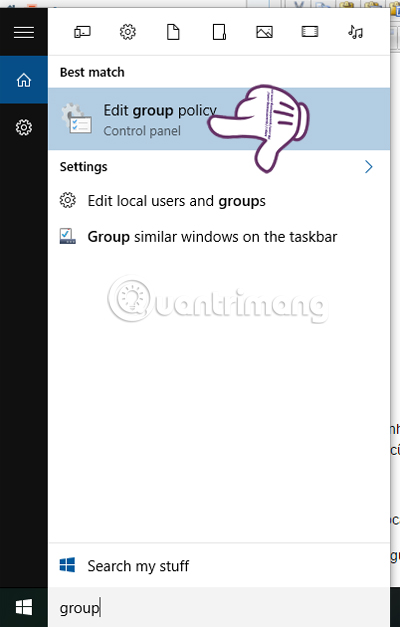
Step 5:
At the Local Group Policy Editor interface , we search by following the directory path:
Computer Configuration> Administrative Templates> System .

Step 6:
Double click on System. Then, at the interface on the right you find the Specify settings for the compenent installation and component repair options . We right-click and select Edit .
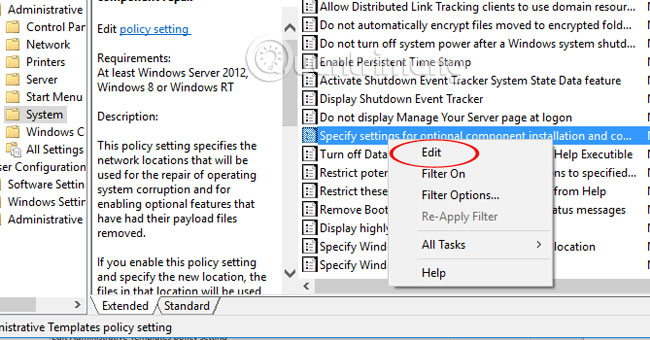
Step 7:
Here, you tick the Enabled box and click OK to save.

Finally, restart the computer and try installing the program again.
Refer to the following articles:
- Enable .Net Framework 3.5 on Windows 8
- How to enable .NET FrameWork on Windows 10?
- Instructions for dividing hard drives right in Windows 10
I wish you all success!
You should read it
- What is the Microsoft .NET Framework, and why is it installed on the PC?
- Effective Microsoft .NET Framework repair and removal tool
- How to enable .NET FrameWork on Windows 10?
- Fix error 0x800F081F when installing .Net Framework 3.5
- Instructions for installing .NET Framework 3.5 Offline on Windows 10
- How to activate .Net Framework 3.5 on Windows 10
 Your Windows 10 computer is slow to connect to the Internet, this is a fix
Your Windows 10 computer is slow to connect to the Internet, this is a fix Some ways to fix lost DVD drive errors on Windows 10
Some ways to fix lost DVD drive errors on Windows 10 Clear the Windows 10 Update Cache to free up memory space
Clear the Windows 10 Update Cache to free up memory space Change the folder to save the default data in Windows 10
Change the folder to save the default data in Windows 10 Instructions for setting up and managing FTP Server on Windows 10
Instructions for setting up and managing FTP Server on Windows 10 Fix error Can't Connect to Proxy Server on Windows 10
Fix error Can't Connect to Proxy Server on Windows 10