Instructions for Downloading and Installing Basic Drivers for Windows
Check if the device drivers are installed properly?
The first issue in the content of the basic driver download and installation guide that we want to mention is to check the drivers in your device, see if they are fully installed or not. Because you will not be able to use the functions of the computer if the drivers are not fully installed. Specifically: all will not work. Besides, even the internet cannot be connected if the drivers are missing.
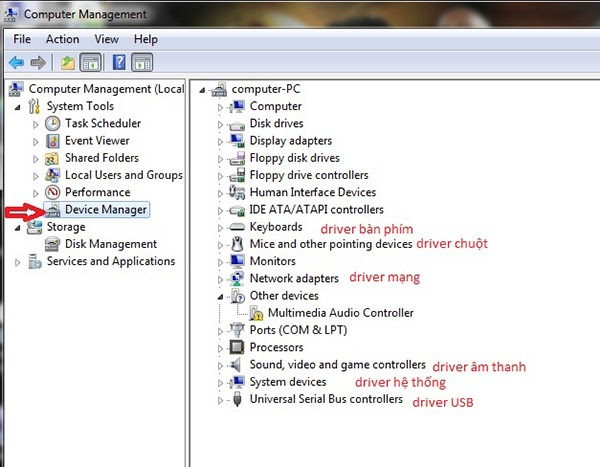
To check if the driver is fully installed, we will do the following: Right-click and select the My Computer or This PC icon > select Manage (At this time, the Computer Management interface will appear on the screen) > right-click and select Device Manager.
Entering this folder, we can check whether the drivers are missing or not. Drivers with a yellow exclamation mark icon mean that the driver on the computer is not yet installed. That means you need to install additional drivers for the computer immediately if you do not want to be interrupted when using a certain feature.
Basic steps to download and install drivers on laptop
To download and install drivers, you can search for drivers from the manufacturer's website. For laptops, you can search for drivers at the following website addresses corresponding to each type of laptop:
- Sony Laptops: https://www.sony.com/electronics/support
- Acer Laptop: https://www.acer.com/vn-vi/
- Dell Laptop: https://www.dell.com/support/home/en-vn
- Asus Laptops: https://www.asus.com/support
- HP Laptop: https://www.hp.com/vn-en/support.html
- Lenovo Laptops: https://support.lenovo.com/vn/en/
- Samsung Laptops: https://www.samsung.com/us/support/downloads/
Depending on the type of laptop you are using, choose the appropriate website to search for drivers. Then proceed to install the driver for the Laptop. First, you need to know the code or symbol of your Laptop model to perform the search. Once you have the symbol, you just need to enter the driver installation page from the manufacturer's homepage.
Specific examples
For your convenience, we will take an example of how to find and download drivers for Dell laptops!
First, you will get the Service Tag code of the Dell laptop located on the bottom of the laptop. Then access the website link: https://www.dell.com/support/home/en-vn . On the homepage of the website you just accessed, you will see a box with the words Enter your Service Tag or Express Service Code. Enter the Service Tag code there and click Submit.
Next, you will select the Windows operating system corresponding to your laptop. Immediately, the browser page will take you to the list of drivers to download and install.
The final step is to download all these drivers to your laptop and install them. After completing the installation process, don't forget to check again if these drivers are fully installed!

For other laptop models, you also do the same as on Dell laptops. As for PC desktop devices, you open the CPU case to see the Mainboard name . Then, on the search toolbar, enter the keyword including " Driver + Mainboard Name ". Next, you just need to access the manufacturer's homepage link, proceed to download and install.
In conclusion, after checking which drivers are missing and need to be added, we will proceed to download and install the missing drivers. By following the instructions for downloading and installing the basic drivers in the article, you will be done.
Software that automatically installs drivers
Currently, there are many popular automatic driver update software . Because these automatic software can help us install drivers for computers easily and effectively. Your job is just a few clicks and wait for the automatic installation process to complete.
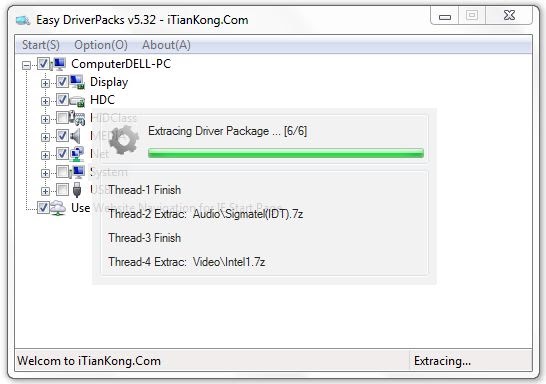
There are two types of automatic driver installation software, which are online driver installation and offline driver installation. Online driver installation software includes: . Offline Driver automatic installation software : the latest WanDriver and the latest DriverPack Solution.
TipsMake Hope this article helps you better understand how to check drivers as well as how to install drivers in the easiest way to experience the full performance of your PC.
You should read it
- How to install driver for Dell laptop, download directly from Dell homepage
- How to install the network driver with the All Main Ethernet Controller
- Instructions to install drivers for computers Asus (download from home page)
- How to use 3DP Chip to update or install missing drivers for the computer
- Summary of websites to download and download drivers for computers and laptops
- How to install drivers for the computer
 MacOS Vs Windows Which Is The Best Operating System?
MacOS Vs Windows Which Is The Best Operating System? 3 basic mouse grip styles: Palm, Claw and Fingertip
3 basic mouse grip styles: Palm, Claw and Fingertip 7 Best Video Editing Software 2024
7 Best Video Editing Software 2024 5 Simple Ways to Partition Hard Drive Without Losing Data on Windows
5 Simple Ways to Partition Hard Drive Without Losing Data on Windows 9 Ways to Handle When the Computer Won't Turn Off
9 Ways to Handle When the Computer Won't Turn Off 5 Ways to Check Bad Sectors on Hard Drives and Prevent Them Effectively?
5 Ways to Check Bad Sectors on Hard Drives and Prevent Them Effectively?