How to install the network driver with the All Main Ethernet Controller
To install the network card driver on the computer, the laptop can use the Ethernet Controller software, with a simple and quick installation.
Re-checking computer drivers including network drivers is essential when we install Windows on a PC or laptop. Without full installation of drivers, the computer will not be able to use normal functions. For example, users will not be able to listen to gaming music if they do not install an audio driver, a video card, or cannot connect to the Internet without installing a network card driver, .
To make it easier to install drivers on your computer, there are many automatic driver software such as SnailDriver , DriverPack Solution , . or Ethernet Controller that install network drivers that the Network Administrator wants to recommend to readers in posts. So how to install the network driver using Ethernet Controller?
- 5 basic ways to update, update drivers for computers
- 2 simple ways to update VGA driver for computer monitor, laptop
- Summary of websites to download and download drivers for computers and laptops
Step 1:
First, we need to use a computer with a network connection and then download the software. Next will transfer the software to the computer that needs to install the network driver to proceed with the installation.
You can access the link below to download the software.
- http://www.3dpchip.com/3dpchip/3dp/net_down_vi.php
Step 2:
At this interface you can click Server 1 or Server 2 to download the software to your computer.

Step 3:
Copy the software to the computer you want to install the network driver to perform the operation. Click the .exe installation file to install the Ethernet Controller software. In the first interface, click OK to extract the data into the default folder C: 3DPNet1410.
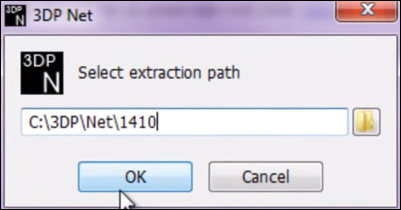
We wait for the Extracting extract process to complete.
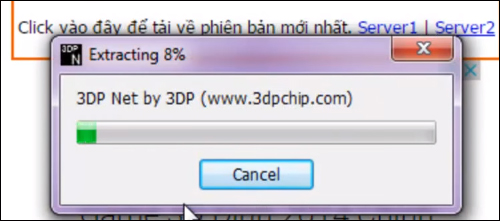
Step 4:
When finished, the software interface will appear. The program will proceed to detect the network card for the computer. When you see the network card in the Ethernet Controller interface, click on the blue plus icon , as shown below.
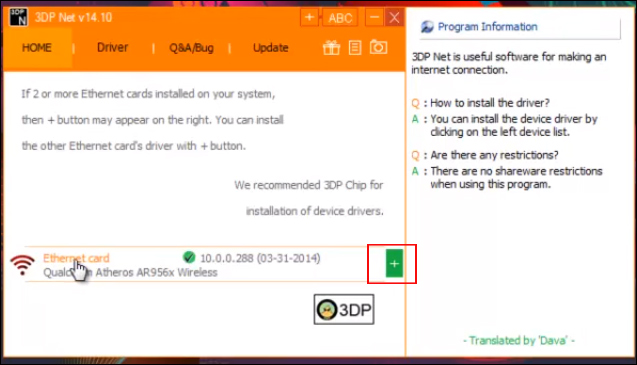
Step 5:
When you click, the software installation interface will appear, click the Next button below.
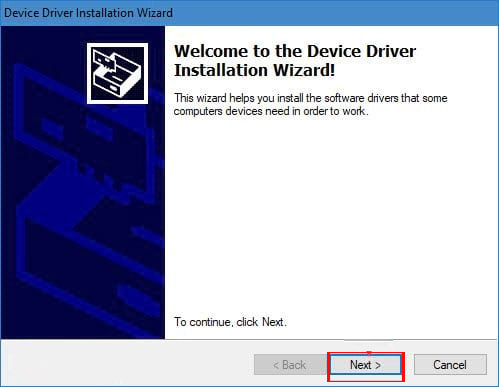
Step 6:
Next is to install the network card driver for the computer using the Ethernet Controller software.
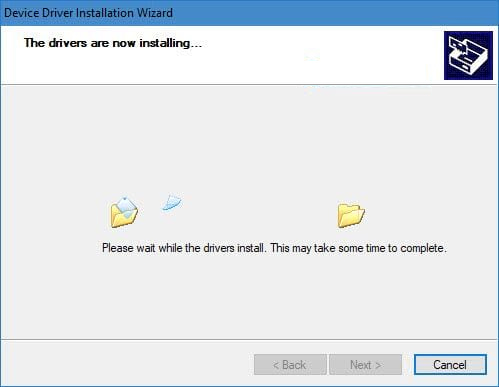
Finally when you have finished installing the network driver, we just need to click Finish to finish.
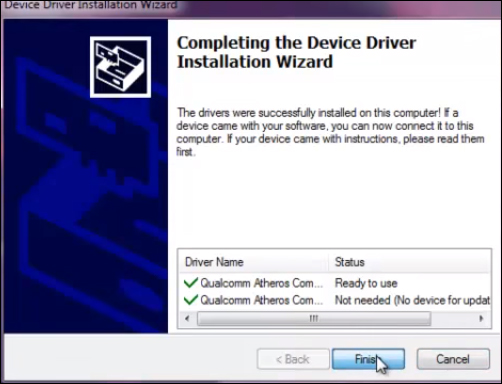
So the desktop or laptop has installed the network card driver with the Ethernet Controller software. The operation is extremely simple and fast, just start the software after the installation is complete to find the network card driver is complete. The tool will automatically detect the network driver that is appropriate for the computer you need to install.
I wish you all success!
You should read it
- 3 Way How To Install Driver Windows 10
- Update driver, the software automatically finds driver for the computer, Laptop
- 2 simple ways to update VGA driver for computer monitor, laptop
- How to install the driver has not been Signed on Windows 10
- How to install NVIDIA drivers on Kali Linux
- How to fix error code 31 on Ethernet network
 'Relieve heat' for laptops with Thermaltake's Massive 14² heat sink CL-N001-PL14BU-A
'Relieve heat' for laptops with Thermaltake's Massive 14² heat sink CL-N001-PL14BU-A 5 ways to cool down, cool, laptop radiator simple and effective
5 ways to cool down, cool, laptop radiator simple and effective Find Intel product specifications with ARK Intel on Android
Find Intel product specifications with ARK Intel on Android 6 'absolute' things should not be done when maintaining Windows computers
6 'absolute' things should not be done when maintaining Windows computers Simple tips to help you save your laptop battery efficiently
Simple tips to help you save your laptop battery efficiently Things to do to refurbish the computer to welcome Tet
Things to do to refurbish the computer to welcome Tet