Instructions to install driver for Toshiba laptop (download from homepage)
1. Toshiba laptop lines
- Satellite: Popular popular laptops such as Toshiba Satellite A100, Satellite T235 13-inch.
- Satellite Pro: The laptop line suitable for small businesses, outstanding laptops in this segment can be mentioned Toshiba Satellite Pro C660. Toshiba Satellite Pro laptops are divided into models A, L, C with screen sizes of 13.3 inches, 14 inches, 15.6 inches or 17.3 inches respectively.
- Qosmio: Powerful laptop line for gaming / entertainment purposes. Some outstanding laptops such as Qosmio F750, Toshiba Qosmio X500, they all possess massive RAM along with discrete graphics card.
- Tecra: Focusing on comfort and durability, impact resistance, buffalo battery life, etc. The Toshiba Tecra laptop series is suitable for business people / businesses who need a laptop for a stable job.
- Portege and Mini (netbook): These two laptop lines own the thinnest and lightest laptops in the world, it is also considered as super portable for people working on the go. Example: Toshiba Portege R830 laptop
Let's go back to the main problem with Drivers, in many articles, I have emphasized that for a laptop computer to operate stably, drivers cannot be lacking.
So whether you are using any of the above Toshiba laptops, we must install and fully update the driver for it.
2. How to check for missing drivers on a Toshiba laptop
The simplest method is to "feel" the activity of the computer. If your Toshiba laptop has some problems after Ghost Win (install new Win), for example, turn on music but the speaker does not sound, touchpad does not work, Wifi is crossed out red and dot than, Bluetooth cannot be connected, etc.
All of the above symptoms are most likely due to the lack of Driver, now you can start to examine more closely with the software following these steps:
Step 1. Right-click This Computer (My Computer) and select Manage.
Step 2. Click on Device Manager in the list on the left.
Step 3. The area on the right will display all drivers in your computer. If the Toshiba laptop's driver is missing, it will be in the Other devices -> Unknown devices tab .
Step 4. Right-click and select Properties to see the name of the missing Driver.
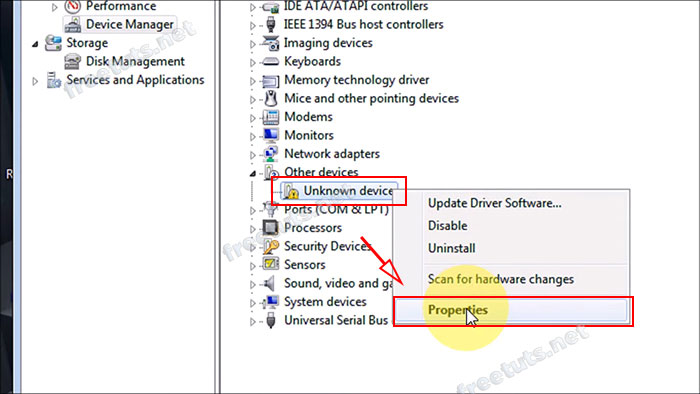
3. How to check the name and model of Toshiba laptop computer
The easiest way is to flip your laptop face down to see the information on the back. In which Toshiba detailed the name and model of the laptop.

4. How to install, update driver for Toshiba laptop from homepage
Step 1. Visit the home page to support downloading Toshiba Laptop Driver here.
Step 2. Enter your laptop's name and model in the search box and press GO or OK on the keyboard.

Step 3. Select the operating system in the box below and continue to press GO .
* Note: If you do not know what operating system is installed on your Toshiba computer, please refer to the tutorial on how to check the most standard computer configuration.

Step 4. In the Drivers & Updates tab , you will see a list of Drivers for your Toshiba laptop sorted by Date ( latest release date ).
You can check the filter in the left column to sort the list of Drivers only Applications: Audio, Graphics, Storage, etc. Or BIOS / Drivers .
Finally, when you find the missing Toshiba laptop driver in the list on the right, click on it to continue.

Step 5. Then click DOWNLOAD to download the driver installation package.

You can download various drivers for Toshiba laptops such as audio (audio) driver, display driver (VGA), keyboard driver, touchpad driver, bluetooth driver, etc.

After downloading, each Driver has a slightly different installation method, but they are all very easy. I will make an example for Driver Chipset , if you install / update other drivers, do the same as OK .
Step 6. Run the downloaded installation file (either * .ZIP or * .RAR compressed file , just use WinRAR to unzip).

Step 7. Click Start to start unpacking the installation package.

Step 8. When the installation dialog box appears, click Next .

Step 9. Select Accept.

Step 10. Click Install.
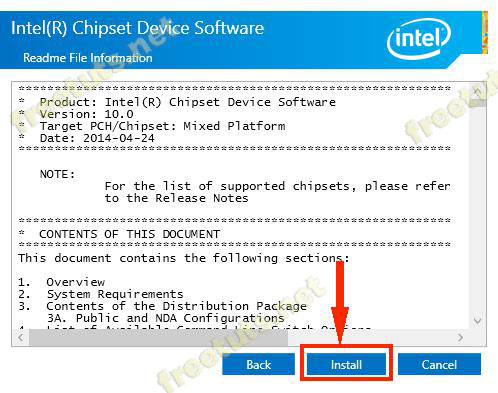
Wait a minute.
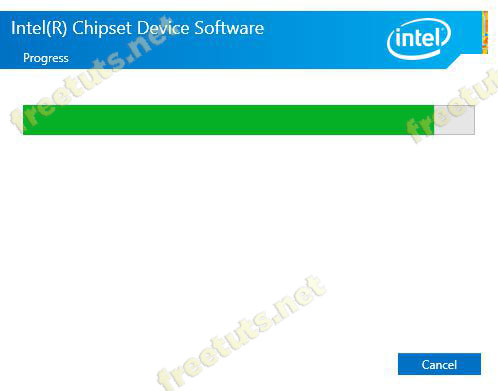
Step 11. Finally, the Competition window appears, click Finish, then restart Toshiba Laptop to get the results.
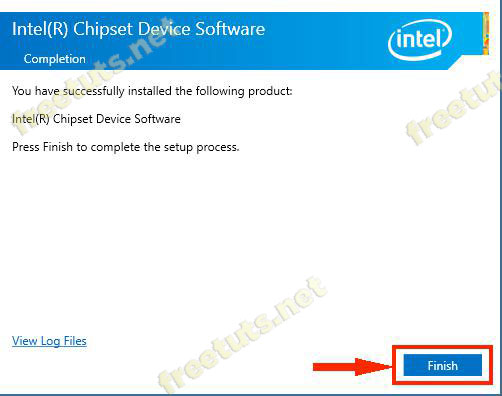
So your Toshiba computer, after installing the driver fully, has stable operation yet? If not, you can also refer to Driver Booster full Actived automatic driver installation software for free! If I do not have enough knowledge to manually install Toshiba laptop driver, I think using automatic software is also a good idea.
If your friends also use Toshiba laptops, don't forget to share this tip with them!
You should read it
- How to update genuine automatic drivers for Dell laptops
- Instructions to install drivers for computers Asus (download from home page)
- More Toshiba laptops will be cheap
- Toshiba recalls thousands of laptops with a risk of fire
- 5 basic ways to update, update drivers for computers
- Toshiba launched a series of cheap laptops from VND 6.4 million
 What is eGPU? eGPU How to speed up laptop?
What is eGPU? eGPU How to speed up laptop? Review HP ZBook Create G7
Review HP ZBook Create G7 How to check if the laptop supports Precision Touchpad
How to check if the laptop supports Precision Touchpad Top 5 high-end laptops 2020 running well with graphics and gaming
Top 5 high-end laptops 2020 running well with graphics and gaming ASUS ZenBook UX425JA Detailed Review: Ultra-thin, lightweight and ultra-durable
ASUS ZenBook UX425JA Detailed Review: Ultra-thin, lightweight and ultra-durable Top 10 Best Gaming Laptops 2020
Top 10 Best Gaming Laptops 2020