Instructions to install drivers for computers Asus (download from home page)
1. Asus laptop lines
Asus currently has six major laptops:
- ZenBook
- VivoBook
- ASUS ROG
- ASUSPro
- Chromebook
- Transformer Book
No matter which Asus laptop series you are using, installing Driver manually from the Asus homepage will also solve common problems with the Driver quickly.
2. How to check for missing drivers on Asus laptops
Similar to other laptops and PCs, it is also extremely simple to check the missing Asus laptop driver .
Step 1. Press the shortcut key Windows + Rthen type: devmgmt.msc and click OK.
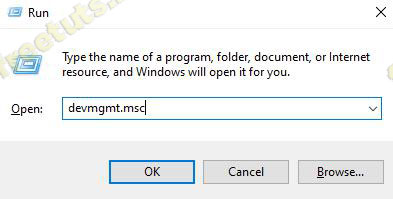
Step 2. Right then the drivers manager window appears.
The drivers that have not been installed will be in the Other devices section , now right-click on Unknown device -> select Properties to see the missing Driver name.
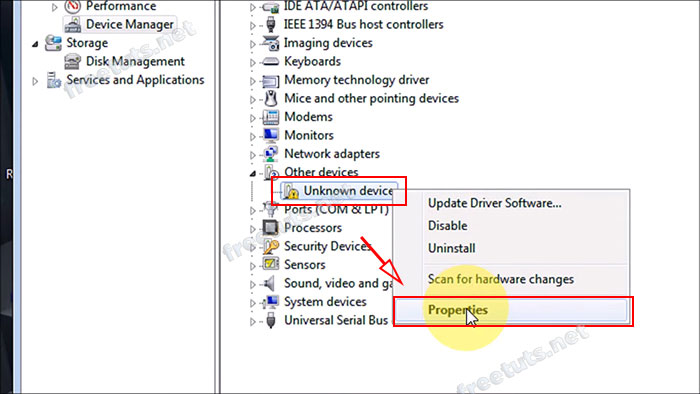
3. How to check the Asus laptop computer name configuration
Next, after knowing what driver asus laptop is missing, let's check the name to choose the best standard driver possible.
Option 1: Check the back of the laptop
This is the simplest way, after flipping the back of the laptop to check, in addition to recognizing the name in the bold Chinese area, you can take a close look at MB VER. This section will contain very accurate machine name and life information.

Method 2: Check using the System Information application
This method you can apply on Win 8 - 10 to check Dell aptop machine model.
Step 1: Press the key combination Windows + Sor left click the search box in the Taskbar.
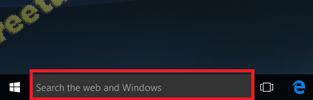
Step 2: Enter System Information and click open it in the list.

Step 3: When the System Information window appears, just go to the Item System Model to check the Asus model. In the example below, the device I can check is called T103HAF.

Method 3: Check with DirectX Diagnostic Tool
Step 1. Press the key combination, Windows + Rthen enter: dxdiag and press OK.

Step 2. The machine name will be detailed in the BIOS section .

4. How to download and install Driver for Asus laptops from the homepage
Step 1. Go to the home page of Asus to support downloading Driver here, then enter your Asus laptop name in the search box -> Click to select the model in the Product list .

Step 2. In the next window that appears, you must choose the Model from the list that matches your Laptop model.
For example, my laptop line is X550 , there will be many different models such as VB, CC, DP, EA, EP, etc.
However, in this list did not find my Model named X550CA , if you have a similar situation, please do as below!

If you don't find the Model in the list, you can go to Google then enter the correct "name + driver" in the search box, then select the Asus homepage so we can continue.

Remember to find the correct name + Model of your laptop, because maybe the Driver of another model will still be able to install but not stable.

Step 3. At the Driver & Tools tab , click to select your operating system in the Please select OS section.
* Tip: If you do not know what operating system Asus is using, please refer to the article: How to check the computer configuration
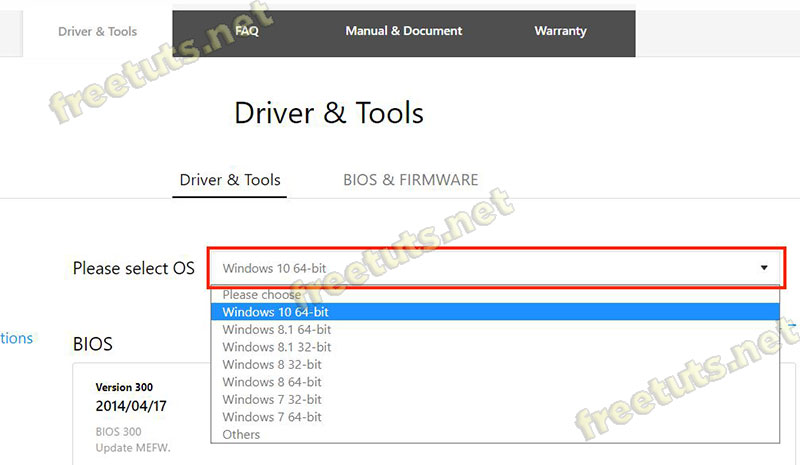
Step 4. Next, scroll down to find the correct missing driver , for example LAN driver, Asus laptop Wi-fi driver, Chipset, etc. and then click Download button to download.
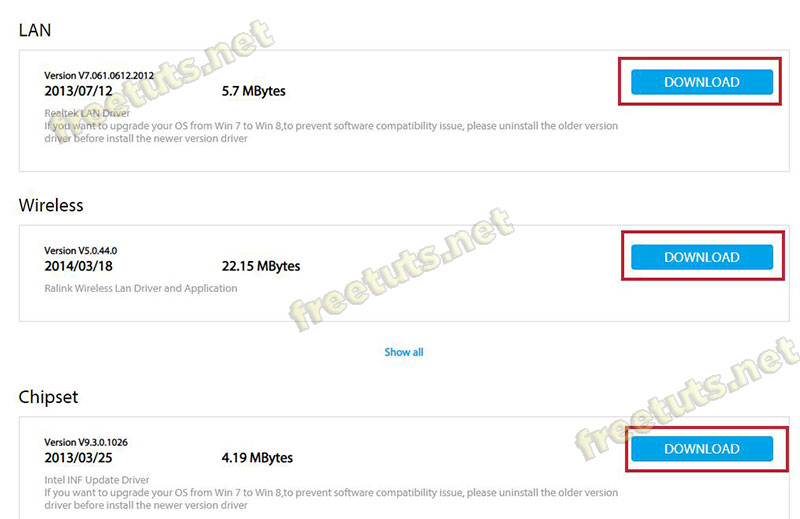
Step 5. Unzip the driver installation package downloaded by WinRAR.
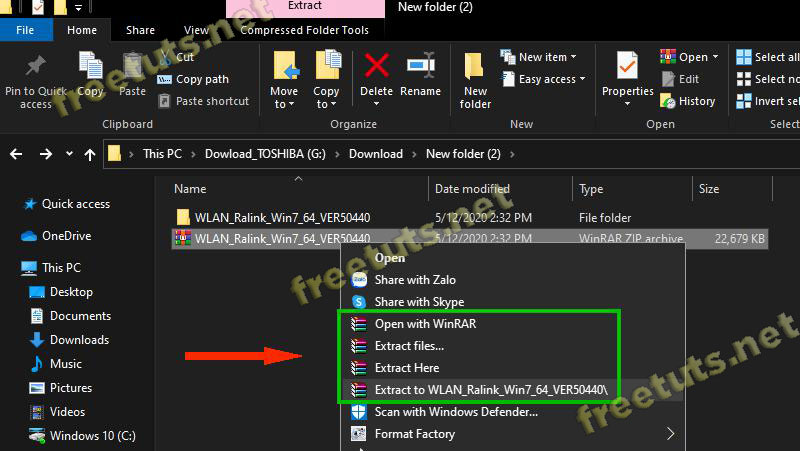
Step 6. Run the setup file.
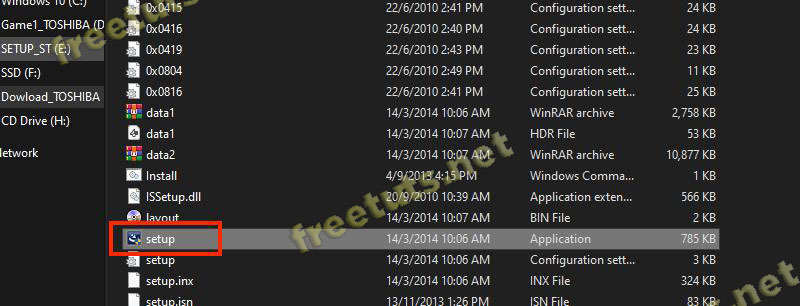
Step 7. Select I accept . then click Next.
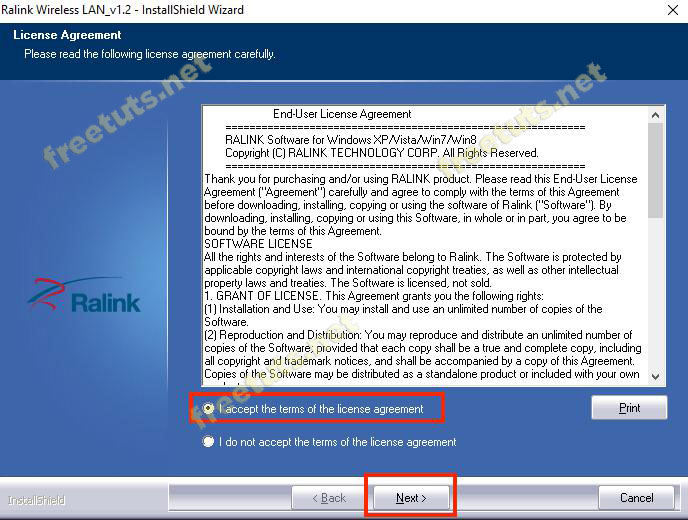
Step 8. Click Install .
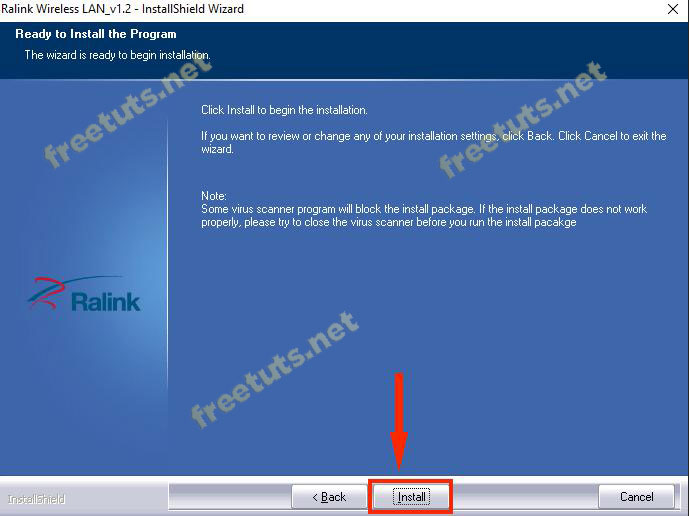
Step 9. After the installation is complete, choose Finish to close the window and complete the installation.
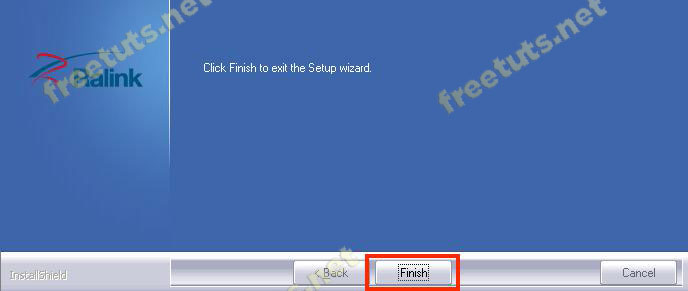
Finally, if you still do not see the available Driver and the hardware is not working properly, reset your laptop computer to get the desired results.
You should read it
- Instructions to install driver for Toshiba laptop (download from homepage)
- Instructions to install driver for Acer laptop (download from homepage)
- Top 5 best Asus laptops 2020
- Asus sold laptops using APU AMD Trinity from May 15
- How to update genuine automatic drivers for Dell laptops
- Asus launches new high-end laptops
 Instructions to install driver for Acer laptop (download from homepage)
Instructions to install driver for Acer laptop (download from homepage) Instructions to install driver for Toshiba laptop (download from homepage)
Instructions to install driver for Toshiba laptop (download from homepage) What is eGPU? eGPU How to speed up laptop?
What is eGPU? eGPU How to speed up laptop? Review HP ZBook Create G7
Review HP ZBook Create G7 How to check if the laptop supports Precision Touchpad
How to check if the laptop supports Precision Touchpad Top 5 high-end laptops 2020 running well with graphics and gaming
Top 5 high-end laptops 2020 running well with graphics and gaming