Instructions for downloading and updating Bluetooth drivers for Windows 10, fixing connection errors
Download Bluetooth driver for Windows 10 and update to the latest version to help you fix Bluetooth connection problems quickly. TipsMake will guide you through the steps in detail.
Instructions for downloading and updating Bluetooth drivers for Win 10
1. Update in the usual way
Step 1: Press Windows + R key combination then type hdwwiz.cpl and click OK to open it.

Step 2: This is the Device Manager tool on Windows 10 and here you just need to right-click on Bluetooth and select Scan for hardware changes for the system to scan the devices.

Step 3: Then right-click on Bluetooth again and select Update driver .

Step 4: Here you continue to select Search automatically for updated driver software .

The system will automatically search and download it, here you just need to wait until it finishes downloading.

Step 5: In case the system thinks your Bluetooth driver is the latest or cannot find the driver for you, try clicking Search for updated drivers on Windows Update to update Win.
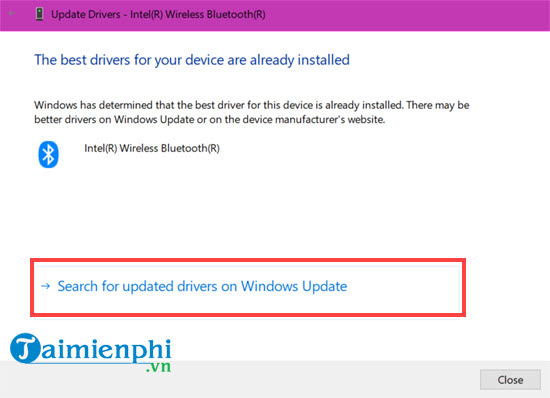
Step 6: Here you just need to click check for updates to check for Windows 10 updates.
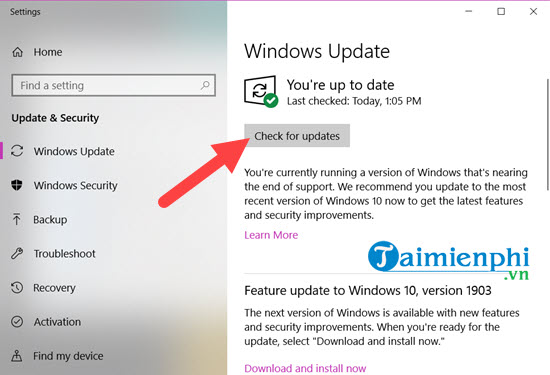
Step 7: And here "if" the system will update the latest Windows 10 version with Bluetooth for you.
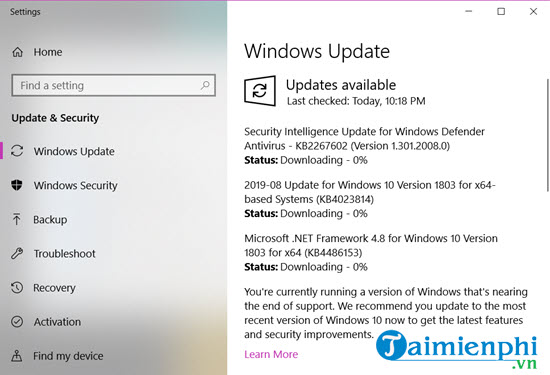
2. Use iObit Driver Booster
iObit Driver Booster is one of the best driver update software available today.
Step 1: After downloading iObit Driver Booster and installing it, the interface will appear as shown below.
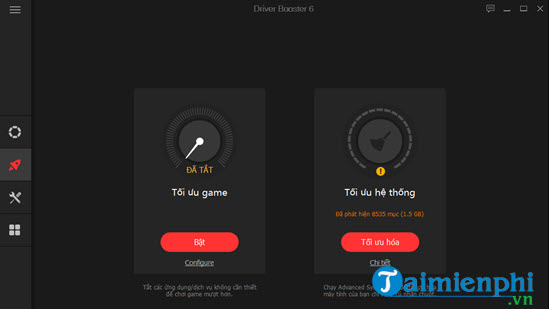
Step 2: Proceed to Update Driver. Select the circular icon on the top right of the application then select Update Now to proceed with the Driver Update.
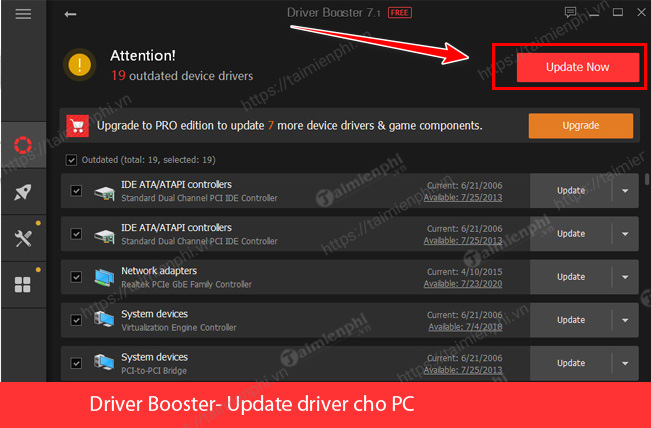
After updating, you need to restart your computer.
3. Use Driver Talent
Step 1: Download and install Driver Talent here.
Step 2: In the Driver Talent interface, select Scan to scan the driver.
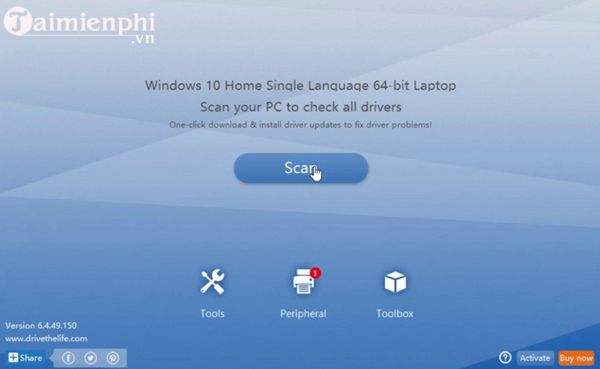
Step 3: Once the scan is complete, all outdated, damaged or missing Bluetooth drivers will be displayed on the screen.

Step 4: If any driver is faulty, click Repair .
Or you can click Update .
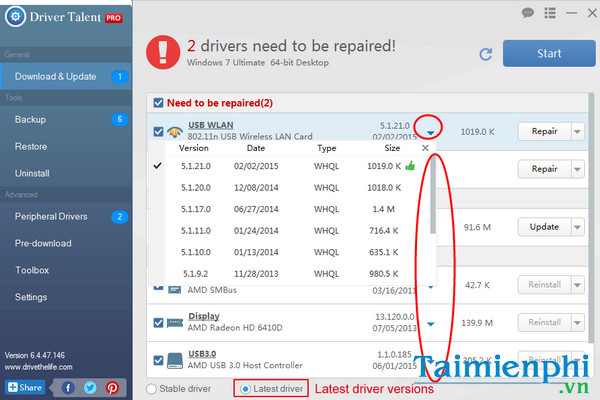
After updating, you need to restart your computer to update the latest Driver.
There are many ways to help you download and update Bluetooth drivers for Windows 10, and among these ways, you will easily get the desired results. Win10 operating system supports installing and updating Bluetooth drivers very well, so you will not have difficulty when performing this process.
 How to change Windows 10 laptop password easily, secure computer
How to change Windows 10 laptop password easily, secure computer How to play classic Windows 7 games on Win 10: Minesweeper, Solitaire, Hearts
How to play classic Windows 7 games on Win 10: Minesweeper, Solitaire, Hearts Instructions to quickly fix Boot Loader errors on Windows 10
Instructions to quickly fix Boot Loader errors on Windows 10 Instructions on how to quickly change file extensions on Windows 10, 11
Instructions on how to quickly change file extensions on Windows 10, 11 How to check computer CPU temperature with software on Windows 10
How to check computer CPU temperature with software on Windows 10 Fix 'There Are Currently No Power Options Available' error on Windows 10/11
Fix 'There Are Currently No Power Options Available' error on Windows 10/11