Instructions for cutting and joining videos
There are many software that can help you cut or join video like Camtasia Studio, Corel VideoStudio . but all are provided as a trial. Avidemux is one of the completely free software, video editing is quite simple. Simple interface easy to use, integrated shortcuts, supports many video formats.
Avidemux can cut or merge video, but also can split audio or image. After this, I would like to introduce you to cut and join video simply with Avidemux .
- First you download and install, completely free. The interface of the program:
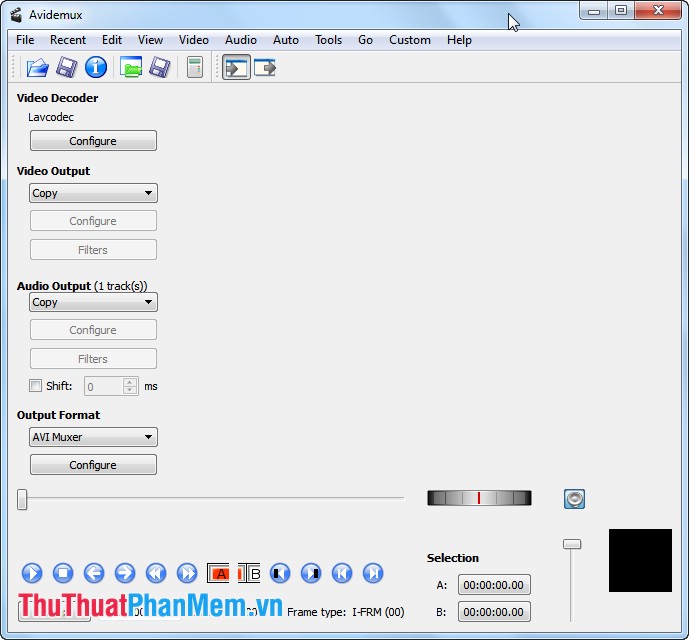
1. Cut a paragraph in the video.
Step 1: Select a video to cut.
Choose File -> Open ( Ctrl + O key combination ).
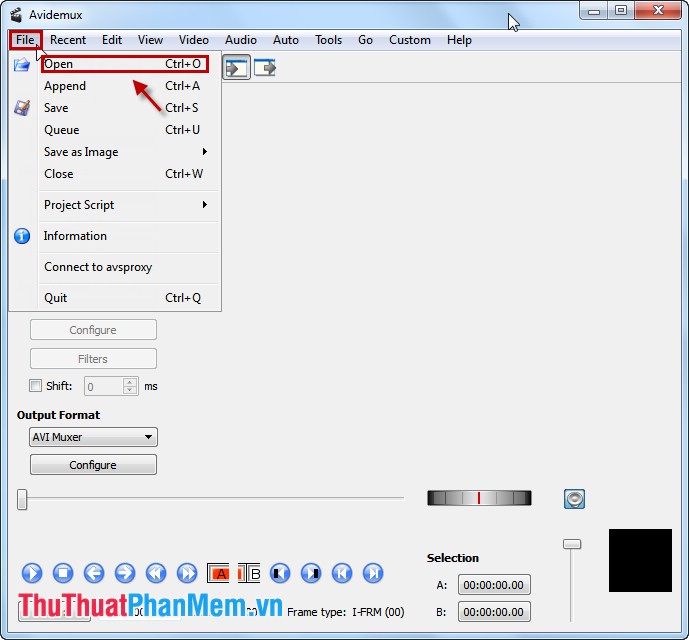
Select the video to cut and select Open .
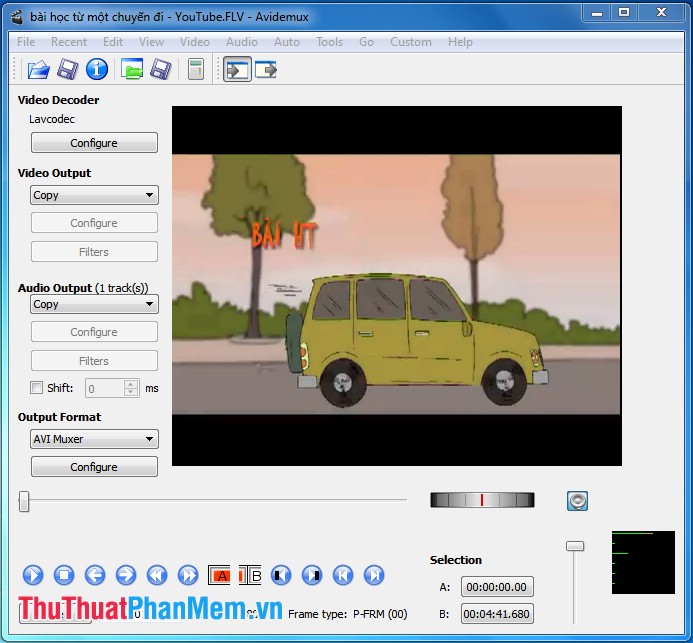
Step 2: Mark the video to cut.
- Click the button  to play the video, go to the beginning to cut you press
to play the video, go to the beginning to cut you press  to stop the video, then click
to stop the video, then click  to mark the first position to cut.
to mark the first position to cut.
- Continue to press  to play the video, when the end of the position you want to cut, click
to play the video, when the end of the position you want to cut, click  to stop and click
to stop and click  to mark the last position to cut. The video to be cut will be marked as follows:
to mark the last position to cut. The video to be cut will be marked as follows:
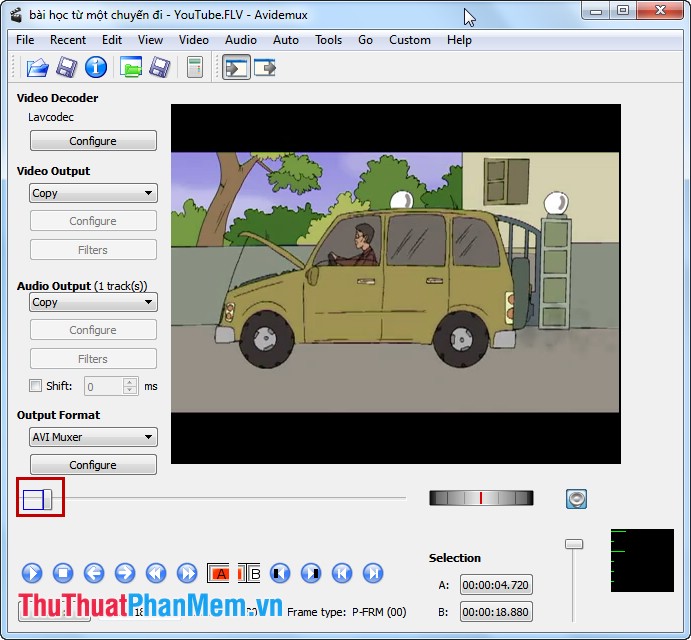
Step 3: Cut the highlighted video.
After marking the video to cut, select Edit -> Cut ( Ctrl + X key combination ).
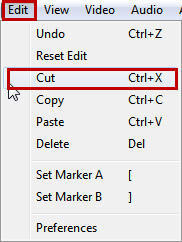
Step 4: Select the output file format at Video Output.
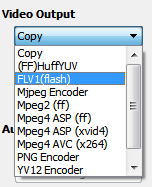
Step 5: Save the file.
Choose File -> Save ( Ctrl + S key combination ).
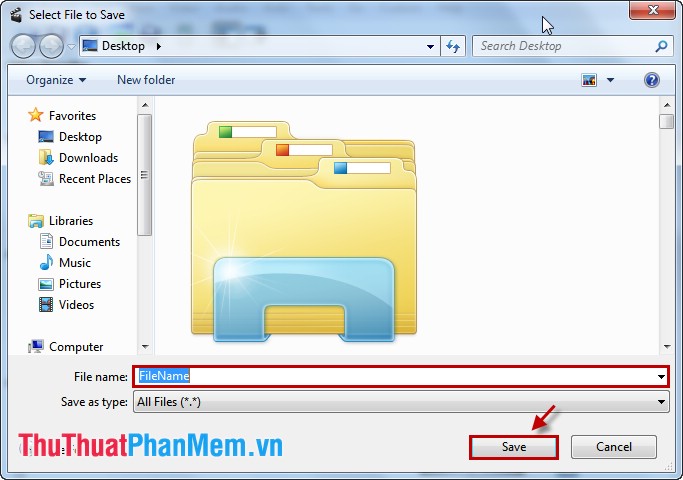
Enter a file name in the File name section and click Save to save the file.
2. Pair videos.
Step 1: To join the videos together, you need to see the parameters of the video, the right size and specifications.
For example 2 videos below:
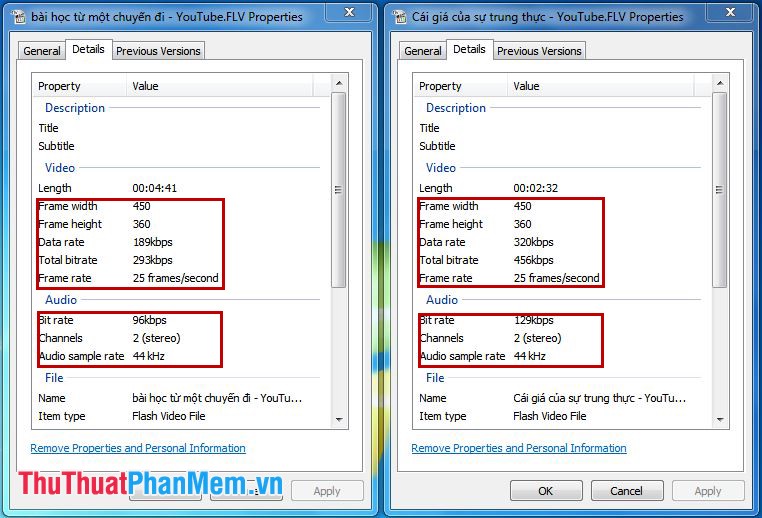
If not, you need to align the videos that need to be combined.
Open the first file to be paired ( File -> Open ) similarly above.
To open the second file, select File -> Append ( Ctrl + A key combination ).
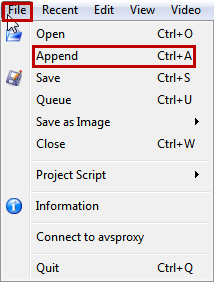
Step 2: So you've merged 2 video files, to save the assembled video you choose File -> Save ( Ctrl + S key combination ).
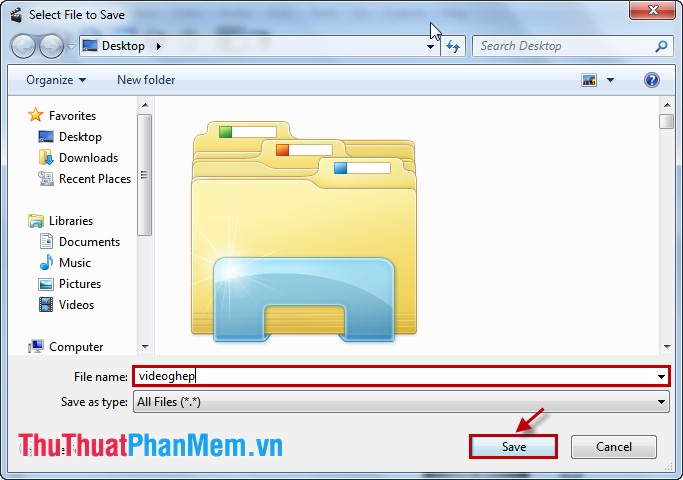
Enter a file name in the File name box, then click Save to save the file.
Thus, with very simple steps and software Avidemux you can completely cut and join videos quickly.
 2 The best software to listen to music on computer
2 The best software to listen to music on computer 2 The best software for watching movies on the computer
2 The best software for watching movies on the computer Instructions for cutting videos by Format Factory
Instructions for cutting videos by Format Factory Instructions for cutting the phone ringtone
Instructions for cutting the phone ringtone Guide to convert Video to 3GP
Guide to convert Video to 3GP Guide to convert MP4 to 3GP
Guide to convert MP4 to 3GP