How to cut video by Camtasia Studio
You want to "naughty" the video a bit by cutting this place and then grafting it there but don't know which software to use and how to do it? Today, we will assist you in that "mischief" through Camtasia Studio software. First, to cut a video, do the following
Videp tutorial for video clipping on Camtasia
Step 1 : At the main interface of Camtasia, click Import media
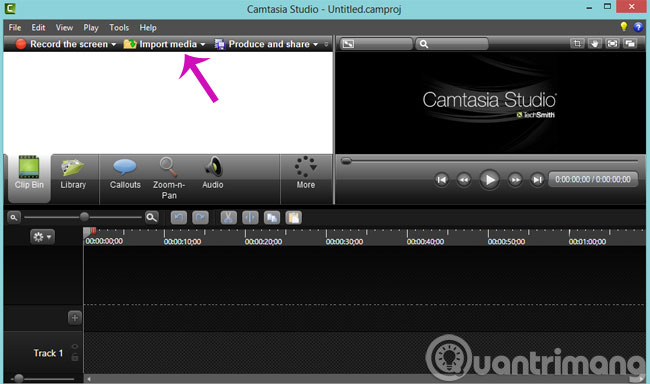
Step 2 : After opening the Video, right-click the Video, select Add to Timeline at Playhead or drag and drop the Video to Timeline.
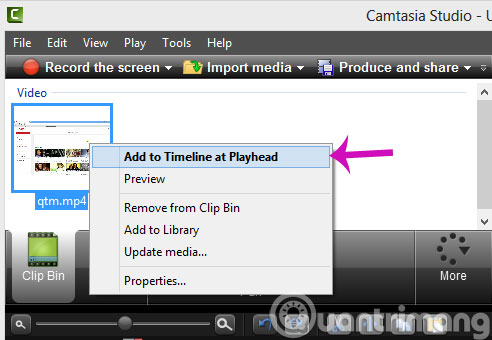
Step 3 : At the Timeline section, you define the video clip to be cut by using the mouse to drag the slider ( blue starting point, red end point ), and then select the scissors icon to cut the video.
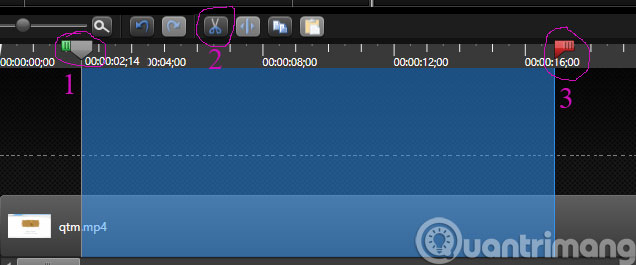
After you have cut the video, you want to join it, do the following
Step 1 : Open another video (the same way as above), then drag and drop the Video to connect to Track 2, then drag the video to the same row as the previous video so that the 2 videos want to connect closely is to be):

Step 2 : After pairing the video, click Produce and share to save the format as you like: You can save it on your computer, burn it to DVD, share it directly to YouTube, Google Drive, or Screencast website .com is built-in. Then click Next to continue.
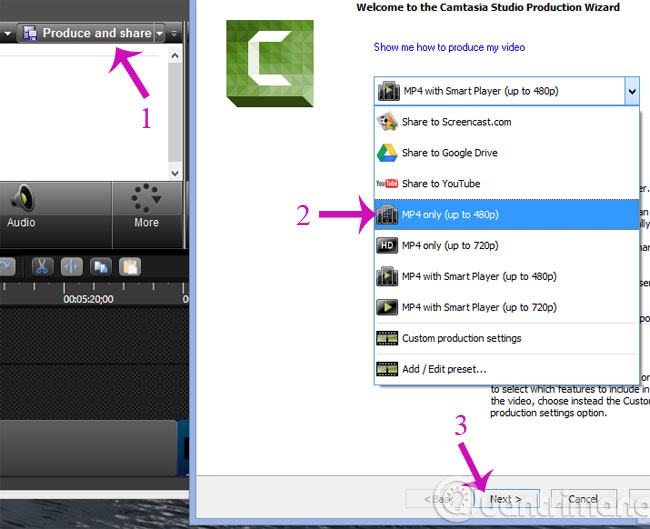
Step 3 : Here, you can enter the file name in the Production name box and click the folder icon at the bottom of the Folder section to change the path to save the file after the cut. Then click Finish to finish.
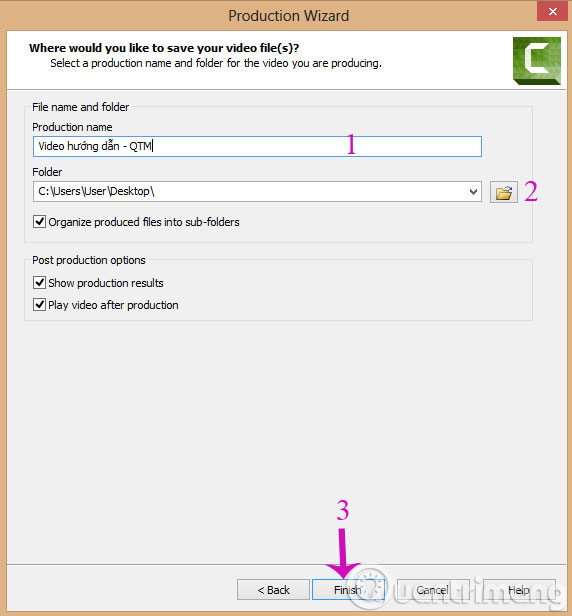
Finally, wait a moment for the program to complete the file export process. You can then open that Video to enjoy it! Now, you can cut or merge any video you want and edit as you like to "satisfy" your passion for making videos.
- How to use Camtasia Studio to record a screen?
- Convert music and Video formats directly with VLC
- List of 11 best video editing software
Good luck!
 6 best music software on your computer
6 best music software on your computer How to delete duplicate songs on iTunes
How to delete duplicate songs on iTunes How to remove Spotify from your Facebook account
How to remove Spotify from your Facebook account Instructions for cutting videos with VLC Media Player software
Instructions for cutting videos with VLC Media Player software How to increase the Spotify experience with support websites
How to increase the Spotify experience with support websites Do you know Spotify has more interesting things than you think?
Do you know Spotify has more interesting things than you think?