How to Combine Videos on PC or Mac
Method 1 of 2:
Using Avidemux for Windows
-
 Go to http://avidemux.sourceforge.net/download.html in your web browser. This is the download page for a free video editor called Avidemux.
Go to http://avidemux.sourceforge.net/download.html in your web browser. This is the download page for a free video editor called Avidemux. -
 Scroll down and click FossHub next to your version of Windows. The Avidemux installer will now download to your PC.
Scroll down and click FossHub next to your version of Windows. The Avidemux installer will now download to your PC.- You may have to click Save File to begin the download.
-
 Install Avidemux on your PC. Double-click the Avidemux installer you just downloaded, and then follow the on-screen instructions to complete the installation.
Install Avidemux on your PC. Double-click the Avidemux installer you just downloaded, and then follow the on-screen instructions to complete the installation. -
 Open Avidemux. You'll find it in the All Apps section of the Start menu.
Open Avidemux. You'll find it in the All Apps section of the Start menu. -
 Click the Open button. It's the blue folder at the top-left corner of the app. This opens your computer's file browser.
Click the Open button. It's the blue folder at the top-left corner of the app. This opens your computer's file browser. -
 Open the folder that contains the first video.
Open the folder that contains the first video. -
 Select the video and click Open. The video is now open in Avidemux.
Select the video and click Open. The video is now open in Avidemux. -
 Click the File menu. It's at the top-left corner of the screen (above the folder you clicked earlier).
Click the File menu. It's at the top-left corner of the screen (above the folder you clicked earlier). -
 Click Append…. It's near the top of the menu. The file browser will open again.
Click Append…. It's near the top of the menu. The file browser will open again. -
 Open the folder that contains the next video.
Open the folder that contains the next video. -
 Select the video and click Open. You've appended the second video to the first.
Select the video and click Open. You've appended the second video to the first.- To merge even more videos, click File and select Append… again.
-
 Click the Save icon. It's the floppy disk icon close to the top-left corner of the screen.
Click the Save icon. It's the floppy disk icon close to the top-left corner of the screen. -
 Type a name for the video. This will become the video's file name.
Type a name for the video. This will become the video's file name. -
 Click Save. The merged videos are now saved as one file.
Click Save. The merged videos are now saved as one file.
Method 2 of 2:
Using QuickTime Player for macOS
- Open the first video in QuickTime. You can do this by double-clicking the file on your computer.
- Open Finder. It's the two-toned smiling icon on the Dock. A list of files and folders will appear.
- Open the folder that contains the other video(s).
- Drag a video from Finder to the video in Quicktime. Drop the file right onto the video that's open in Quicktime. The newly-added video is now joined to the original video (it's the one that's highlighted in the 'play' bar at the bottom of the screen.[1]
- You can combine multiple videos by dragging additional files in the same manner.
- Drag the clips to rearrange them. This is optional, but you can change the order of clips in the video by dragging them left or right.
- Click the File menu. It's at the top-left corner of the screen.
- Click Save. This saves the video to your Mac.
- To save the video as a different format, click Export instead of Save, and then choose your desired file format.[2]
4 ★ | 2 Vote
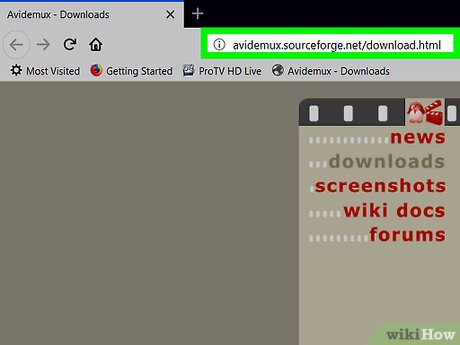
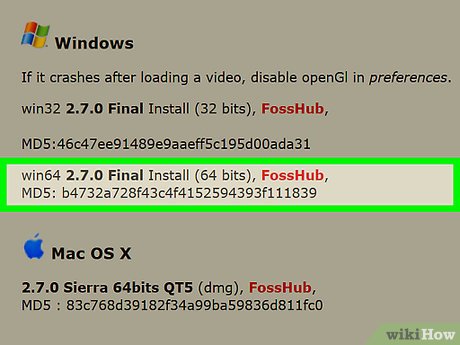
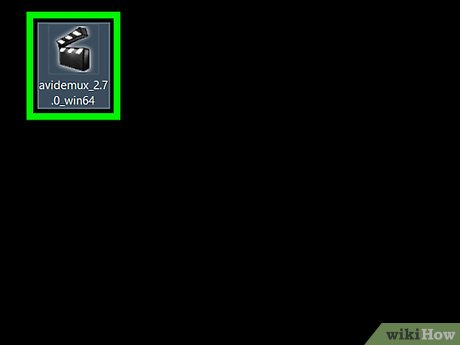
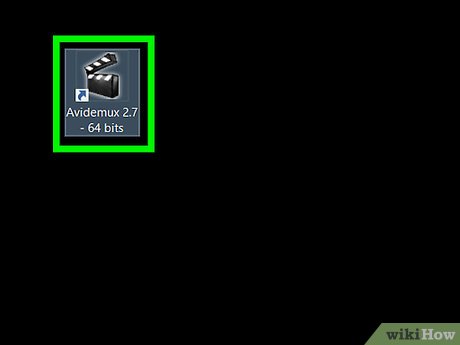
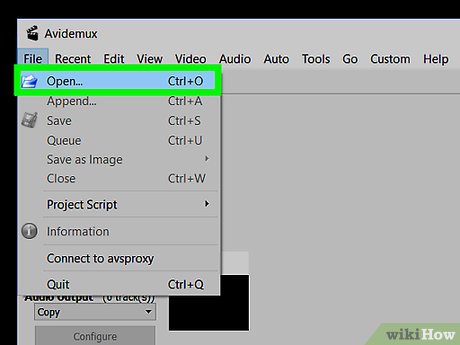
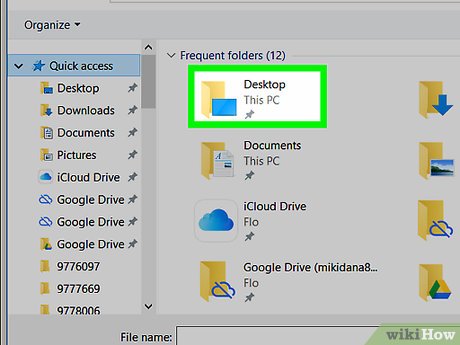
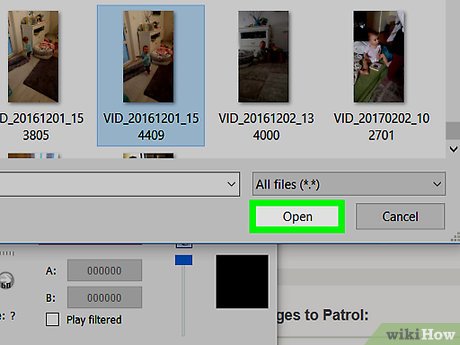
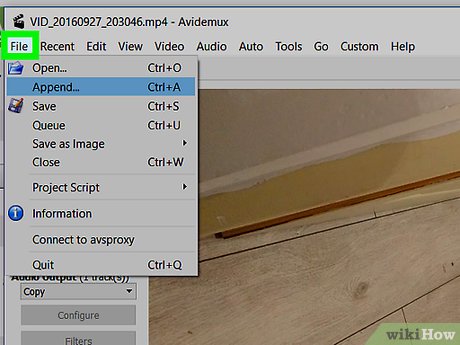
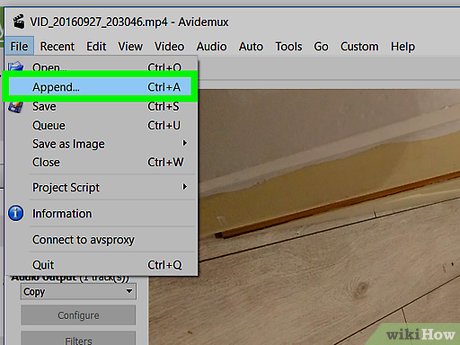
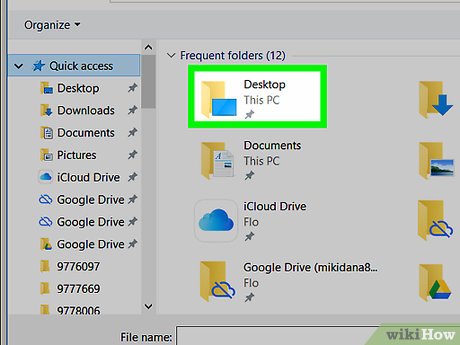
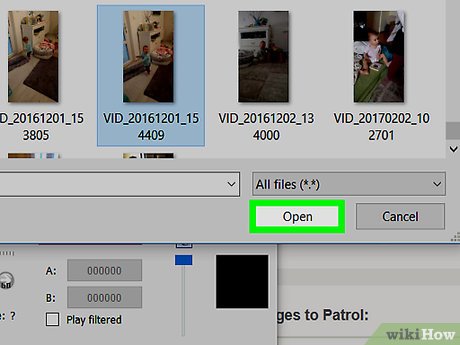
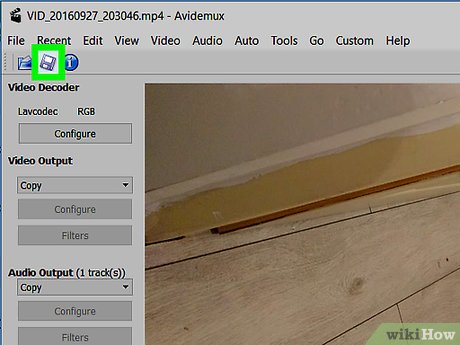
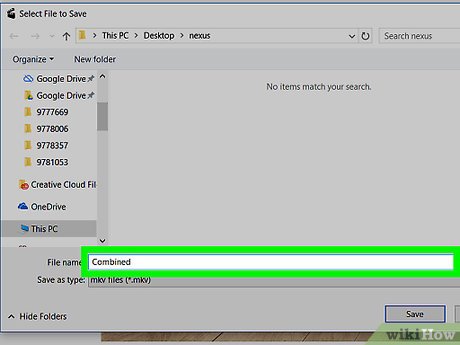
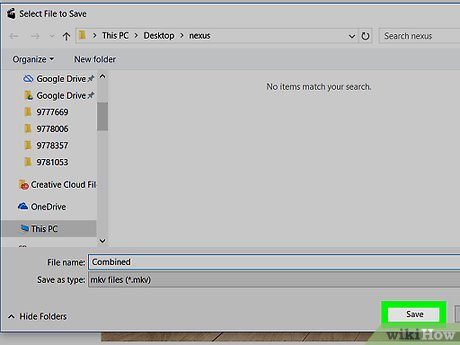
 How to Transfer Video
How to Transfer Video How to Convert JPG to AVI
How to Convert JPG to AVI How to Transfer Video Onto the Computer
How to Transfer Video Onto the Computer How to Convert AVI to MP4
How to Convert AVI to MP4 How to Convert DVD to MP4
How to Convert DVD to MP4 How to Convert AVI to MP4 on Mac
How to Convert AVI to MP4 on Mac