Instructions for creating QR codes on Photoshop
Creating QR codes is now very simple and you can use many tools to generate different QR codes. For example, you can create QR codes with Google Sheets or use a QR code generator application on your phone. And in this article you have more ways to create QR codes with Photoshop image editing software. You will install a support plugin on Photoshop to design and create QR codes in Photoshop. The following article will guide you to create QR codes in Photoshop.
How to create QR codes on Photoshop
Step 1:
At the interface on Photoshop, click on Plugins and then click on Browse Plugins to search for support plugins.
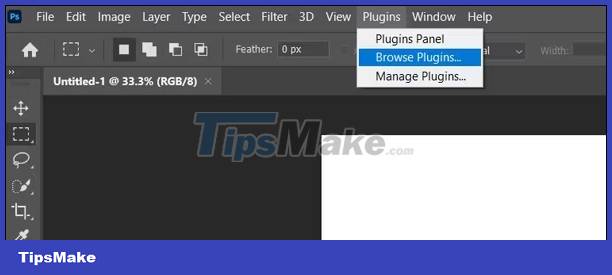
Step 2:
Display Photoshop plugin search interface. In the search bar, enter the keyword make QR code to display the supported plugins. We can install the QR Code Maker II plugin for example, click Get to install this plugin.

Step 3:
After installing this plugin in Photoshop, click on the Window item and then click on Extensions in the list below and select the QR Code Maker plugin or another plugin you have installed.
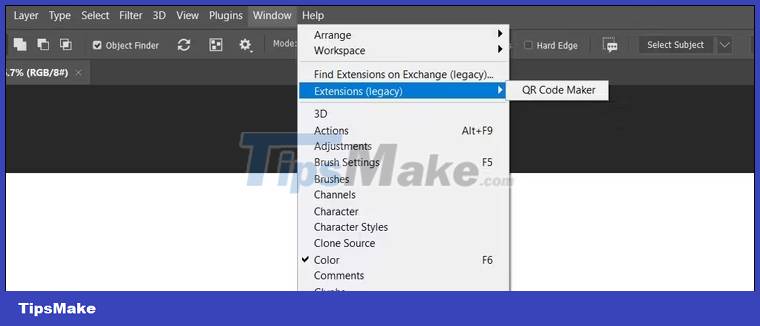
Step 4:
You will now see the QR code generation interface to perform. First we will paste the website link or content you want to create a QR code in the frame, then click Create to proceed with the creation.

As a result we will see the QR code displayed in the Photoshop interface as shown below.

Step 5:
If you want to change the color for this QR code, click on the paint bucket icon and then select the color to change the color for the QR code again. However, you need to check if the QR code works when we apply the new color or not.
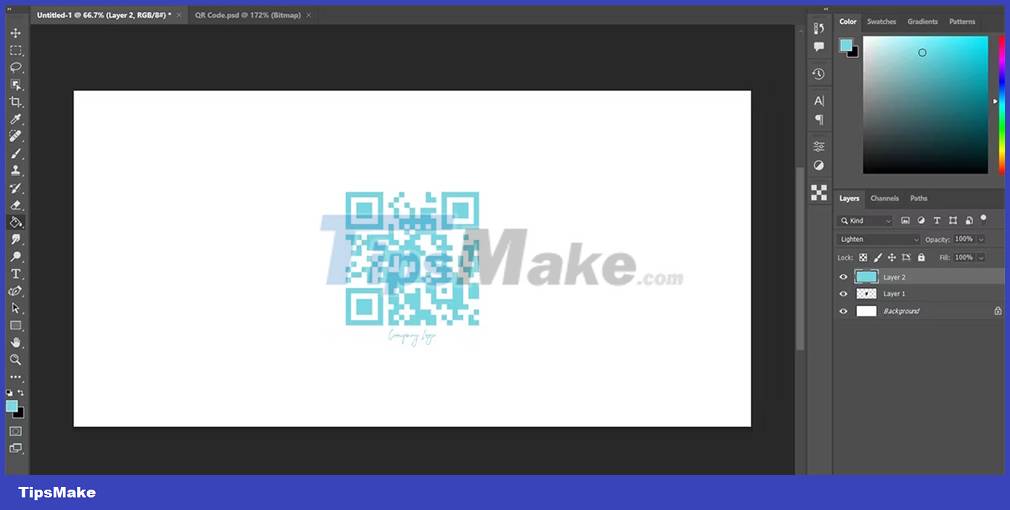
 7 Ways to Use Lightroom and Photoshop Together
7 Ways to Use Lightroom and Photoshop Together 6 ways to animate still images online
6 ways to animate still images online How to Create an Orton Effect in Photoshop
How to Create an Orton Effect in Photoshop Turn photos into works of art using Generative Fill in Photoshop
Turn photos into works of art using Generative Fill in Photoshop Instructions for editing photos on Icecream Photo Editor
Instructions for editing photos on Icecream Photo Editor How to enhance photos with Samsung's AI-powered Galaxy Enhance-X app
How to enhance photos with Samsung's AI-powered Galaxy Enhance-X app