How to create QR codes for videos
You plan to make a video with an invitation and want the recipient to see it when you receive a paper invitation but don't want to send it via WhatsApp or another application, so what to do?
- How to read QR codes on computers
- Decode QR Code with Chrome browser
- How to share personal QR codes on Zalo
Add video link on paper invitation? Although this method can be used with short links, most links are often long and recipients have to retype them to watch videos. An easy solution to this problem is to create a QR code and print them on the invitation. The recipient only needs to scan the QR code to watch the video. This way is much simpler. But how to create QR code for video? This article will show you the steps to create QR codes for videos.
Create QR codes for videos
- 1. Download videos online
- Upload videos to YouTube
- Upload videos to Google Drive
- 2. Use the link to create a QR code for the video
- 3. Read QR codes
1. Download videos online
You can upload videos to storage sites like YouTube or use cloud services like Google Drive.
Upload videos to YouTube
After finishing the video, upload it to YouTube, Vimeo, Dailymotion or other archive page. This article will show you how to upload videos to YouTube. If you know, you can skip this step and go to the link creation section.
Download videos from the YouTube app
To download videos from the YouTube application, follow these steps:
Step 1 . Open the YouTube app on your phone, log in to your account.
Step 2. Touch the upload icon in the top bar.
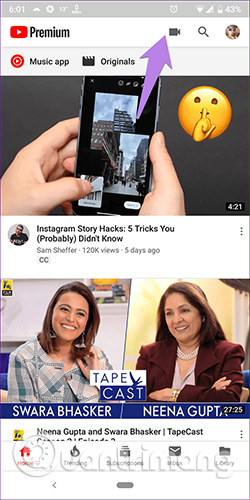
Step 3 . Select the video you want to upload.
Step 4 . Give the video a proper name and describe it, then set it to Public or Unlisted privacy. If you leave Private , others will not be able to watch the video. After completing the description, set up, wait for the video to be uploaded.
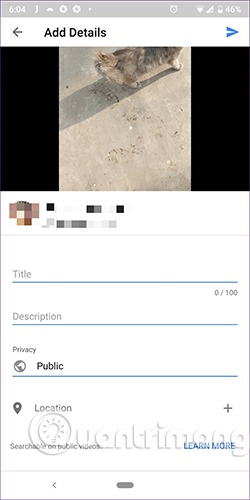
Step 5 . When the video is uploaded, run it and click the Share button below the video, then select Copy link from the menu.
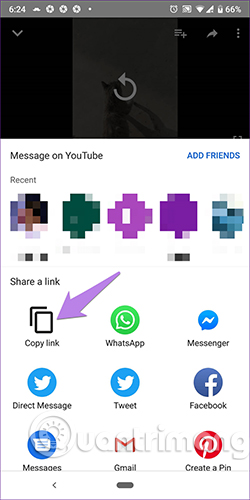
See more: Upload, upload videos to YouTube on iPhone like?
Upload videos to YouTube from your computer
You can refer to the article Download videos to YouTube, how to upload videos to YouTube from the fastest computer. To get the video link, run it and click the Share button. then click the Copy button.

Upload videos to Google Drive
If you don't want to upload video sharing sites like YouTube, you can upload it to cloud services like Google Drive, OneDrive, Dropbox, etc.
The steps below guide to download and get links on Google Drive.
Step 1 . Upload videos to your Google Drive account.
Step 2 . After downloading, right-click on the video and select Get shareable link from the menu.

On the mobile app, tap the vertical dot icon next to the video and turn on the link sharing. Google Drive will automatically copy the link to the clipboard.
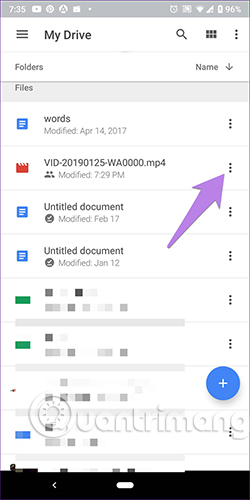
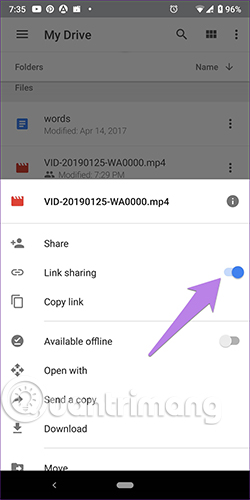
2. Use the link to create a QR code for the video
Now that there is a video link, you need to use a third-party application to generate QR codes. Refer to the article How to create a QR code online. Open one of the websites in the article above and paste the video link copied in the previous step. You can change the color, logo and customize the QR code, then click the Download button below the code.
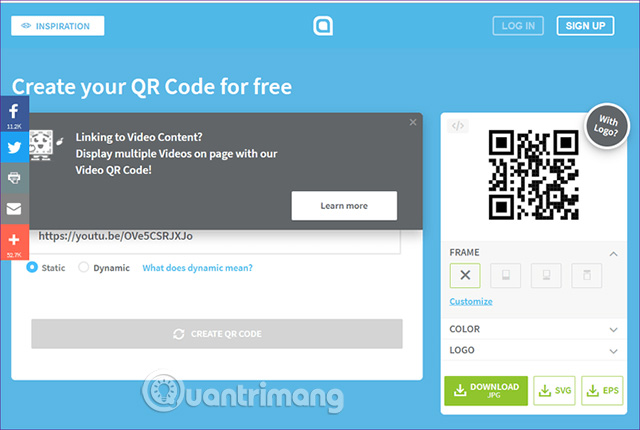
You should check the QR code before printing to make sure there are no errors, then print on the invitation card or anywhere you want.
3. Read QR codes
On Android
Android does not have the ability to integrate to read QR codes. If your phone supports Google Lens, you can use it to read QR codes. With Samsung phones that support Bixby, you can use Bixby vision to read QR codes. Similarly, Mi users can also use the Scanner application to read the code. If not, you should find some applications to read QR codes on Google Play. When the app successfully reads the QR code, the link will open, touch it to run the video on YouTube or another application.
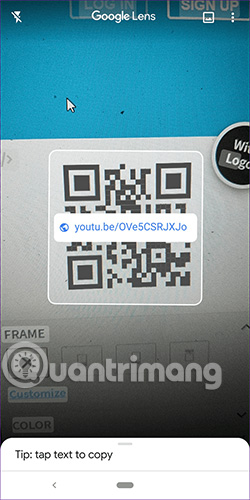
On iPhone
Refer to the article How to scan QR codes on iPhone iOS 11 to know how to read QR codes.
With this way, you can create sales videos and print them on products, make business and print introduction videos on business cards and many other purposes.
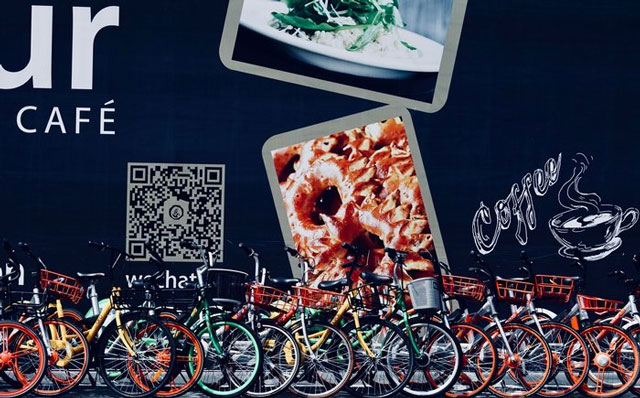
I wish you all success!
 Learn about Voice over Internet Protocol (VoIP)
Learn about Voice over Internet Protocol (VoIP) How to use Spotlights wallpapers to download Windows Spotlight
How to use Spotlights wallpapers to download Windows Spotlight How to download and convert YouTube video formats on SaveClipBro
How to download and convert YouTube video formats on SaveClipBro How to backup and restore UWP applications Windows 10
How to backup and restore UWP applications Windows 10 Synthesis of the best exercise solution on smartphones
Synthesis of the best exercise solution on smartphones How to use Sonca Lite to play Google Drive music on Windows 10
How to use Sonca Lite to play Google Drive music on Windows 10