Instructions for creating shortcuts to turn off Windows 11 computers
In case you cannot shut down your Windows computer in the usual way, you can create a shortcut to shut down your Windows 11 computer quickly. However, the default shortcut is only really effective in specific cases. So you will need to follow the methods below to create a shortcut to shut down your Windows 11 computer.
Default Windows 11 computer shutdown shortcut
Press Win + M to minimize all programs, then press Alt + F4 to display the shutdown dialog box.

Create shortcut to turn off Windows 11 computer on Desktop
Step 1:
Right- click on the computer screen and select New > Shortcut to create a shortcut.

Step 2:
The shortcut creation dialog box appears, enter the command shutdown /s /t 0 and then Next to continue.
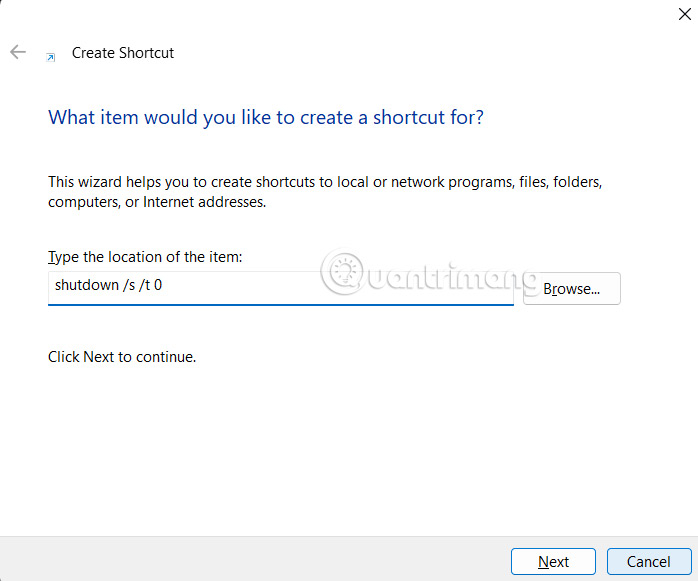
Enter a name for the shortcut as you wish and click OK to finish. The Windows 11 shutdown shortcut will appear on your desktop for you to use when needed.
Step 3:
Right- click on the newly created computer shutdown shortcut and select Properties from the displayed list.
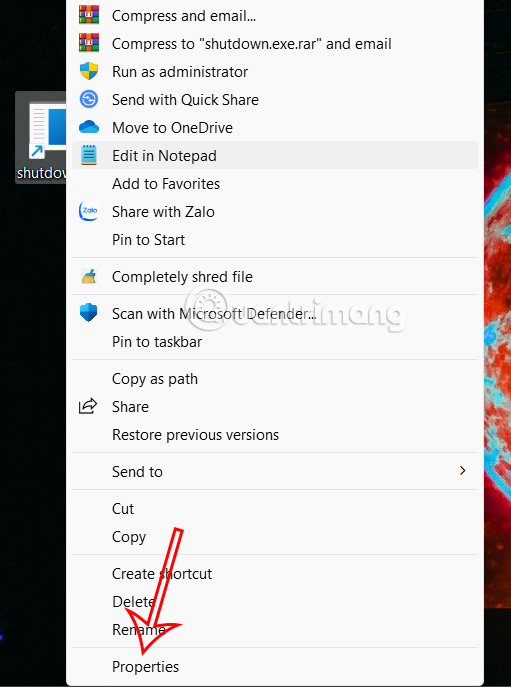
Step 4:
Display the interface to customize the shortcut, click Change Icon to set the icon for this new shortcut.
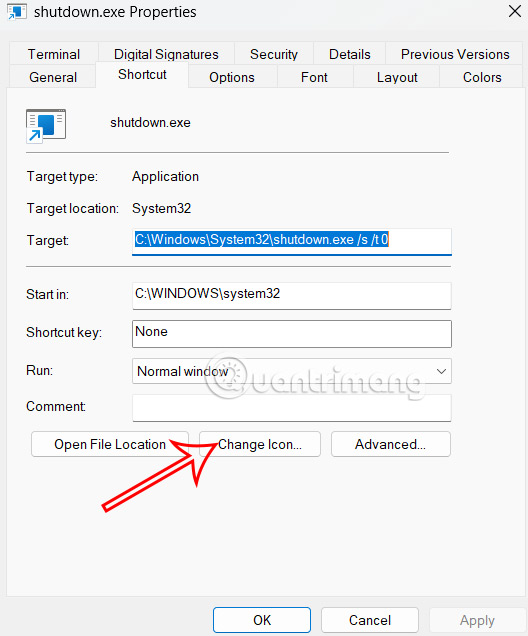
Then you select the icon in the list of displayed shortcuts and press Apply to save.
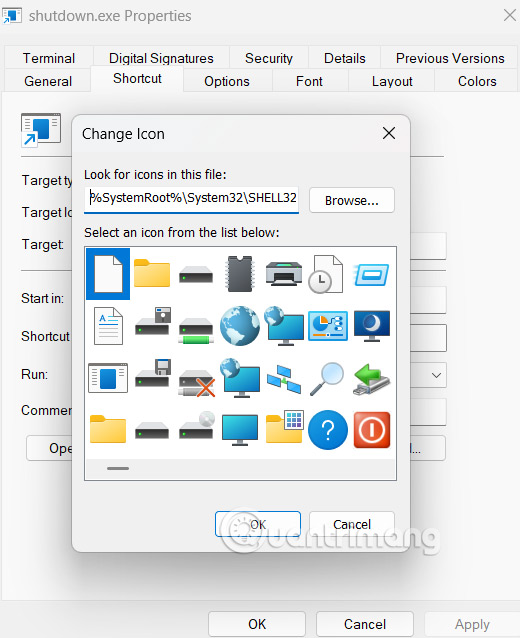
Step 5:
Also in this shortcut customization interface, click on the Shortcut tab to create a shortcut for this shortcut.
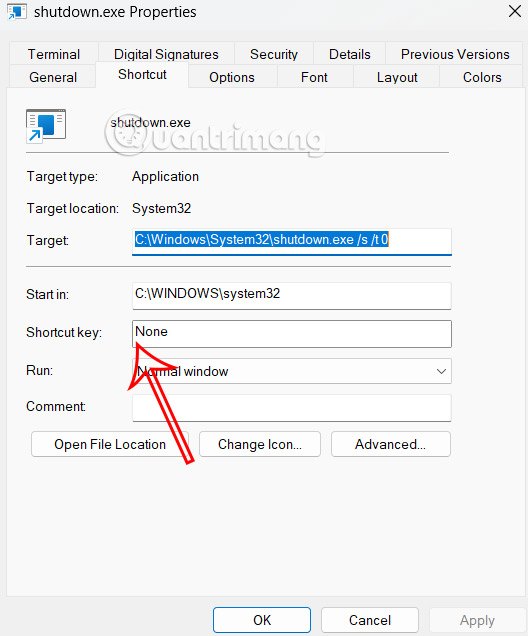
Enter the shortcut you want to assign, such as Shift + Alt + P, then click Apply below to create it.
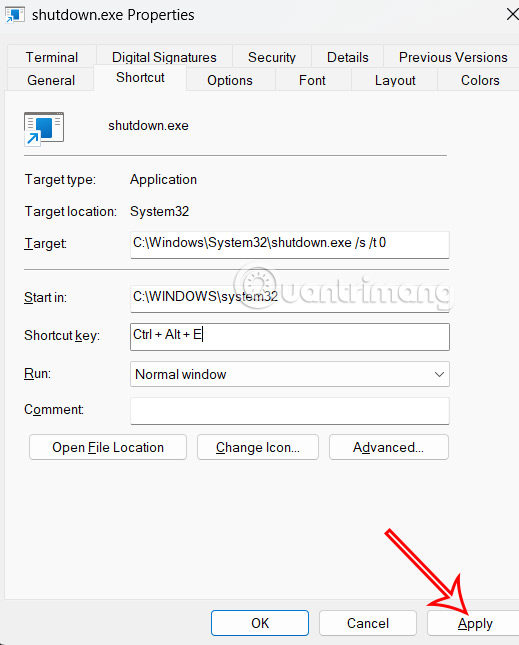
So just press the shortcut key assigned to the Windows computer shutdown shortcut to launch it.
You should read it
- Shortcut Shutdown Win 10 - Turn off Windows 10 with an extremely fast shortcut
- Create Shortcuts, Restart Your Computer ... on the Desktop Windows 10
- How to create Slide to Shutdown function on Windows 10
- How to add Shutdown to the right-click menu on Windows 10
- Summary of useful Windows 7 shortcuts
- Create shortcut icon, quick boot on screen - Create Shortcut Shutdown, Restart, Sleep on Desktop
 How to clear clipboard history on Windows 11
How to clear clipboard history on Windows 11 Step by step guide to clear router history
Step by step guide to clear router history How to create dotted line in Excel
How to create dotted line in Excel How to show Facebook Video Watch button super simple
How to show Facebook Video Watch button super simple Passenger planes fly slower today than before, why is that?
Passenger planes fly slower today than before, why is that? Functions are fields in Golang
Functions are fields in Golang