Instructions for converting videos on iPhone with 3uTools
In order to be able to transfer an external video to an iPhone or iPad, we must use some applications, video format conversion software, because the current video formats do not support iOS devices. However, we can save time converting video format for iPhone, only with 3uTools tool to manage iOS devices.
3uTools is the iOS device management tool, which has the same functions as the iTools and iTunes tools. However, besides the basic features, 3uTools possesses many other unique uses, including video conversion for iPhone / iPad. So how to convert video format for iPhone with 3uTools? Please follow the tutorial below of Network Administrator.
Step 1:
First of all, download the 3uTools software link for your computer below.
- Download the free 3uTools software
After that, we proceed to install the program on the computer. You connect your computer to iPhone and 3uTools with the interface as below.

Step 2:
At the main interface, click on the Toolbox item and click Convert Video as shown below.

Step 3:
A new dialog box appears. Here, we will click Add video to open the folder containing the video you want to convert into iPhone available on the computer. 3uTools supports converting video formats including: mp4, mov, m4v, rmvb, rm, flv, avi, mkv, 3gp, wmv, mpg, mpeg.
Next to the Output Location section, we can change the path to save the video file after successful conversion by clicking Change . Remember to select the Video Quality video quality High .
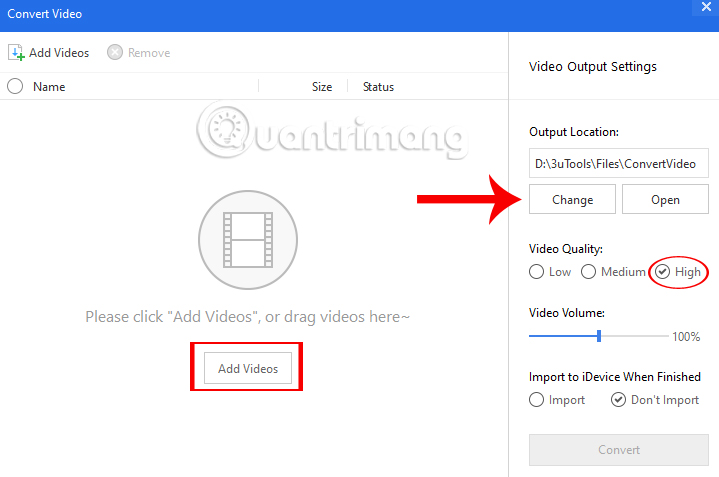
Step 4:
After selecting the video you want to convert, in the new interface we select it. The convert video interface includes the following options:
- Video Quality: Select video quality (Low - Medium - High).
- Video Volume: Adjust the volume of the video.
- Import: Automatically sync to iPhone device after converting video
- Don't Import: Only convert but not synchronous.
Once you have edited the settings for the video, click Convert Green . Here I will choose to sync videos to the device right after the video conversion is successful so I will always select the Import item.
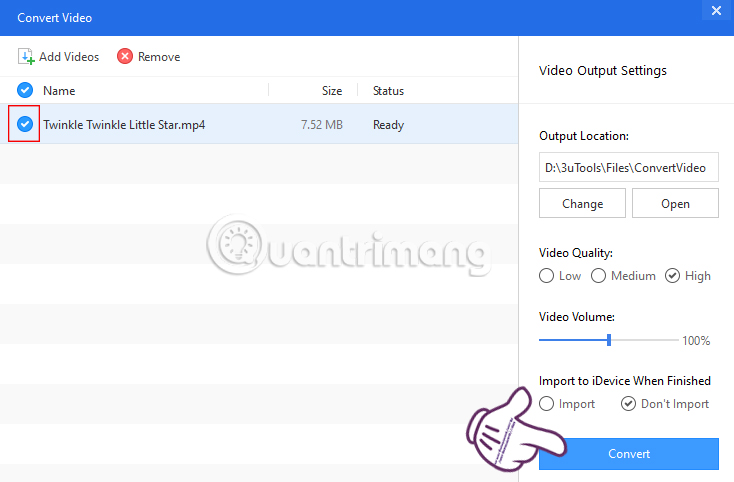
Soon it will convert video format and import video into iPhone.
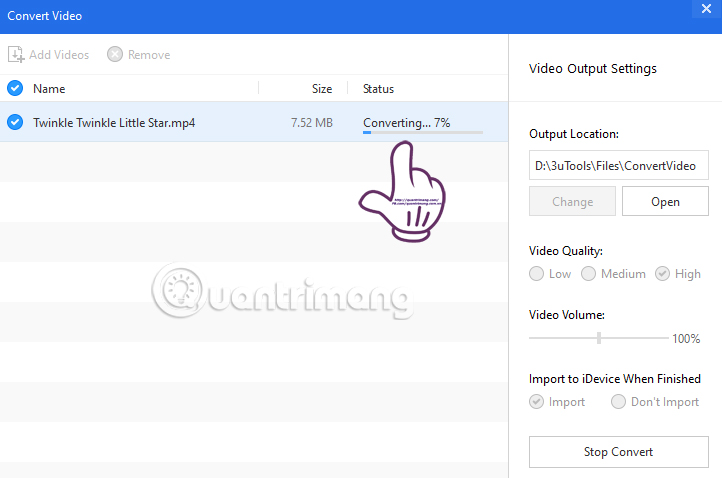
Step 5:
After completing the conversion process and importing video into iPhone, you will receive the Import Succeeded message as shown below. This means that the video has been converted and successfully entered into iPhone. Click Open if you want to open the folder on the computer containing the video successfully converted on 3uTools.
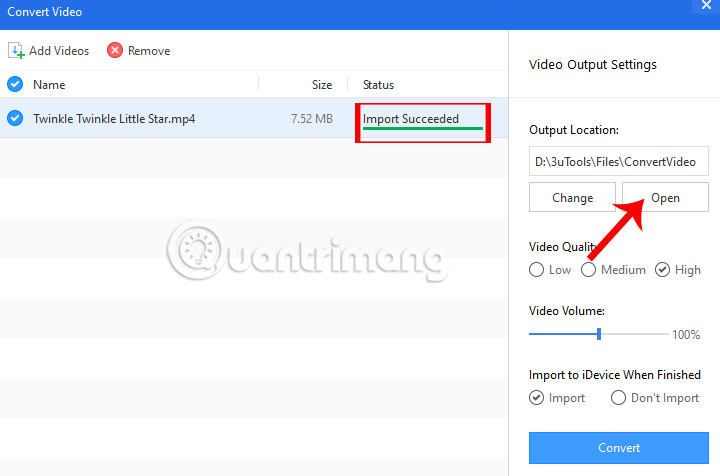
Step 6:
The last job is to open the video on iPhone, you just need to click on the Video item and press play the converted video successfully to enjoy it.
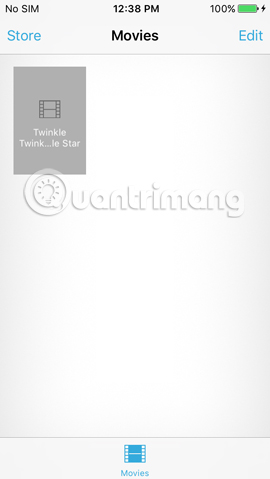
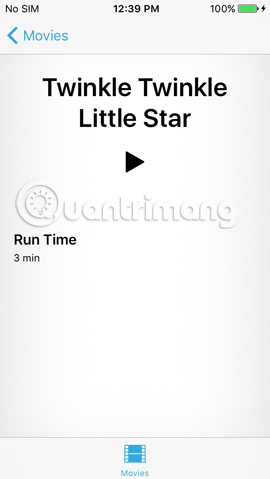
So you have completed the successful conversion of video format and transferred to iPhone with 3uTools tool already. The process is extremely simple, isn't it ?! We just need to select the video, then perform the conversion and choose whether to import it into the iPhone video. Don't skip this versatile 3uTools tool with lots of rich features.
Refer to the following articles:
- How to transfer videos and images between iPhone and computer without plugging in the cord
- How to transfer music from computer to iPhone quickly
- View all video file formats with VLC for iPhone or iPod
I wish you all success!
 Some useful tips and tricks on iOS 10 - iPhone devices (Part 1)
Some useful tips and tricks on iOS 10 - iPhone devices (Part 1) Some useful tips and tricks on iOS 10 devices - iPad (Part 3)
Some useful tips and tricks on iOS 10 devices - iPad (Part 3) Fixed an issue where videos could not be viewed on iOS 10
Fixed an issue where videos could not be viewed on iOS 10 A unique set of wallpapers for Apple Year of the Rooster 2017
A unique set of wallpapers for Apple Year of the Rooster 2017 Instructions for installing PPSSPP on iPhone / iPad does not jailbreak
Instructions for installing PPSSPP on iPhone / iPad does not jailbreak Some useful tips and tricks on iOS 10 - iPhone devices (Part 2)
Some useful tips and tricks on iOS 10 - iPhone devices (Part 2)