How to download iPhone apps with 3uTools
If you own iOS devices, it certainly is no stranger to 2 extremely familiar tools like iTools and iTunes. However, recently an emerging tool called 3uTools has brought a completely new way of managing iOS devices, making it easier for users to perform operations.
3uTools has all the features of both iTools and iTunes software. Besides the rich features of this tool, you can perform some additional tasks such as ringtone for iPhone / iPad, transfer data between iOS devices, or even download and install applications. Use for iPhone via 3uTools.
Normally when downloading applications on iPhone, you need to connect to Wi-Fi and then go to App Store to download the application. However with 3uTools, you will download the application and install it on iPhone more easily. In the article below, Network Administrator will guide you how to install applications on iPhone with 3uTools.
Install the application on iPhone with 3uTools
First of all, you need to download and install 3uTools software on your computer.
- Download the free 3uTools software
Step 1:
We will connect the iPhone to the computer so that 3uTools can identify the device. The program interface will look like the image below.
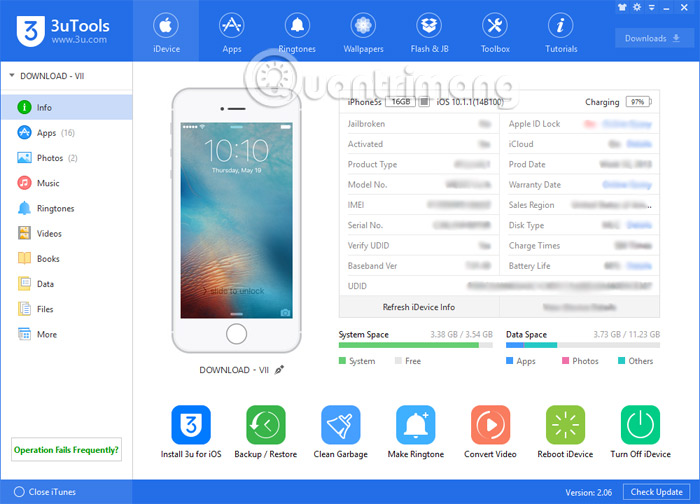
Step 2:
Next, we click on the Apps section above the interface. Soon the app interface will appear on the App Store so we can download it. You choose the game or application you want to download and click the Install button to conduct the operation of downloading games or applications for iPhone.
If we want to quickly find the application we want to install, just type the application name in the Search frame .

Step 3:
Soon, you will see a small dialog box appear. We will be asked to log in to our Apple ID account. Click Bind to go to the Apple ID account login interface.

Next, enter your Apple account and press Bind to confirm your personal Apple account .
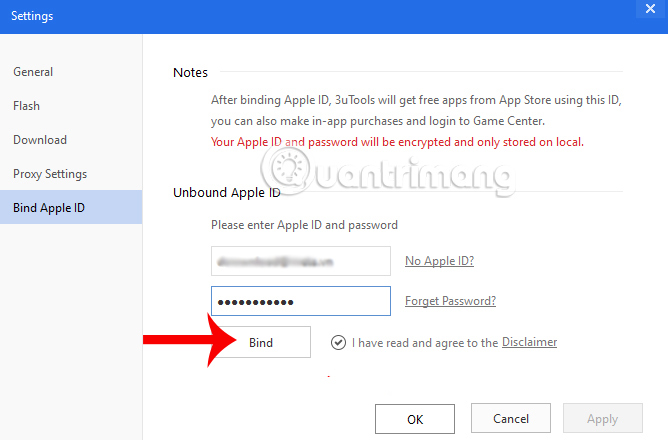
A message window informing you that you have logged in to your Apple account successfully on 3uTools . Click OK to return to the application interface on 3uTools.

Step 4:
Right after that at the interface on 3uTools , you will see your Apple ID account. Now, we just need to press the Install button to download the application to the iPhone .

Step 5:
When we click on the word Download on the same interface will see the process of downloading the application to the device. You can click the Pause icon to stop downloading the application if you want.
At this interface, we can see the capacity of the application, as well as how long it will take to download the application.
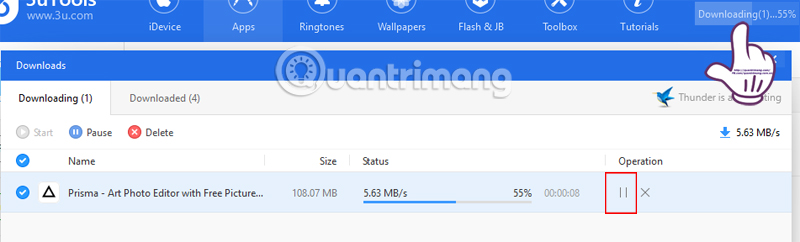
Step 6:
You wait for the application download process to complete on 3uTools offline. Soon, the application will be installed directly into the iPhone. At the Download interface, Downloaded section , we will see the downloaded application, accompanied by the version of the application, capacity, and compatible operating system to be able to download to the device.
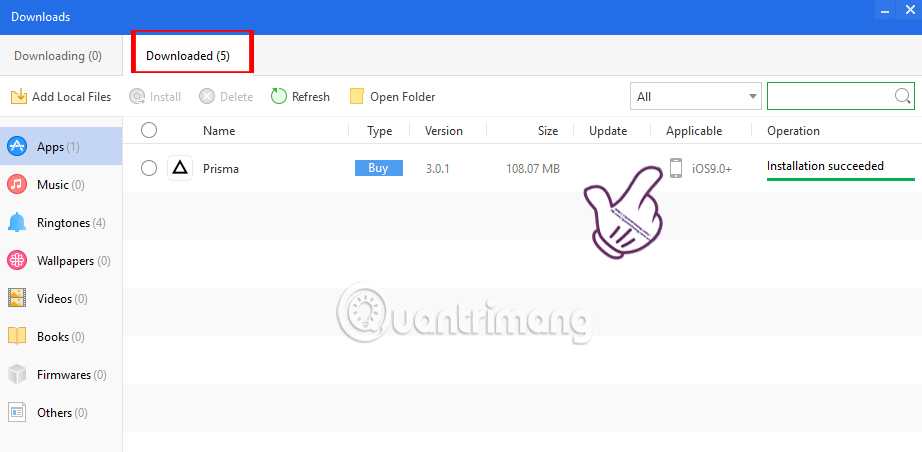
When returning to the application interface on 3uTools, we will see the downloaded application will switch to Installed so that users can know what applications and games have downloaded to the device.

So you've downloaded the app and installed it on your iPhone using 3uTools already. Very fast and much more convenient. Especially in case your iPhone cannot catch WiFi, we can download games, applications right on the computer. In addition, for games with heavy capacity, downloading on the computer via 3uTools will be faster, saving more space than using WiFi to download on iPhone.
Refer to the following articles:
- How many tricks have you missed using this iPhone?
- How to transfer, backup phone contacts from iPhone to Gmail
- Instructions for creating ringtones on iPhone with 3uTools
I wish you all success!
You should read it
- How to delete duplicate contacts on iPhone with 3uTools
- 3uTools - Download 3uTools here
- 3uTools v2.36 update supports virtual location and ignores cumbersome installation steps
- All information disabilities and how to use 3uTools
- There are 3uTools v2.31, support connecting to iDevice via Wi-Fi
- How to use 3uTools to move data on iOS devices?
 The phone screen brightness time helps you to know the battery performance
The phone screen brightness time helps you to know the battery performance Instructions for converting videos on iPhone with 3uTools
Instructions for converting videos on iPhone with 3uTools Some useful tips and tricks on iOS 10 - iPhone devices (Part 1)
Some useful tips and tricks on iOS 10 - iPhone devices (Part 1) Some useful tips and tricks on iOS 10 devices - iPad (Part 3)
Some useful tips and tricks on iOS 10 devices - iPad (Part 3) Fixed an issue where videos could not be viewed on iOS 10
Fixed an issue where videos could not be viewed on iOS 10 A unique set of wallpapers for Apple Year of the Rooster 2017
A unique set of wallpapers for Apple Year of the Rooster 2017