Instructions to change mouse cursor color on Windows 11
On Windows 11, you can personalize your mouse pointer by changing its color to make it easier to see and match your preferences. This customization changes the look of your mouse on your computer, if you just want to change it at a basic level. Here's how to change the mouse pointer color on Windows 11.
How to change Windows 11 mouse color via Settings
Step 1:
Press Windows + I to open Settings, then select Accessibility in the list displayed on the left of the interface.

Next, look to the side and click on Mouse pointer and touch to adjust the mouse pointer on the computer.

Step 2:
Switch to the mouse pointer adjustment interface on Windows 11 computer, click on Custom mode to adjust the mouse pointer on the computer.

Immediately below we see some different colors for you to change the mouse cursor color on the computer. If you are not satisfied with these colors, click Choose another color to expand the color palette .
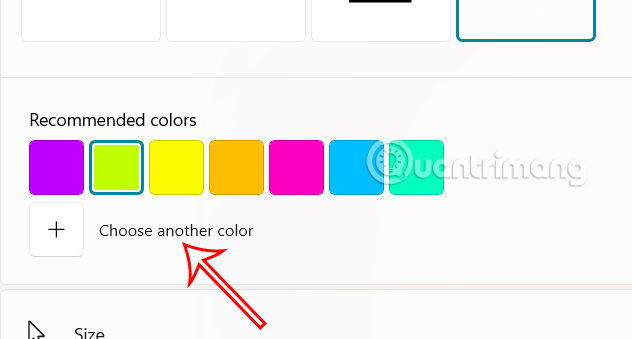
You choose the color you want to use and then press Done to save. As a result, you will see the mouse color change.
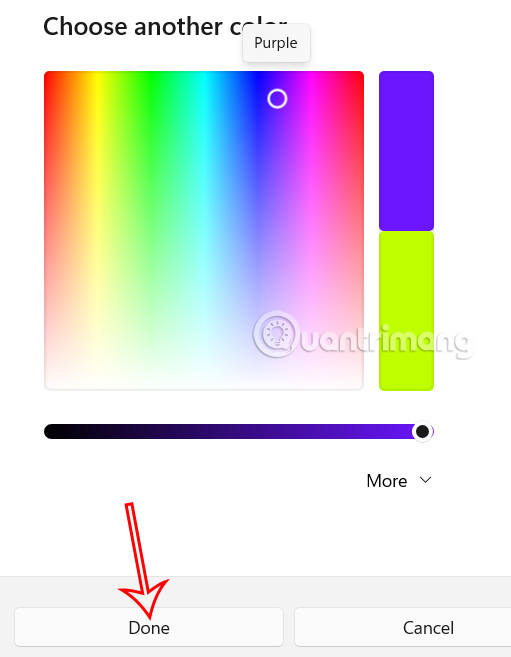
How to change Windows 11 mouse cursor color via Control Panel
Step 1:
Open Control Panel on your computer, then click Large icons .
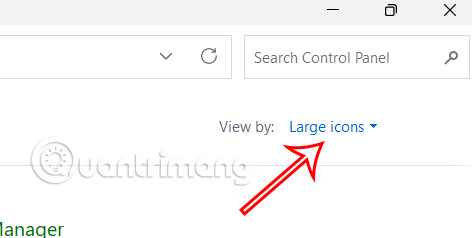
Click on Mouse to change the mouse pointer on the computer.
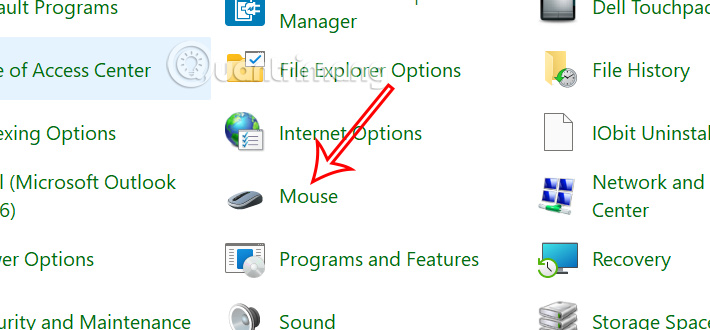
Step 2:
In the new interface, click on the Pointers tab to adjust the mouse on the computer.
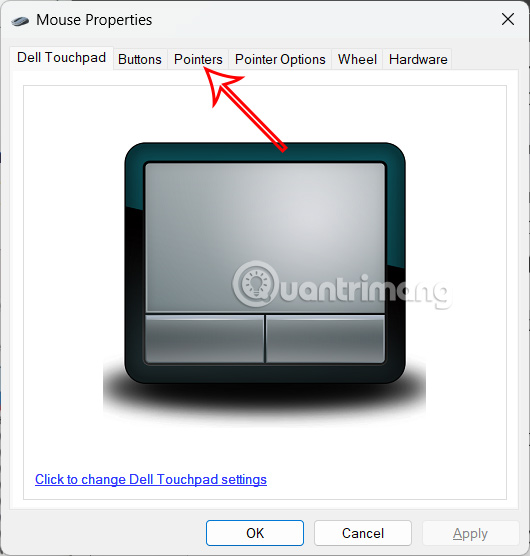
Choose one of the available themes and sizes such as Black, Default, Inverted or Standard. Once selected, click Apply to apply to the mouse pointer.
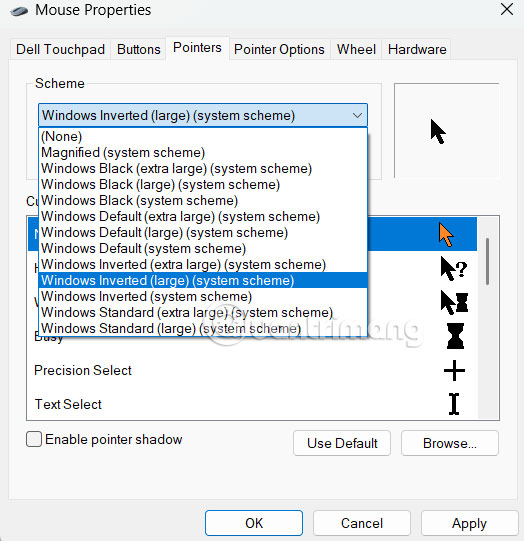
 Instructions for creating Windows Update shortcuts
Instructions for creating Windows Update shortcuts Windows 11 still feels like a work in progress
Windows 11 still feels like a work in progress How to fix Task Host window error preventing Windows shutdown
How to fix Task Host window error preventing Windows shutdown How to Restore 'inetpub' Folder on Windows 11, Windows 10
How to Restore 'inetpub' Folder on Windows 11, Windows 10 How to Automatically Delete Temporary Files on Windows 11
How to Automatically Delete Temporary Files on Windows 11 These are the risks of using the Dark Web, even if you're not breaking the law!
These are the risks of using the Dark Web, even if you're not breaking the law!