How to change mouse cursor on Google Chrome
The mouse pointer on the computer is set up in white and shared on the computer system, and the web browser. Although there is also the option to change the mouse settings on Windows, the mouse pointer is still very simple with black and white. If the user wants to refresh the mouse pointer like a unique color, for example, you can install the Custom Cursor utility for Chrome.
This utility brings different cursor collections for users to choose from. In particular, you can create new mouse pointer style to your liking, just by uploading it. Therefore, the mouse pointer will definitely be more colorful, more stylish, instead of the mouse pointer available on the computer. The following article will guide you how to change mouse cursor on Chrome.
- Instructions to change the interface of the mouse cursor on Windows
- The basic steps of fixing cursor cursors flutter in Windows
- How to speed up mouse drag on Windows
Instructions to customize Chrome mouse cursor
Step 1:
Users download the Custom Cursor for Chrome utility under the link below and proceed with the installation as usual.
- Download the Custom Cursor utility for Chrome here

Step 2:
After installing the utility, click on the icon at the end of the address bar. The interface is displayed with all mouse pointer patterns categorized into many different topics so that users can easily search and select.
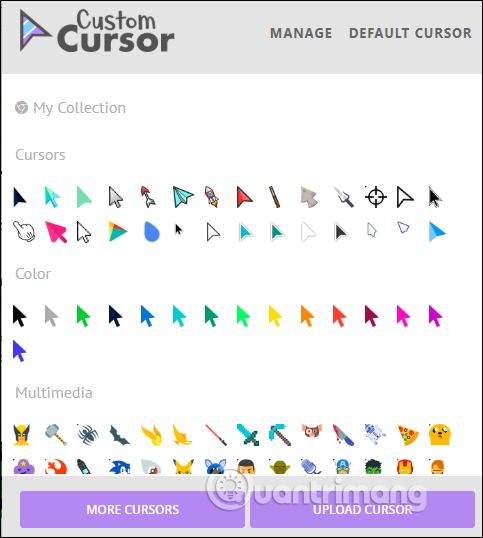
You will see a lot of strange mouse pointer types like Animals, Life Style, Food, . of 8 mouse pointer themes to choose from.
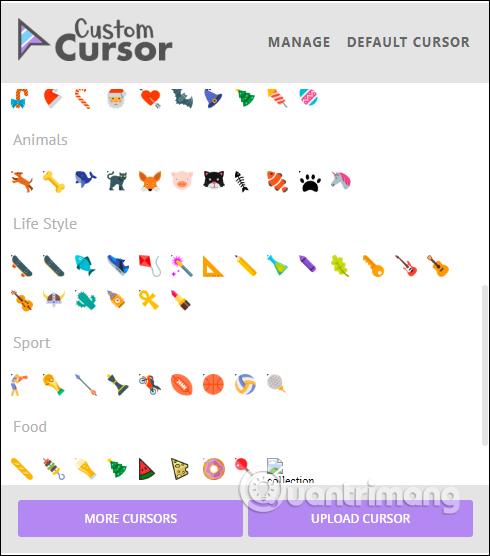
Step 3:
If you want to use any type of mouse, just click it. To return to the old user pointer click on Default Cursor in the widget's list view.
All mouse pointer types are free to use, no account registration required.
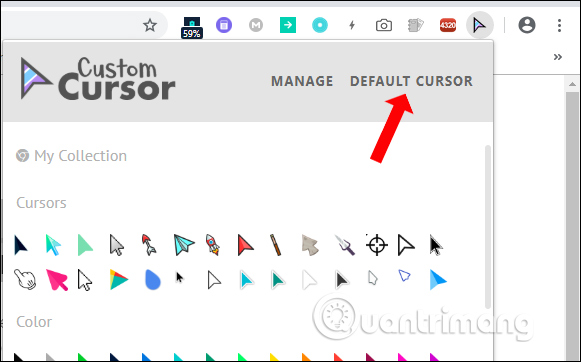
Step 4:
To add more cursor patterns to the cursor list interface, click the More Cursor button .

Step 5:
At the Cursor Packs interface, many different cursor patterns are displayed. You can click on the mouse pointer to see more clearly the image. Click on the arrow left, right to switch.

If you like any type of mouse, click the Add button to add the list of add-ons on your browser.

New cursor patterns will not be classified into the above group but separated into different names.

Step 6:
If you want to design the new cursor yourself, in the wizard click the Upload Cursor interface .

Step 7:
Soon the user will be transferred to the new website interface to upload the cursor image. You need to prepare a PNG image of a transparent background cursor measuring 128 × 128 pixels, a PNG image with a transparent background of 128 × 128 pixels.
Click Add New to download the 2 mouse images available on the computer.
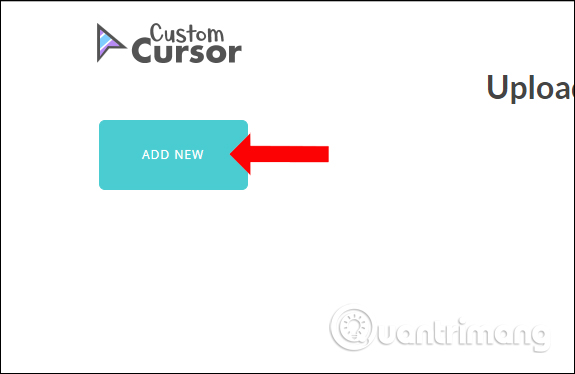
Display interface to download images. The Cursor section to select the image of the downloaded cursor, Pointer to download the hand image is only available on the computer.
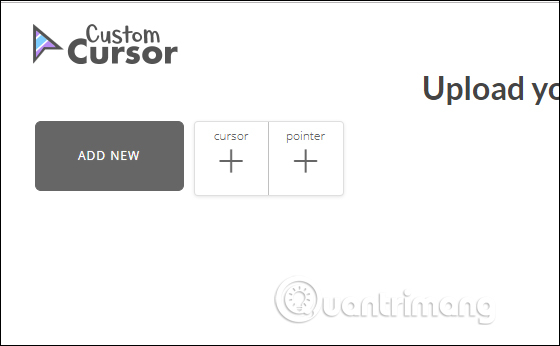
If you have uploaded the image but want to delete it, click on the trash can icon to delete the image and proceed to reload.

New mouse pointer adds the word you added to the My Collection section of the toolbar's interface. The number of newly created mouse models is unlimited.

Step 8:
To resize the mouse pointer, click Manage on the utility interface to switch to the setup interface.
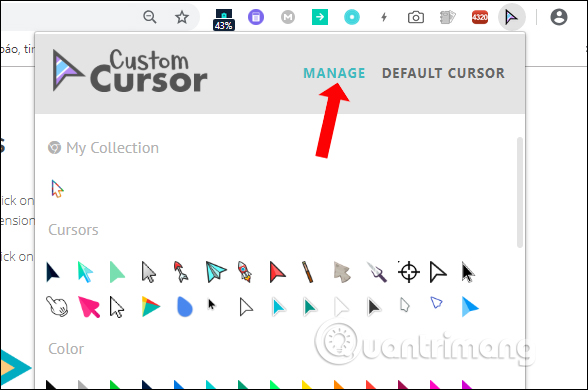
In the Cursor Size Settings interface, the mouse size is divided into 5 different levels, including Extra Small, Small, Medium, Large and Extra Large. Move to the new size for the mouse pointer.

Also in this interface also displays the mouse pointer types that we have added to the list. Click the Delete button to delete the type of mouse pointer you do not want to use.
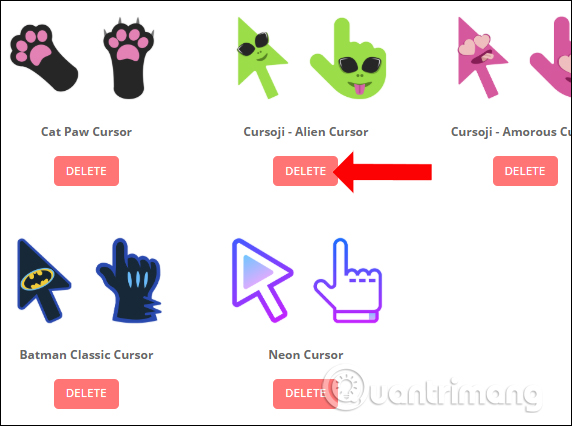
With the Custom Cursor utility for Chrome, the mouse cursor on the Chrome browser will change completely to the pattern that the utility provides, or upload the image yourself. Of course, these types of mouse pointer will only be displayed on Chrome browser.
I wish you all success!
You should read it
- How to change the mouse pointer on Windows 11 with many styles and colors
- How to change the function of mouse keys
- How to fix mouse lag in Windows 11/10
- How to change the mouse cursor in Windows
- 8 things to know when buying a computer mouse
- How to create a yellow circle around the mouse cursor on Windows
 Do you know how to block websites on Chrome?
Do you know how to block websites on Chrome? Did you know Google Chrome has 4 versions?
Did you know Google Chrome has 4 versions? How to turn off add-on suggestions on Firefox
How to turn off add-on suggestions on Firefox How to shorten the link on Bit.ly to make money
How to shorten the link on Bit.ly to make money How to synchronize data on Firefox
How to synchronize data on Firefox Differentiate app, plugin and extension Chrome
Differentiate app, plugin and extension Chrome