How to change the color of Windows 11 computer screen suitable for the blind
Windows 11 inherits many useful features from its predecessor Windows, giving users both familiar and new experiences. Which is the color filter screen computer Color filters, allowing users having problems with vision or color blindness can experience more fully. Here, I will show you how to change the screen color of your Windows 11 computer .
How to change the color of the Windows 11 computer screen
Step 1: Press the Windows + I key combination to quickly open the Settings application.
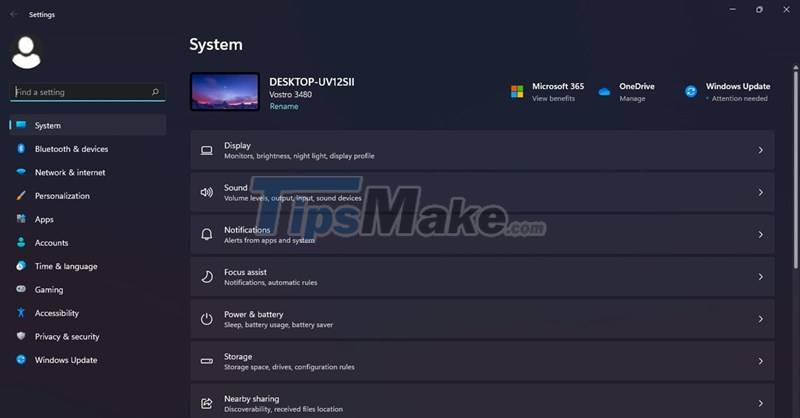
Step 2: Select Accessibility => Color filter.
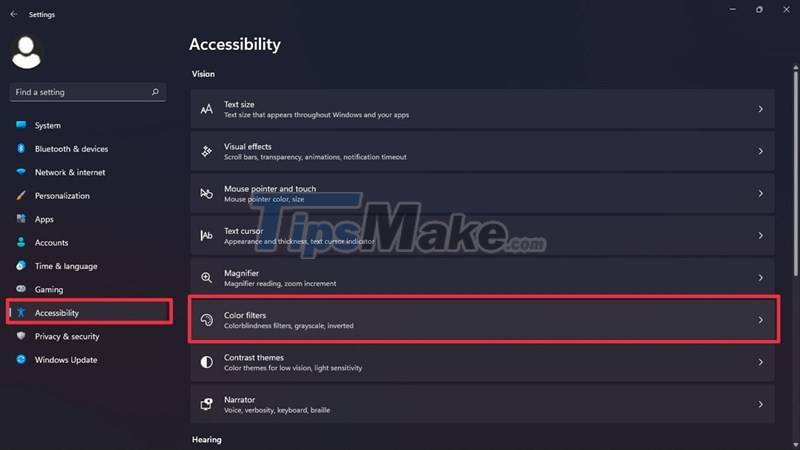
Step 3: To turn on the Color filter feature, simply turn the switch to On. Here. Microsoft provides you with a number of filters such as color inversion, full screen graying, . and some other filters especially for color blind people.
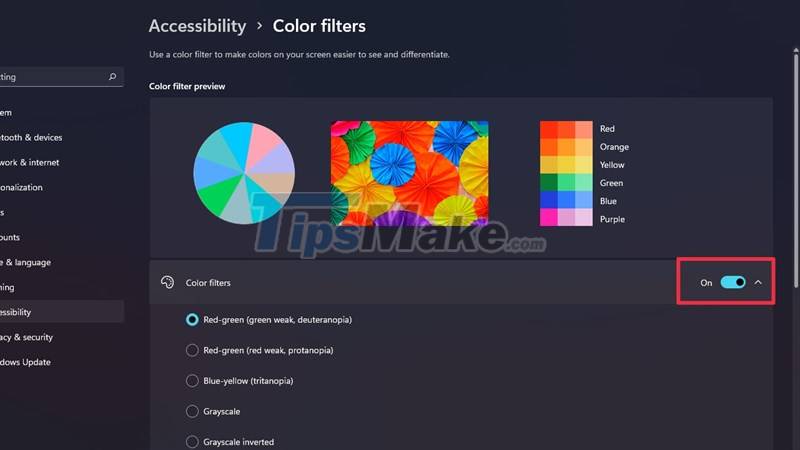
You can also press the Windows + Ctrl + C key combination to quickly turn on the Color filter. To enable this feature, turn on the switch in the Keyboard shortcut for color filter section to On.
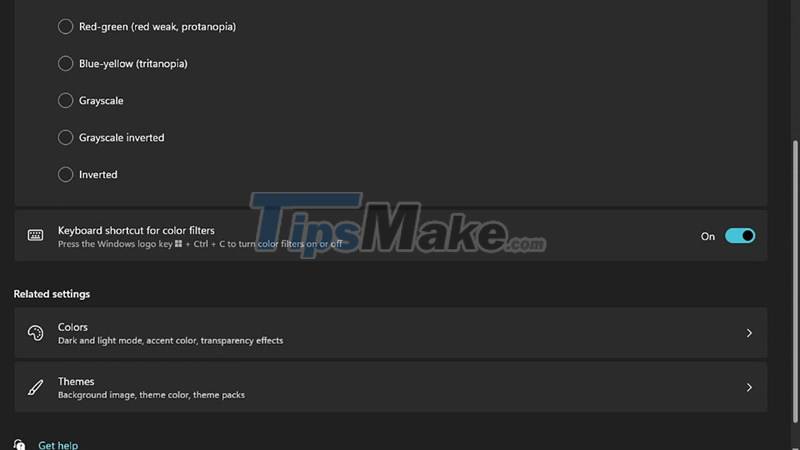
Have you tried this feature on your computer. If you have any other questions, please leave them in the comment section and don't forget to give me a like and share to support me in the next posts.
You should read it
- How to adjust the color of the computer screen helps with eye strain
- How to adjust the colors displayed on Galaxy S9
- How to use Photoshop CS5 - Part 11: Change colors from black and white photos
- How to transfer computer screen to black and white on Win and macOS
- How to Set Your Desktop Color on a Mac
- Guide the color calibration for the most standard computer screen
 How to install (and uninstall) fonts on Windows 11
How to install (and uninstall) fonts on Windows 11 How to open multiple images side by side for comparison on Windows 11
How to open multiple images side by side for comparison on Windows 11 How to Uninstall a Windows 11 Update
How to Uninstall a Windows 11 Update Microsoft will soon block third-party default browser alternatives on Windows 11
Microsoft will soon block third-party default browser alternatives on Windows 11 You can remove Windows 11 SE if you want, but you won't be able to reinstall it when you need it
You can remove Windows 11 SE if you want, but you won't be able to reinstall it when you need it