Instructions to change mouse cursor on Windows 11
Windows 11 supports users to change the mouse pointer to different shapes, or upload custom designs in .ani or .cur format. The default mouse pointer image included in Windows is stored in a folder on the computer or use your own image. Here are instructions for changing the mouse pointer on Windows 11.
How to change mouse pointer on Windows 11
Step 1:
You open the Settings application on Windows 11, then click on Accessibility . Looking at the settings next to it, the user clicks on Mouse pointer and touch to adjust the mouse on the computer.
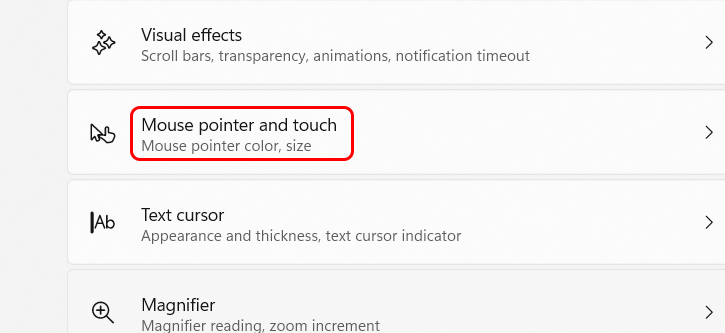
Step 2:
In this new interface, users click Customize pointer image to change the shape of the mouse pointer on the computer.
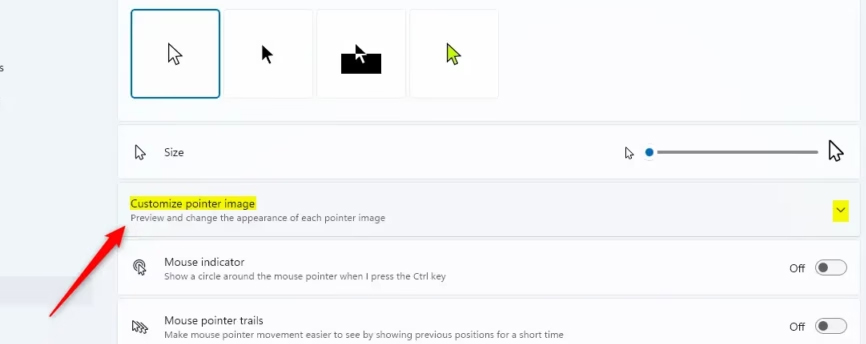
Step 3:
The user now also sees new shapes for the mouse pointer to change from the current shape. You can hover over the image to see the new mouse pointer change.
If you want to use a custom image, click the Browse button, then navigate to and select the .ani (animated cursor) or .cur (cursor) file you want to use.
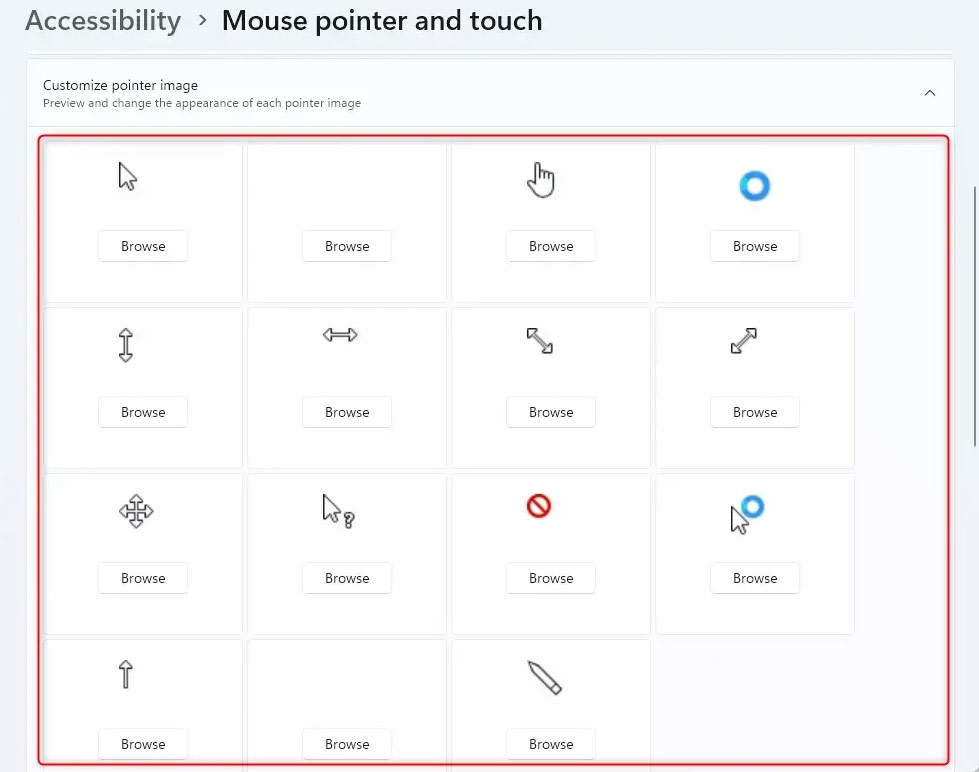
Finally the Windows mouse pointer has changed to the new shape you selected.
You should read it
- How to create a yellow circle around the mouse cursor on Windows
- How to fix the mouse pointer disappearing on Windows 10
- Instructions to change the interface of the mouse cursor on Windows
- How to change the color and size of the mouse pointer on Windows 10
- 3 ways to quickly change the mouse pointer
- How to change mouse pointer on Google Chrome - Personalize mouse pointer
 VPNs Aren't Just for Computers: You Should Install Them on These 5 Devices!
VPNs Aren't Just for Computers: You Should Install Them on These 5 Devices! How to roll back Windows 11 updates
How to roll back Windows 11 updates How to Install Arch Linux in Windows Subsystem for Linux
How to Install Arch Linux in Windows Subsystem for Linux 6 Useful Tips to Speed Up Your Mobile Hotspot
6 Useful Tips to Speed Up Your Mobile Hotspot How to turn off Fast Startup on Windows 11
How to turn off Fast Startup on Windows 11 How to change Google DNS on Windows 11
How to change Google DNS on Windows 11